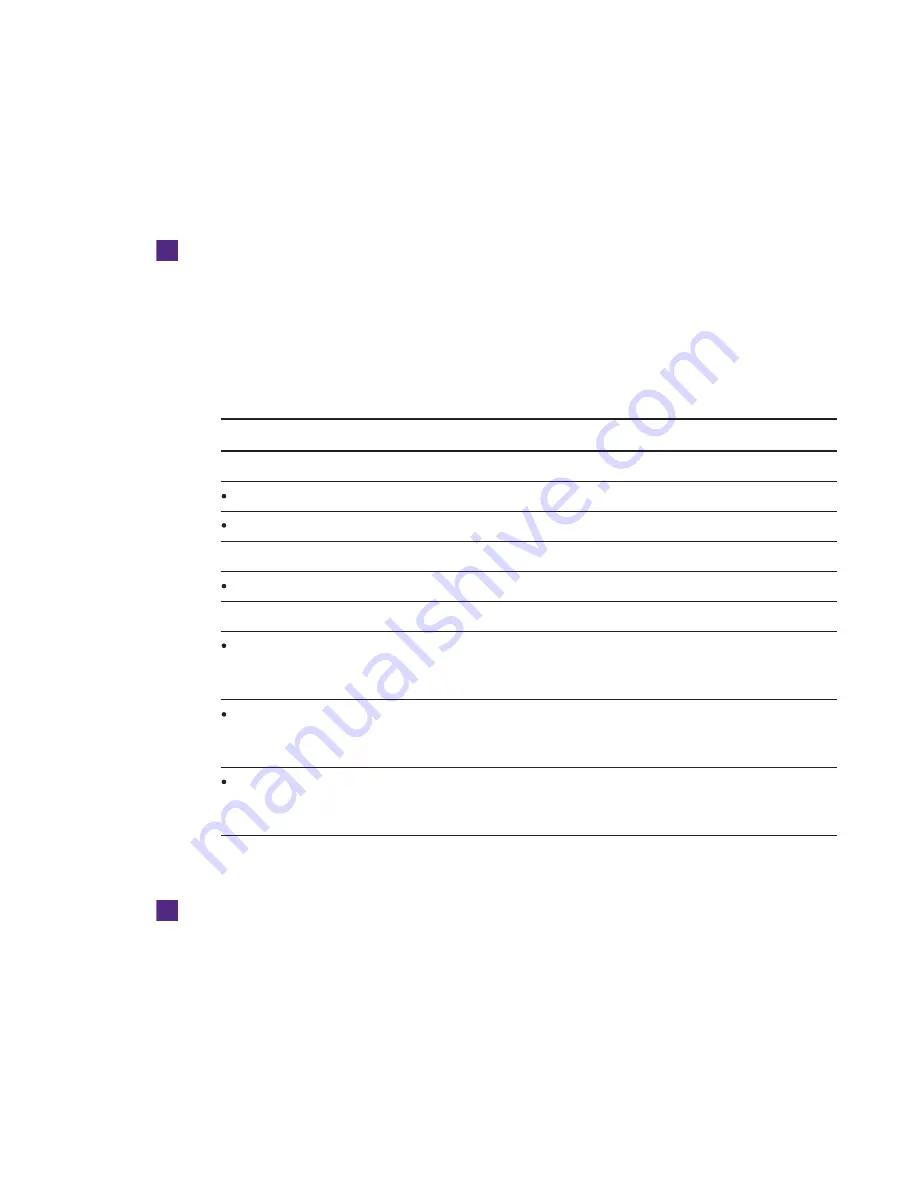
CHAPTER 6
-
MAINTAINING YOUR ROOM SYSTEM
50
smarttech.com/kb/170450
4. Click Sign in.
The
Lync Room System Admin Portal
page appears. The table on this page contains
important information for all room systems on your organization’s network.
To set a room system’s password, room tag and audio volumes
1. Log on to the Lync Room System Administrative Web Portal (see
Lync Room System Administrative Web Portal
2. Click the room system’s Room Name link.
3. Click Settings.
4. Set the following controls:
Control
Procedure
Credentials
Password
Type the room system’s password, and then click Set.
Show password
Select the check box to show the password.
Room Tag
Tag
Type the room system’s tag, and then click Update.
Audio
Default Speaker
Volume
Move the slider to the right to increase the default speaker volume
or move the slider to the left to decrease the default speaker
volume, and then click Set Default Volumes.
Default
Microphone
Volume
Move the slider to the right to increase the default microphone
volume or move the slider to the left to decrease the default
microphone volume, and then click Set Default Volumes.
Default Ringer
Volume
Move the slider to the right to increase the default ringer volume or
move the slider to the left to decrease the default ringer volume,
and then click Set Default Volumes.
5. Click Sign out when done.
To view a room system’s information and health status
1. Log on to the Lync Room System Administrative Web Portal (see
Lync Room System Administrative Web Portal
2. Click the room system’s Room Name link.






























