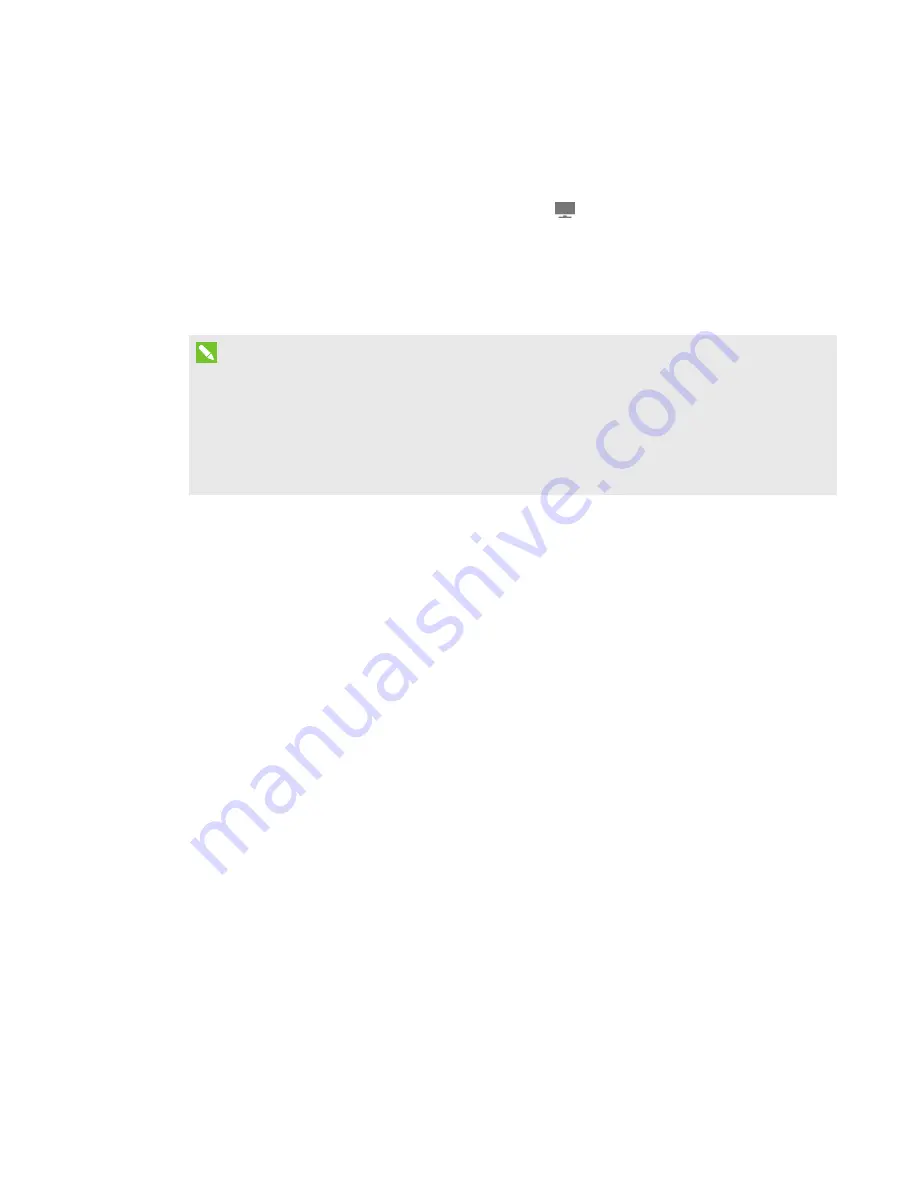
CHAPTER 5
-
USING YOUR ROOM SYSTEM
44
smarttech.com/kb/170450
Presenting files
A user who joins the meeting from his or her computer can share files, including PowerPoint files.
To share a PowerPoint file, the user clicks Presentation
in Lync software, and then selects
PowerPoint. By default, other users can write or draw over the PowerPoint file but must click
Content and then select Take Over as Presenter (on the console) or press the arrow buttons and
then press Yes when prompted to take over as the presenter (on interactive flat panels) before
doing so.
NOTES
l
The user sharing the PowerPoint file must select PowerPoint and share the PowerPoint file
(rather than the PowerPoint application) to enable other users to write or draw over the
PowerPoint file.
l
The user sharing the PowerPoint file can choose to prevent or allow other writers to write or
draw over the file.
To write or draw digital ink over slides from the interactive flat panels, users can press the mode
bar (up or down arrow), press Annotate, and then write or draw using their finger or one of the
interactive flat panel pens.
Users can also press Enable Media to show any embedded videos in the PowerPoint files.
Using the whiteboard feature
To start a digital whiteboard during a meeting, users can press New Whiteboard on the interactive
flat panels or the console. A new whiteboard session appears on one of the interactive flat panels.
Users can use the interactive flat panel’s pens and eraser to write, draw and erase digital
ink. Alternatively, they can use their fingers to write or draw digital ink and their fists or palms to
erase it.
In addition to writing, drawing and erasing digital ink, users can move digital ink and other objects
in the whiteboard file and create additional whiteboard files.
Remote participants see the whiteboard session in real time and can add their own digital ink notes
to it as part of a collaborative effort.
At the end of the meeting, the users can press Email Whiteboard on the console to e-mail the
whiteboard file.






























