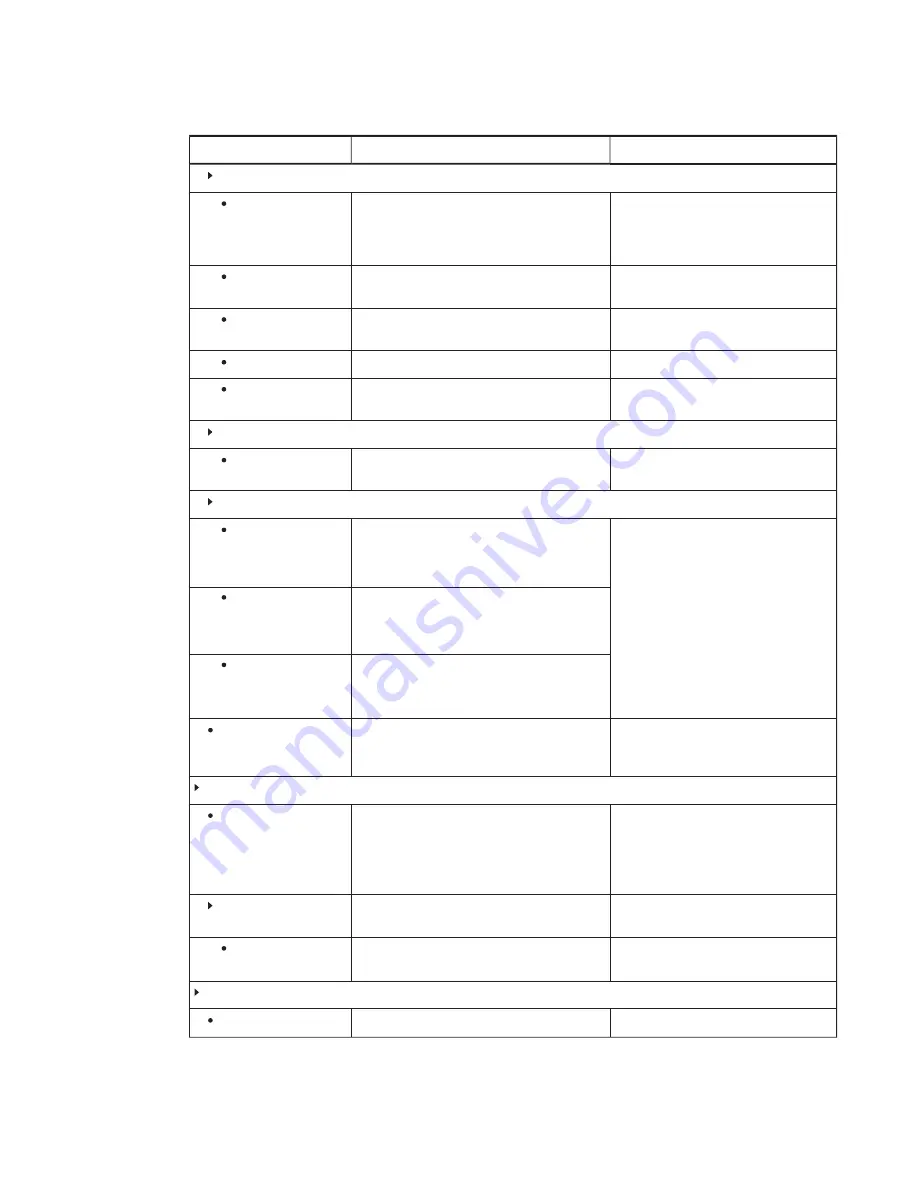
APPENDIX A
-
USING THE LYNC ADMIN CONSOLE AND SMART SETTINGS
85
smarttech.com/kb/170450
Control
Procedure
Notes (if any)
Orientation/Alignment Settings
Quick (4 Points)
Select to use four alignment points.
The Quick orientation is suitable for most
purposes. You can perform a Quick
orientation to re-orient the interactive flat
panel with minimal interruption.
Standard (9 Points)
Select to use nine alignment points.
The Standard orientation provides a
slightly higher level of accuracy.
Wide (12 Points)
Select to use 12 alignment points.
The Wide orientation is suitable for
wide-screen interactive flat panels.
Fine (20 Points)
Select to use 20 alignment points.
Defaults
Press to return orientation settings to their
defaults.
Advanced Settings
Calibrate
Select to calibrate the interactive flat panel.
See
Calibrating the interactive flat panels
Proximity Settings
Turn on the proximity
feature
Select to enable presence detection.
If you change these options in
SMART Settings, the changes appear in
the interactive flat panel’s on-screen
display menu (see page 92 for
SMART Board 8055i interactive flat
panels, page 97 for SMART Board
8070i-G4 interactive flat panels or
page 105 for SMART Board 8084i-G4
interactive flat panels). However, if you
change these options in the on-screen
display menu, the changes don’t appear
in SMART Settings.
Minimum sleep
Type how long the interactive flat panel waits
before detecting motion again (in minutes).
Defaults
Press to return presence detection settings to
their defaults.
Hardware Info &
Settings
Select to view information about the interactive
flat panel, including its serial number and
firmware and software versions.
SMART Camera
Preview
Press to view a preview image from the camera,
select the mains power line frequency for your
country (50 Hz or 60 Hz) and set the pan, tilt
and zoom as appropriate for the meeting
room’s size.
See
To optimize the camera on page 32.
Hardware Info &
Settings
Select to view information about the camera,
including its serial number.
Additional
Information
Press to view additional information about the
camera.
Console for Room System
Calibrate
Press to calibrate the console.






























