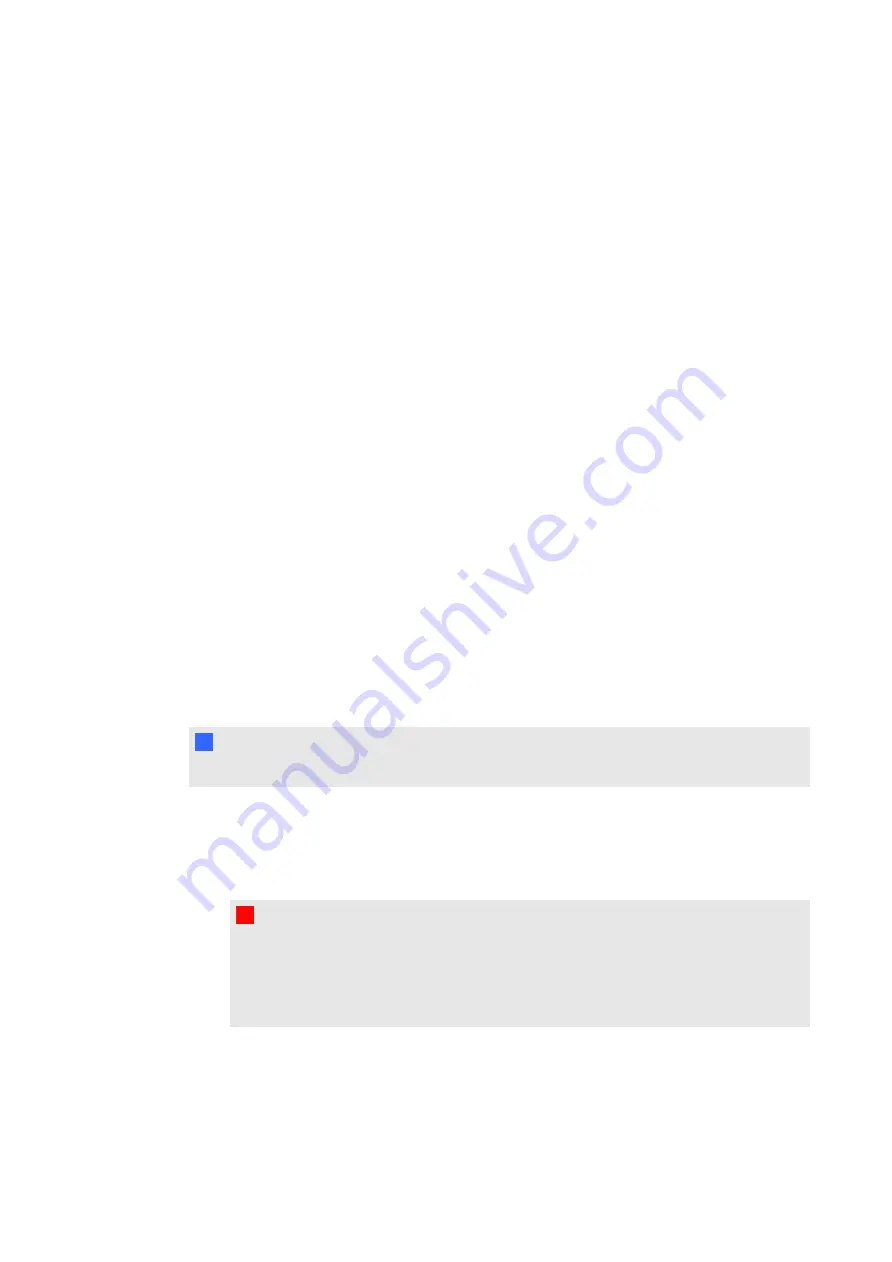
g
To evaporate condensation from your interactive display
1. Remove the humidity source from the interactive display, if possible.
2. Adjust the room temperature to normal operating ranges.
3. Turn on the interactive display for 2–3 hours.
4. If the screen condensation does not evaporate, contact SMART Technical Support.
Checking the interactive display installation
Inspect your interactive display installation frequently to ensure that your interactive display
remains securely installed.
l
Check the mounting location for signs of damage or weakness that can occur over time.
l
Check for loose screws, gaps, distortions or other issues that could occur with the
mounting apparatus.
If you find an issue, refer to a professional installer.
Removing your interactive display
To safely remove your interactive display, use four or more professional installers.
g
To remove the interactive display
I
I M P O R T A N T
Follow the instructions included with the floor stand or mounting apparatus.
1. Turn off your interactive display and unplug the power cable from the wall outlet.
2. Remove all accessible cables and connectors.
3. Attach the M12 eyebolts for your lifting equipment. For more information, see page 10.
W
W A R N I N G
o
Do not attempt to move the interactive display using your own strength. The
interactive display is very heavy.
o
Do not move the interactive display by connecting a rope or wire to its backside
handles. It can fall and cause personal injury and product damage.
4. Remove the remaining cables from your interactive display
C H A P T E R 7
Maintaining your interactive display
65
Summary of Contents for 8070i
Page 1: ...SMART Board 8070i Interactive Display User s Guide...
Page 6: ......
Page 16: ......
Page 22: ......
Page 36: ......
Page 60: ......
Page 95: ......
Page 96: ...SMART Technologies smarttech com support smarttech com contactsupport...
















































