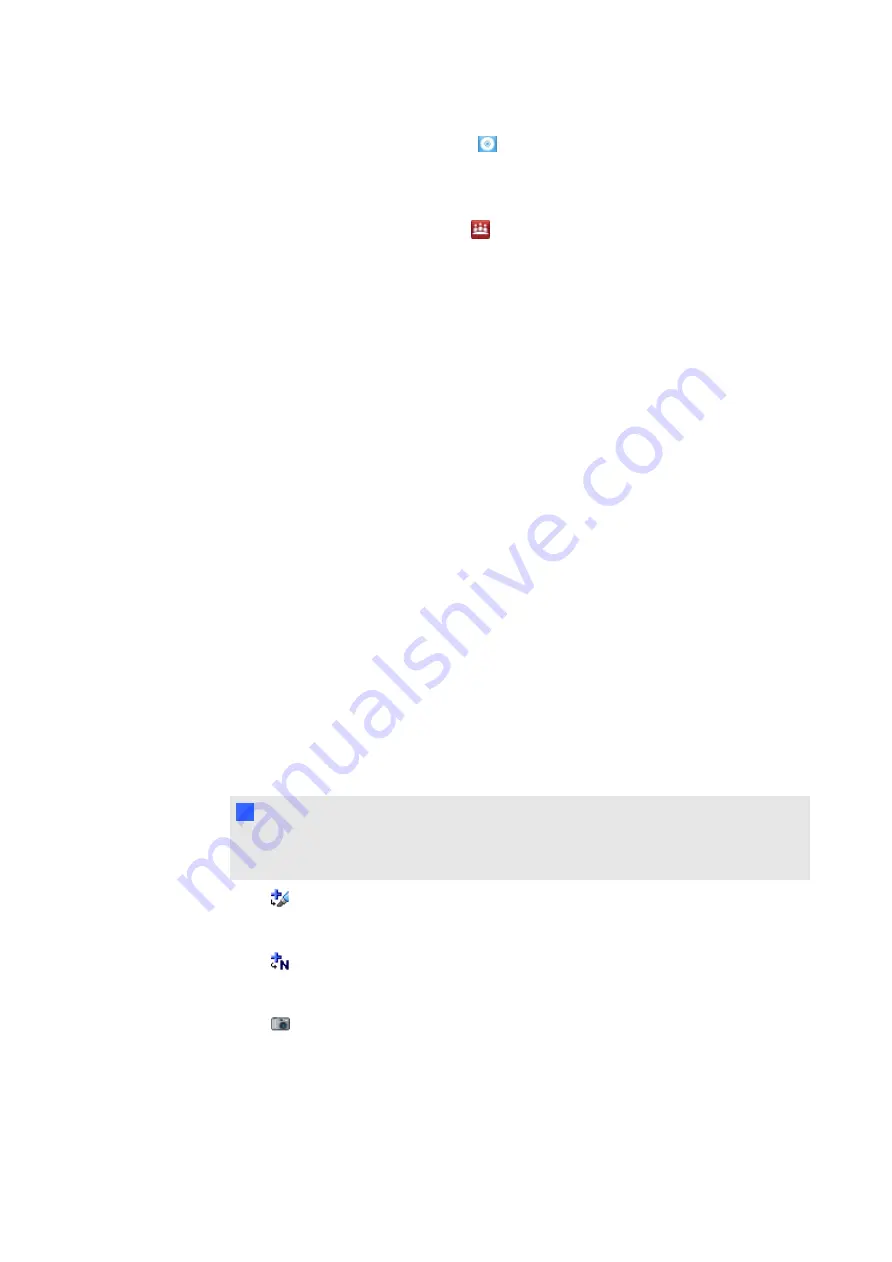
Press and hold
SMART Board Tools
icon in the Dock, and then select
Control
Panel
.
OR
Press the
SMART Meeting Pro
icon
in the notification area, and then select
Control
Panel
.
2. Press
Configure SMART Tools
.
3. Press
Ink Aware Program Settings
.
The
Aware
window appears.
You can enable or disable Ink Aware for any of the programs in the list (see
o
If a check mark appears in the
Aware Enabled
column, the program is currently Ink
Aware.
o
If the program is currently open,
Running
appears in the
Status
column.
Using Ink Aware features in Word
Microsoft Word software is Ink Aware, which means that it’s integrated with SMART Product
Drivers. What you write or draw on your interactive product’s screen becomes a part of the Word
document.
g
To write or draw in Word
1. Display the Word document you want to write in.
2. Write or draw on your interactive product’s screen.
The
Aware Tools
toolbar appears. Depending on your version of Word, this toolbar either
floats on top of the program or appears with the program’s other toolbars.
N
N O T E
If the
Aware Tools
toolbar doesn’t appear, select
View > Toolbars > SMART Aware
Toolbar
.
3. Press
to insert your notes into the Word document as graphics.
OR
Press
to insert your notes into the Word document as typed text.
OR
Press
to take a screen capture of your notes and the Word document.
The screen capture appears in a .notebook file.
C H A P T E R 5
Using your interactive display
44
Summary of Contents for 8070i
Page 1: ...SMART Board 8070i Interactive Display User s Guide...
Page 6: ......
Page 16: ......
Page 22: ......
Page 36: ......
Page 60: ......
Page 95: ......
Page 96: ...SMART Technologies smarttech com support smarttech com contactsupport...






























