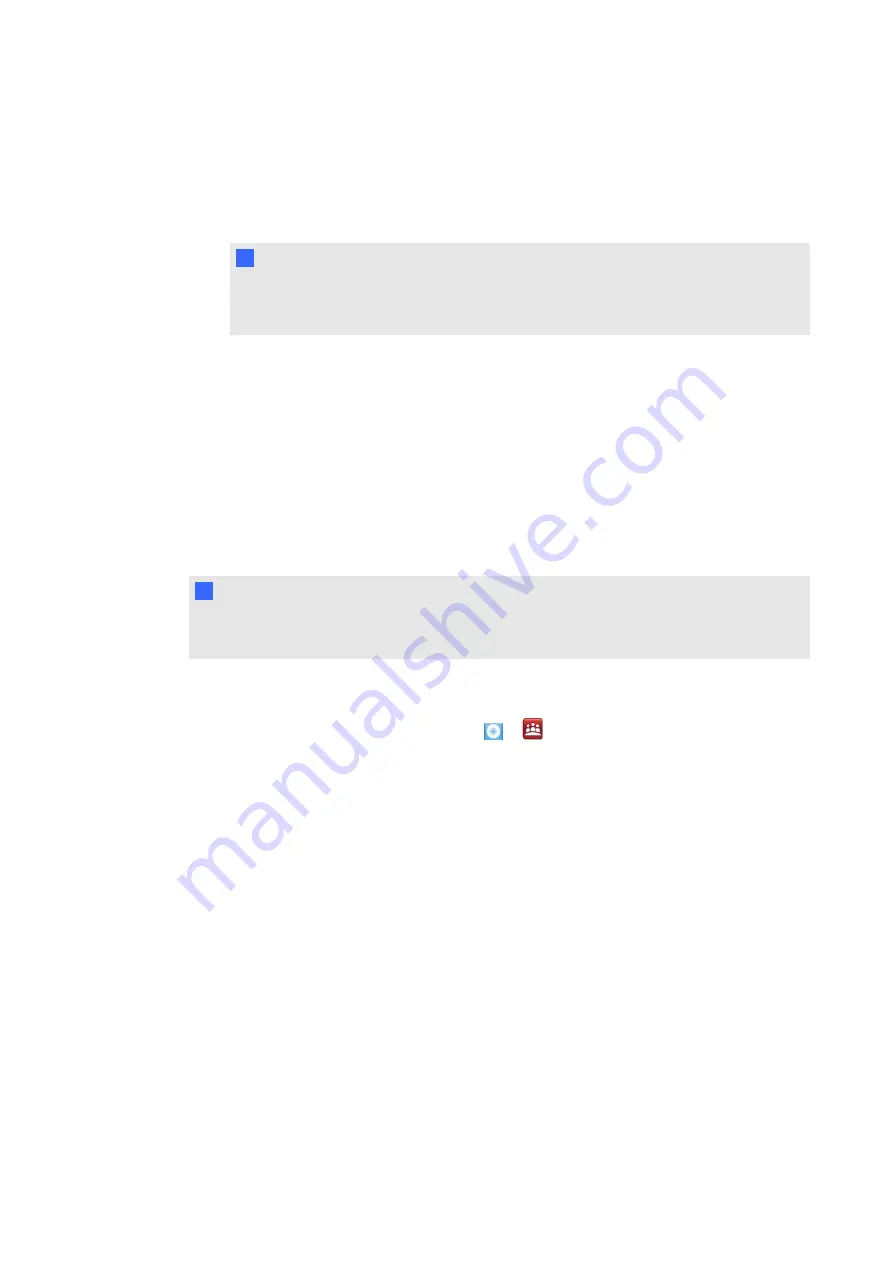
4. Select the check box for the SMART interactive product you would like to upgrade by
checking the
Update
, and then click
Next
.
A progress bar displays. Once the progress bar reaches 100% the firmware update will be
completed.
I
I M P O R T A N T
SC14 refers to the SB8000 series interactive display’s control panel.
5.
Calibrate your interactive display.
Calibrating your interactive display
Digital cameras in the corners of the interactive display track the position of the pens, eraser and
your finger on the interactive surface, and then send the information to the SMART software,
which interprets this information as mouse clicks, digital ink or ink removal in the appropriate
location. Calibration determines the position and angles of the cameras to accurately identify
touch-location on your interactive display.
I
I M P O R T A N T
If an error message appears while you are calibrating your interactive display, contact SMART
technical support.
g
To calibrate your interactive display
1. Press the SMART software icon (either
or
) in the Windows notification area or Mac
Dock, and then select
Control Panel
.
The
Control Panel
appears.
2. Press
SMART Hardware Settings
.
3. If you have more than one SMART product connected, select the interactive display.
4. Select
Advanced Settings
from the drop-down list.
5. Press
Calibrate
.
The calibration screen appears. This can take a few moments.
C H A P T E R 7
Maintaining your interactive display
61
Summary of Contents for 8070i
Page 1: ...SMART Board 8070i Interactive Display User s Guide...
Page 6: ......
Page 16: ......
Page 22: ......
Page 36: ......
Page 60: ......
Page 95: ......
Page 96: ...SMART Technologies smarttech com support smarttech com contactsupport...






























