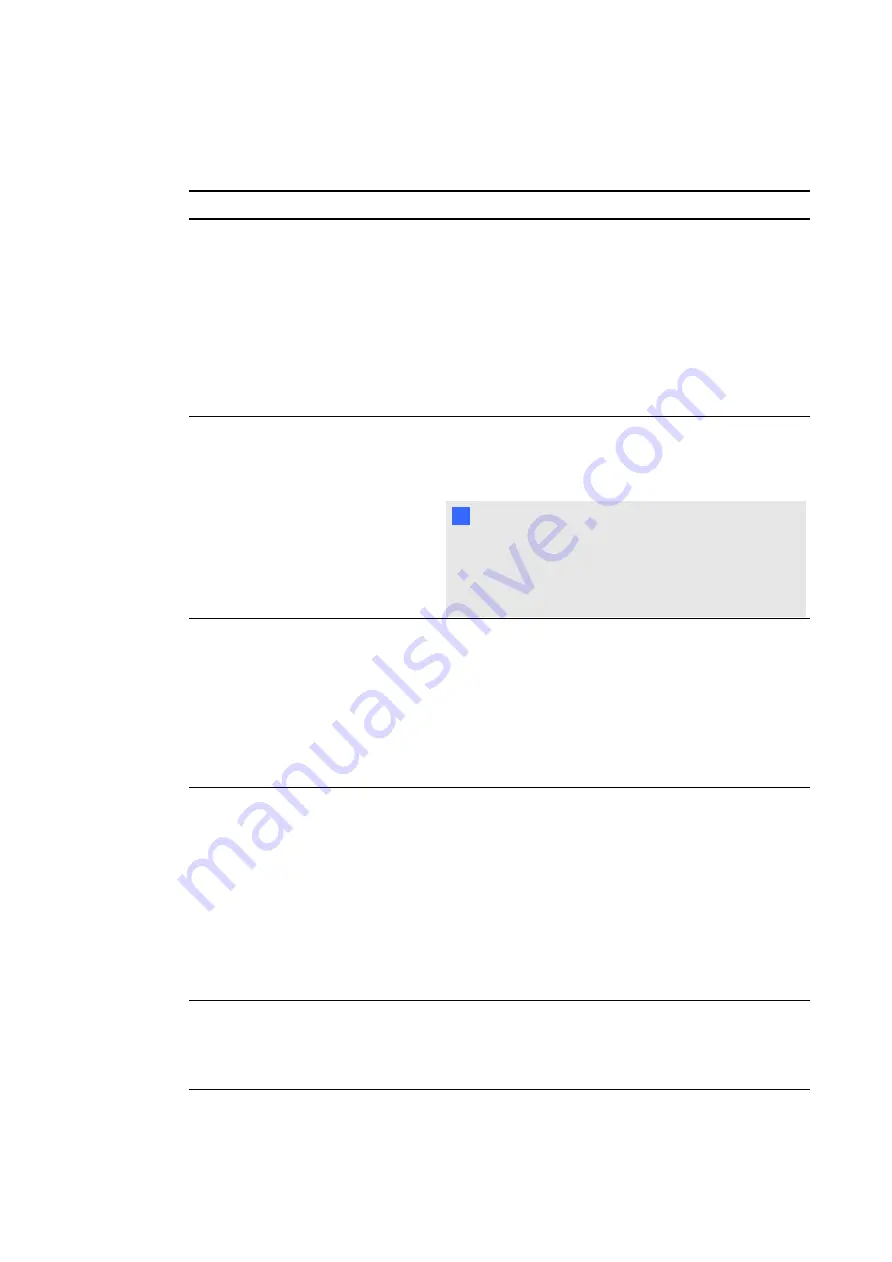
Resolving poor image quality
Symptom
Causes
Solution
The image is
too large, too
small or doesn’t
completely fill
the screen.
Your computer’s
video resolution
settings don’t match
your interactive
display’s native
resolution.
Your interactive display’s native resolution is 1920 ×
1080 at 60 Hz.
If your computer can’t support this resolution, consider
one of the following 16:9 resolutions as an alternative:
l
1600 × 900
l
1366 × 768
l
1280 × 720
Other resolutions might result in image distortion or
black bars around the desktop.
The screen
resolution is
correct, but the
image is
surrounded by
black bars.
Your computer’s
video card is
underscanning the
image.
Turn off or adjust the overscan/underscan feature in the
video card driver software until the image fits the screen
resolution. Refer to your computer’s video card help for
more information.
N
N O T E
If available, select the HDTV setting (ideally 1080p)
from your video card driver’s advanced menu. This
should provide a pixel-perfect image for your
interactive display.
You have a poor
quality video cable
1. Replace your video with a better quality video
cable.
2. Press the
AUTO SET UP
button on your remote
to reset your display.
OR
Select
MENU > ADJUST > AUTOSET
on the
menu control panel (For more information, see
page 77).
You have connected
two video cables
together.
1. Replace your two cables with one longer cable.
OR
Relocate your computer so that it’s within a single
cable length of your interactive display.
2. Press the
AUTO SET UP
button on your remote
to reset your interactive display.
OR
Select
MENU > ADJUST > AUTOSET
on the
menu control panel (For more information, see
page 77).
The image isn’t
centered on the
screen.
Press the
AUTO SET UP
button on the remote control.
OR
Select
MENU > ADJUST > AUTOSET
on the menu
control panel (For more information, see page 77).
C H A P T E R 8
Troubleshooting for your interactive display
69
Summary of Contents for 8070i
Page 1: ...SMART Board 8070i Interactive Display User s Guide...
Page 6: ......
Page 16: ......
Page 22: ......
Page 36: ......
Page 60: ......
Page 95: ......
Page 96: ...SMART Technologies smarttech com support smarttech com contactsupport...






























