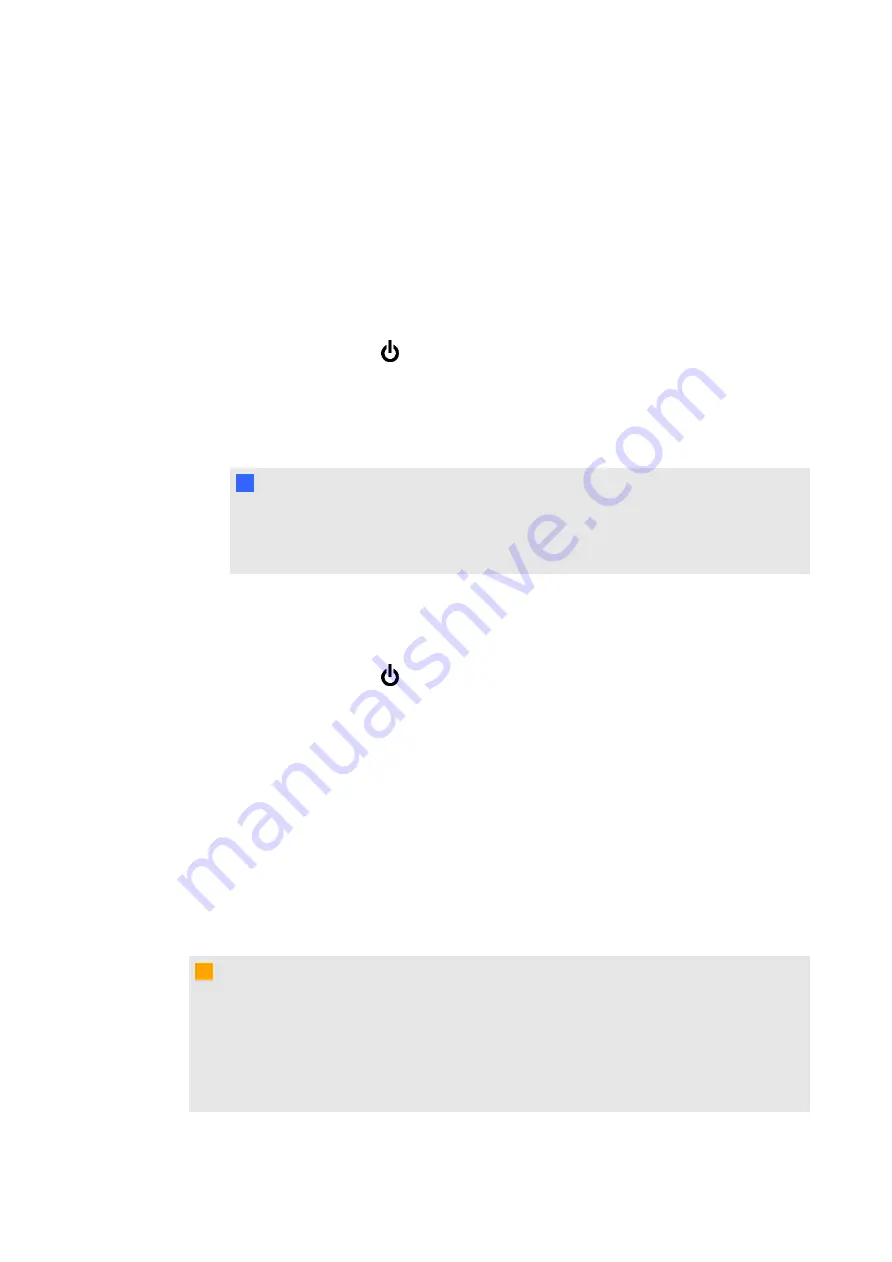
Turning on and turning off your interactive
display
g
To turn on your interactive display
1. Turn on your computer.
2. Press the power button
on the front control panel.
OR
Press the
POWER ON
button on the remote control.
Your computer’s logon screen or desktop appears on your interactive display.
I
I M P O R T A N T
If the power button light on the front control panel is off, either the interactive display is
not plugged in or the main power switch on the bottom terminal panel is turned off. To find
the main power switch, see page 3.
g
To turn off your interactive display
1. Shut down your computer.
2. Press the power button
on the front control panel.
OR
Press the
STANDBY
button on the remote control.
Using the infrared remote control
The infrared remote control enables you to turn on and turn off your interactive display, change
the input source, change the volume, and more. You can also use the remote control to open the
on-screen menu, and then change the monitor’s settings.
If the remote control doesn’t respond, see page 74.
C
C A U T I O N
l
Do not subject the remote control to strong shock.
l
Keep the remote control away from liquids. If it gets wet, wipe it dry immediately.
l
Do not expose the remote control to heat or steam.
l
Do not open any part of the remote control other than the battery compartment.
C H A P T E R 5
Using your interactive display
30
Summary of Contents for 8070i
Page 1: ...SMART Board 8070i Interactive Display User s Guide...
Page 6: ......
Page 16: ......
Page 22: ......
Page 36: ......
Page 60: ......
Page 95: ......
Page 96: ...SMART Technologies smarttech com support smarttech com contactsupport...






























