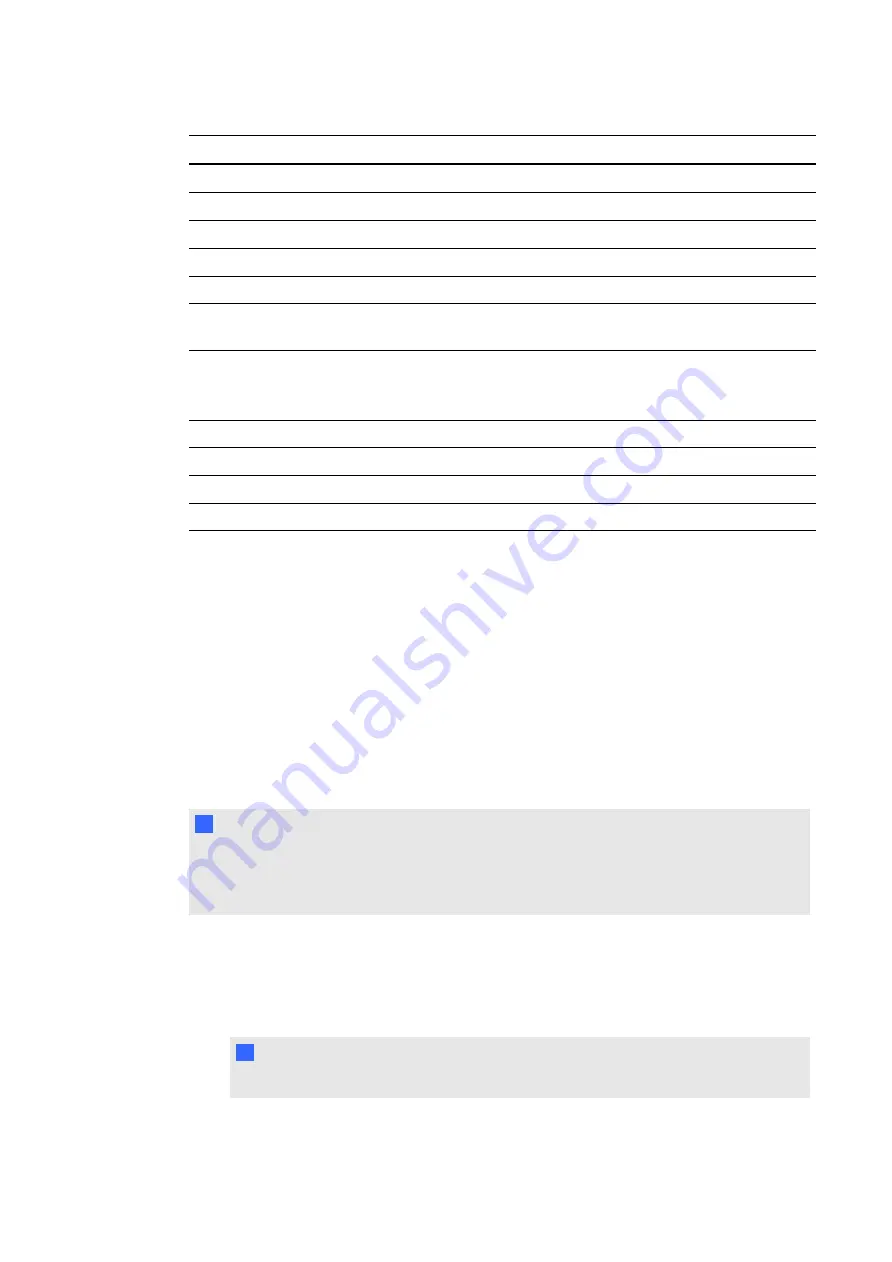
Number
Function
Description
14
SET
Makes selection
15
VOL +/-
Increases or decreases audio output level
16
CH +/-
Changes the channel for the interactive display
17
GUIDE
Not in use
18
MUTE
Mutes audio inputs for your interactive display
19
STILL ON/OFF
CAPTURE
Activates/de-activates the still picture mode
Captures a still image
20
PIP ON/OFF
PIP INPUT
PIP CHANGE
Toggles between PIP, POP, side-by-side and side-by-side
Selects the "picture-in-picture" input signal
Replaces to the main picture and sub-picture.
21
REMOTE ID
Activates Remote ID function
22
MTS
Not in use
23
Audio input
Selects audio input source
24
Closed caption
Activates closed captioning
Getting started with your SMART Board
interactive display
Using your SMART Board interactive display, you can write, draw and erase digital ink,
manipulate objects and browse content on the screen.
Writing or drawing digital ink
Using the pen supplied with your interactive display, you can write or draw digital ink over
SMART Meeting Pro software and other programs.
N
N O T E
How the digital ink you write or draw over a program is included in that program depends on
whether the program is Ink Aware or not. For more information, see
on page 43 and
Working with non-Aware programs
g
To write or draw digital ink
1. Pick up the pen.
2. Write or draw on the screen.
T
T I P
Don’t rest your elbow or the palm of your hand on the screen while you’re writing.
C H A P T E R 5
Using your interactive display
34
Summary of Contents for 8070i
Page 1: ...SMART Board 8070i Interactive Display User s Guide...
Page 6: ......
Page 16: ......
Page 22: ......
Page 36: ......
Page 60: ......
Page 95: ......
Page 96: ...SMART Technologies smarttech com support smarttech com contactsupport...
















































