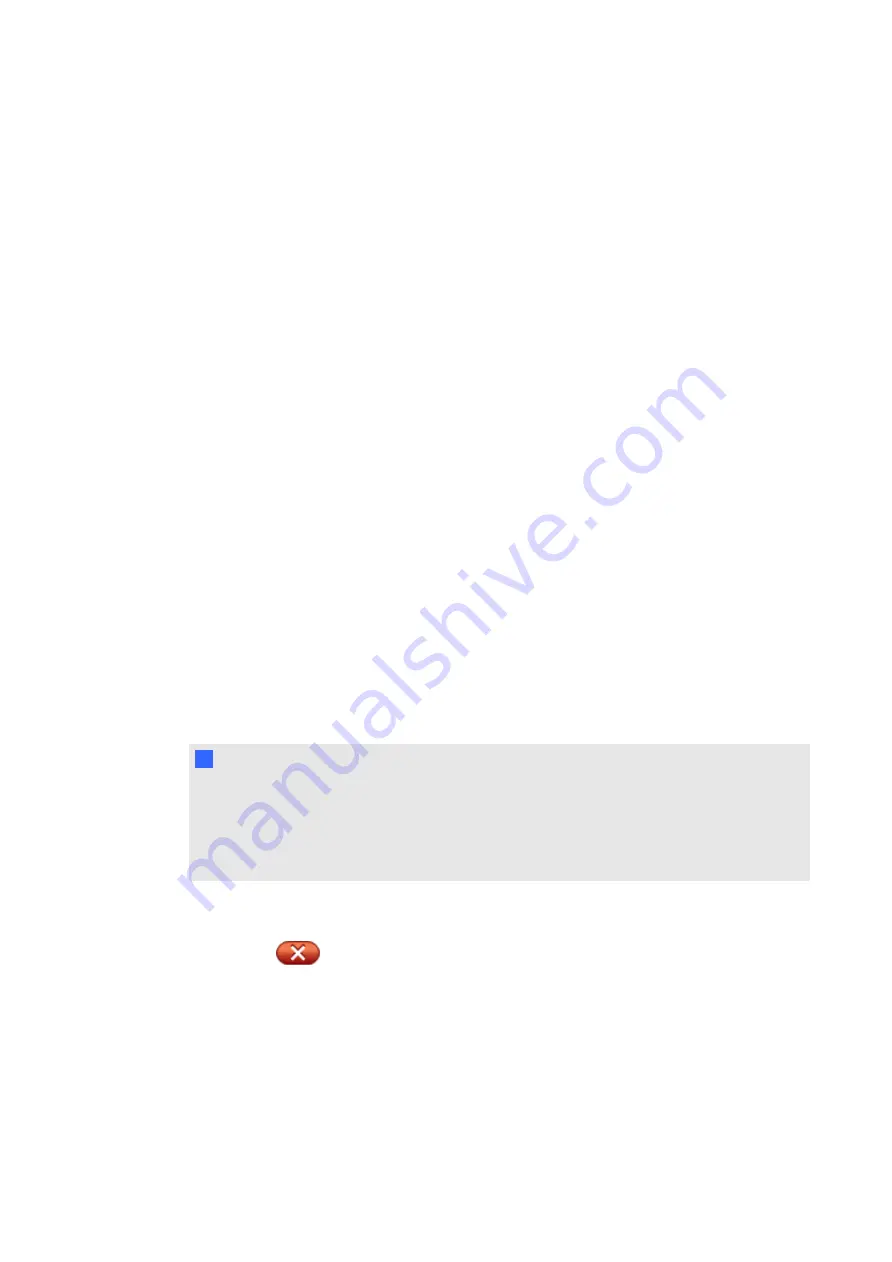
3. Select settings for the transparent layer:
o
To display the transparent layer without a border, clear the
Show border around
ink layer
check box.
o
When you clear all notes from the transparent layer, a message appears in the lower
right corner of your screen. You can press this message to restore your notes. To
prevent this message from appearing, clear the
Allow pop-up balloon messages
check box.
o
To display the transparent layer without the
Screen Capture
,
Clear
or
Close
buttons in the upper right corner, clear the
Show the Screen Capture, Clear and
Close buttons
check box.
o
If you write or draw on the screen, and then left-click, a menu appears. You can
select options from this menu to save your notes, clear your notes and close the
transparent layer, and more. If you want to disable this menu, select
Close ink
layer with pointer
. If you select this option, you can left-click to clear your notes
and close the transparent layer, and the menu doesn’t appear.
o
If you want to automatically save your notes, select
Always Save Ink
. If you select
this option, a screen capture of your notes and the program appear on a new page in
a .notebook file when you close the transparent layer.
4. Press
OK
.
Closing the transparent layer
If a program is non-Aware, whatever you write or draw on your interactive product’s screen
appears on a transparent layer over the current program. You can close the transparent layer at
any time.
N
N O T E S
l
If you want to save your notes, take a screen capture before you close the transparent
layer (see
l
You can clear all of the notes from the interactive screen without closing the transparent
layer (see
g
To close the transparent layer
Press
Close
in the upper right corner of the screen.
Clearing all notes
If a program is non-Aware, whatever you write or draw on your interactive product’s screen
appears on a transparent layer (sometimes referred to as an ink layer) over the current program.
You can clear your notes at any time.
C H A P T E R 5
Using your interactive display
49
Summary of Contents for 8070i
Page 1: ...SMART Board 8070i Interactive Display User s Guide...
Page 6: ......
Page 16: ......
Page 22: ......
Page 36: ......
Page 60: ......
Page 95: ......
Page 96: ...SMART Technologies smarttech com support smarttech com contactsupport...






























