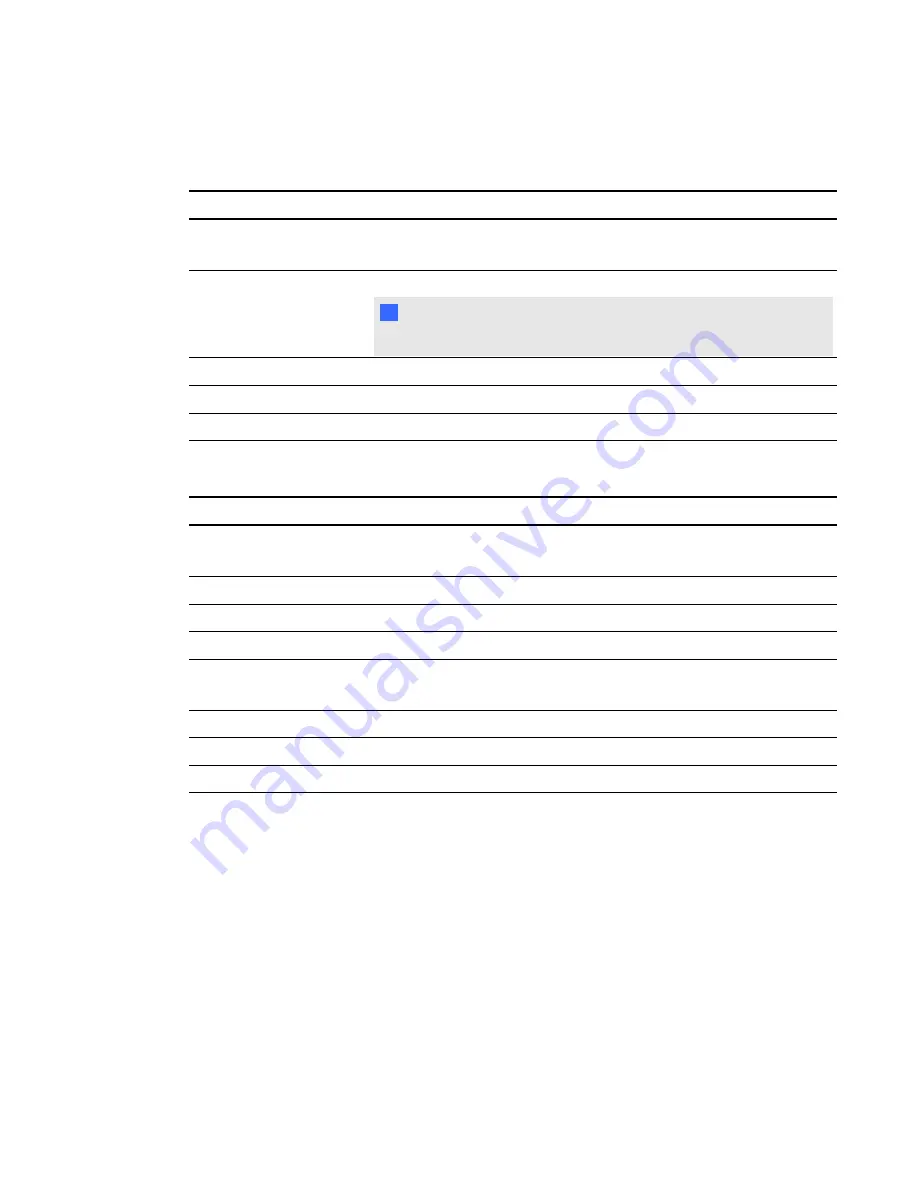
SCHEDULE settings
Menu item
Function
OFF TIMER
Sets the length of the auto power-off after a period of time with no input.
You can set this from 1–24 hours.
SCHEDULE SETTING
Creates a working schedule for the interactive display to use.
I
I M P O R T A N T
You must set the date and time values before you can set a schedule.
SCHEDULE LIST
Displays the interactive display’s schedules.
DATE & TIME
Sets the date, time, time zone and daylight savings time settings.
SCHEDULE RESET
Restores the schedule settings to their default values.
PiP (Picture in Picture) settings
Menu item
Function
KEEP PiP MODE
Enables the interactive display to remain in PiP and TEXT TICKER
modes after it’s turned off and turned on again.
PiP MODE
Sets the sub-picture mode to PiP, POP, SBS aspect or SBS full.
PiP SIZE
Selects the size of the sub-picture used in PiP mode.
PiP POSITION
Determines where the PiP appears on the screen.
ASPECT
Selects sub picture aspect. Options are FULL, NORMAL, WIDE and
ZOOM.
TEXT TICKER
Allows text insertion within main screen with the ability to adjust.
SUB INPUT
Selects sub picture input signal.
PiP RESET
Restores the PiP settings to their default values.
A P P E N D I X
A
Adjusting video settings with the on-screen display menu
80
Summary of Contents for 8070i
Page 1: ...SMART Board 8070i Interactive Display User s Guide...
Page 6: ......
Page 16: ......
Page 22: ......
Page 36: ......
Page 60: ......
Page 95: ......
Page 96: ...SMART Technologies smarttech com support smarttech com contactsupport...























