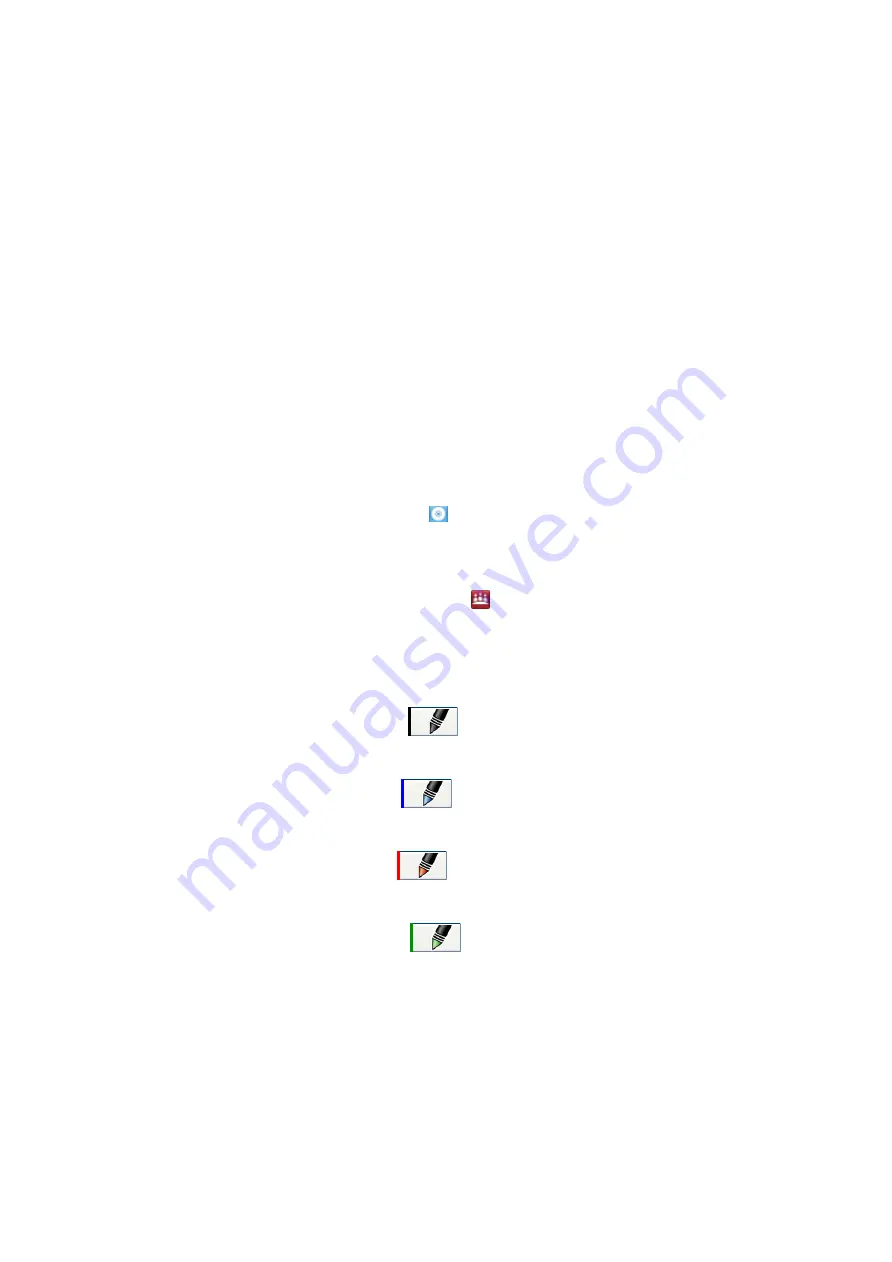
Using Locked Ink mode
Locked Ink mode enables you to write or draw digital ink using large objects, including eraser-
sized objects.
g
To use Locked Ink mode
Press and hold a color button down on the color select module until the light flashes.
g
To end Locked Ink mode
Press any not-flashing button on your color select module.
Changing pen settings
You can change your pen settings to change line size and fill effects.
g
To change pen settings
1. Press the
SMART Board
icon
or in the notification area, and then select
Control
Panel.
OR
Press the
SMART Meeting Pro
icon
in the notification area, and then select
Control
Panel
.
2. Press
SMART Hardware Settings
.
3. Select
Pen and Button Settings
in the drop-down list.
4.
Press
Black Pen Settings
to customize the black pen.
OR
Press
Blue Pen Settings
to customize the blue pen.
OR
Press
Red Pen Settings
to customize the red pen.
OR
Press
Green Pen Settings
to customize the green pen.
The
Properties
dialog box appears.
5. Press
Line Style
.
6. Adjust the color, thickness, line end and line style.
7. Press
Fill Effects
.
8. Adjust the transparency.
C H A P T E R 5
Using your interactive display
35
Summary of Contents for 8070i
Page 1: ...SMART Board 8070i Interactive Display User s Guide...
Page 6: ......
Page 16: ......
Page 22: ......
Page 36: ......
Page 60: ......
Page 95: ......
Page 96: ...SMART Technologies smarttech com support smarttech com contactsupport...






























