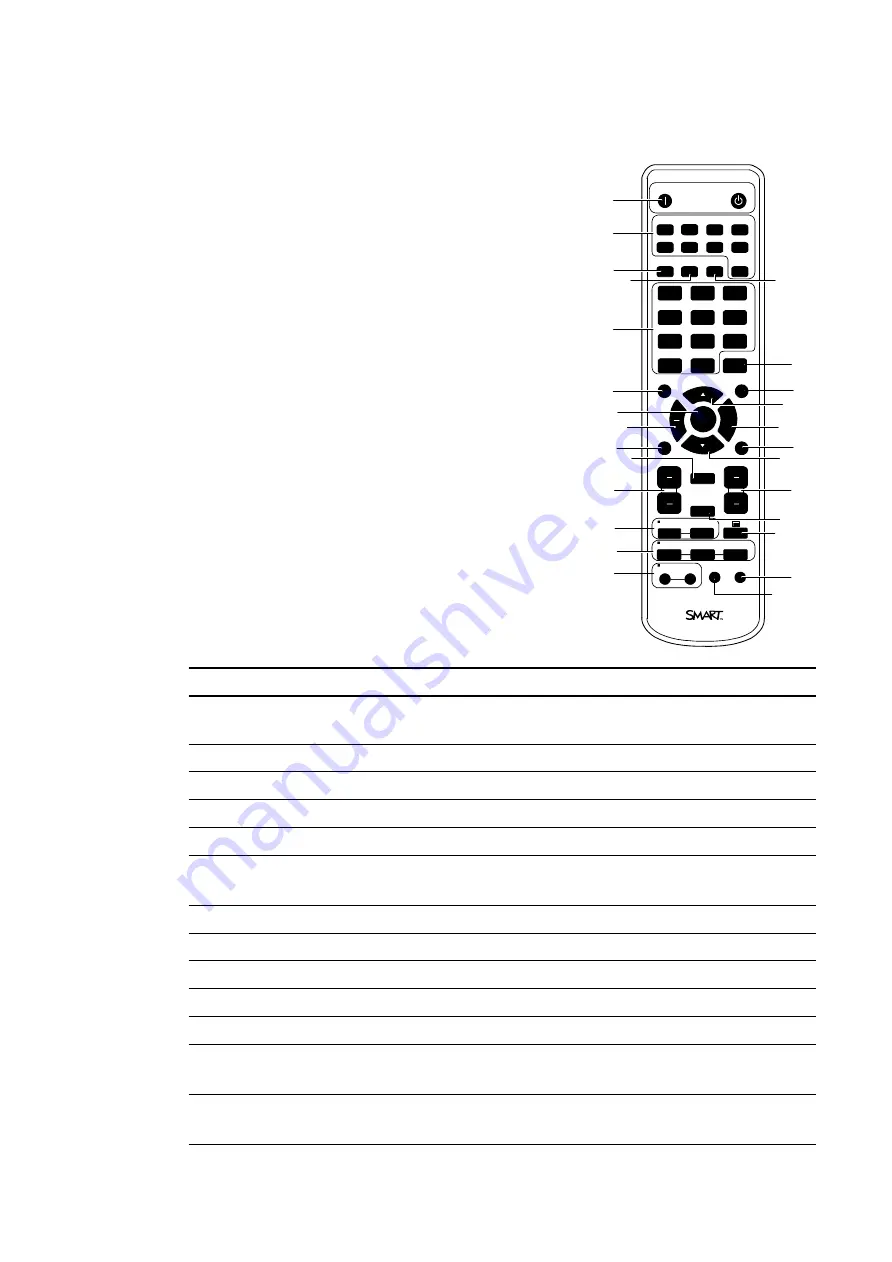
1
2
3
4
5
6
7
8
9
10
11
12
12
13
13
14
15
16
17
18
22
23
24
21
20
19
REMOTE ID
SET
CLEAR
MTS
AUDIO
INPUT
1
2
3
4
5
6
7
8
9
0
-
CHANGE
INPUT
PIP
ON/OFF
CAPTURE
GUIDE
EXIT
MENU
ENT
DISPLAY
STILL
ON/OFF
MUTE
CH
VOL
AUTO
SET UP
+
POWER ON
STANDBY
DISPLAY
PORT
DVI
VGA
RGB/HV
HDMI
DVD/HD
VIDEO
S-VIDEO
PICTURE
MODE
ASPECT
SOUND
OPTION
Infrared remote control buttons
The remote control enables you to access on-screen menus
and change display and input settings.
Use the remote control’s POWER ON button turn on your
interactive display and the STANDBY button to turn off your
interactive display.
Use the remote control’s input buttons to change input sources
when switching between the room computer and guest laptops.
Number
Function
Description
1
POWER ON
STANDBY
Turns on your interactive display
Turns off your interactive display
2
Input buttons
Selects input signal for the display
3
PICTURE MODE
Selects picture mode
4
ASPECT
Selects picture aspect
5
SOUND
Selects artificial surround sound
6
Number pad
Press buttons to set and change passwords, change channel
or make settings
7
ENT
Enter
8
DISPLAY
Turns the on-screen display menu on and off
9
MENU
Turns the menu mode on and off
10
AUTO SET UP
Enters auto setup menu
11
EXIT
Returns to previous menu
12
Up/Down
Moves the highlighted area up or down to select items within
the on-screen display menu
13
+/-
Increases or decreases the adjustment level within the on-
screen display menu
C H A P T E R 5
Using your interactive display
33
Summary of Contents for 8070i
Page 1: ...SMART Board 8070i Interactive Display User s Guide...
Page 6: ......
Page 16: ......
Page 22: ......
Page 36: ......
Page 60: ......
Page 95: ......
Page 96: ...SMART Technologies smarttech com support smarttech com contactsupport...
















































