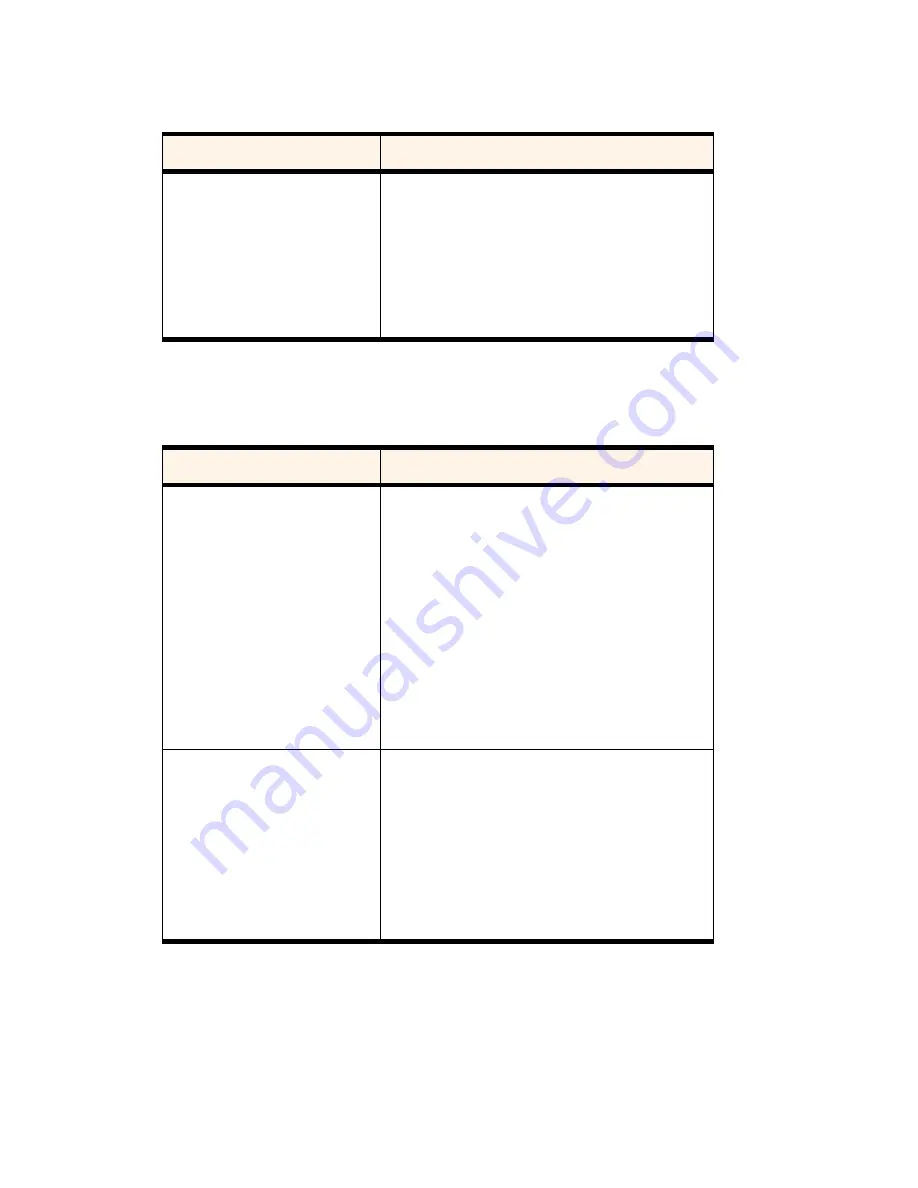
Section 3: Using the PCS Connection Card
3D: Menu Options
87
Network Tab
Display Tab
Table 12: Network Tab Options
Field
Description
Automatically establish a
network session when available
In future releases the PCS Connection Card will have
a feature to allow for an immediate PCS Vision
connection whenever the card is inserted and
PCS Vision service is available. (For a description of
PCS Vision connections, see page 51.)
This option is not yet available.
Table 13: Display Tab Options
Field
Description
Always on Top
(Notebook PCs only)
When Always On Top is enabled, the PCS Connection
Manager displays in front of all other application
windows, even when you position another window
over the manager. This allows you to view
connection status indicators while using another
application, such as your Internet browser.
Use the check box to enable and disable this feature.
(The feature is enabled when checked.) You can also
enable and disable this feature from the menus. See
page 71.
1xRTT premium service charge
(for non-subscribers)
When this feature is enabled, a message is displayed
any time you initiate a PCS Vision connection, to
remind you that you may be charged extra for this
service. (Depending on your PCS Service Plan, a
surcharge may apply for PCS Vision service.)
Use the check box to enable and disable this feature.
(The feature is enabled when checked.)
Summary of Contents for AirCard 550
Page 1: ...User s Guide PCS Connection CardTM by Sierra Wireless AirCard 550...
Page 8: ......
Page 10: ......
Page 11: ...Section 1 PCS Connection Card Basics 5 Section 1 PCS Connection Card Basics...
Page 12: ...6...
Page 21: ...Section 2 Installing the PCS Connection Card 15 Section 2 Installing the PCS Connection Card...
Page 22: ...16...
Page 32: ...26...
Page 41: ...Section 3 Using the PCS Connection Card 35 Section 3 Using the PCS Connection Card...
Page 42: ...36...
Page 54: ...48...
Page 68: ...62...
Page 96: ...90...
Page 102: ...96...
Page 120: ...114...
Page 126: ...120...
Page 127: ...Section 4 PCS Vision 121 Section 4 PCS Vision...
Page 128: ...122...
Page 136: ...130...
Page 140: ...134...
Page 144: ...Section 5 Technical Specifications and Regulatory Intormation 138 5B Regulatory Information...
Page 146: ...140...
Page 170: ...164...
















































