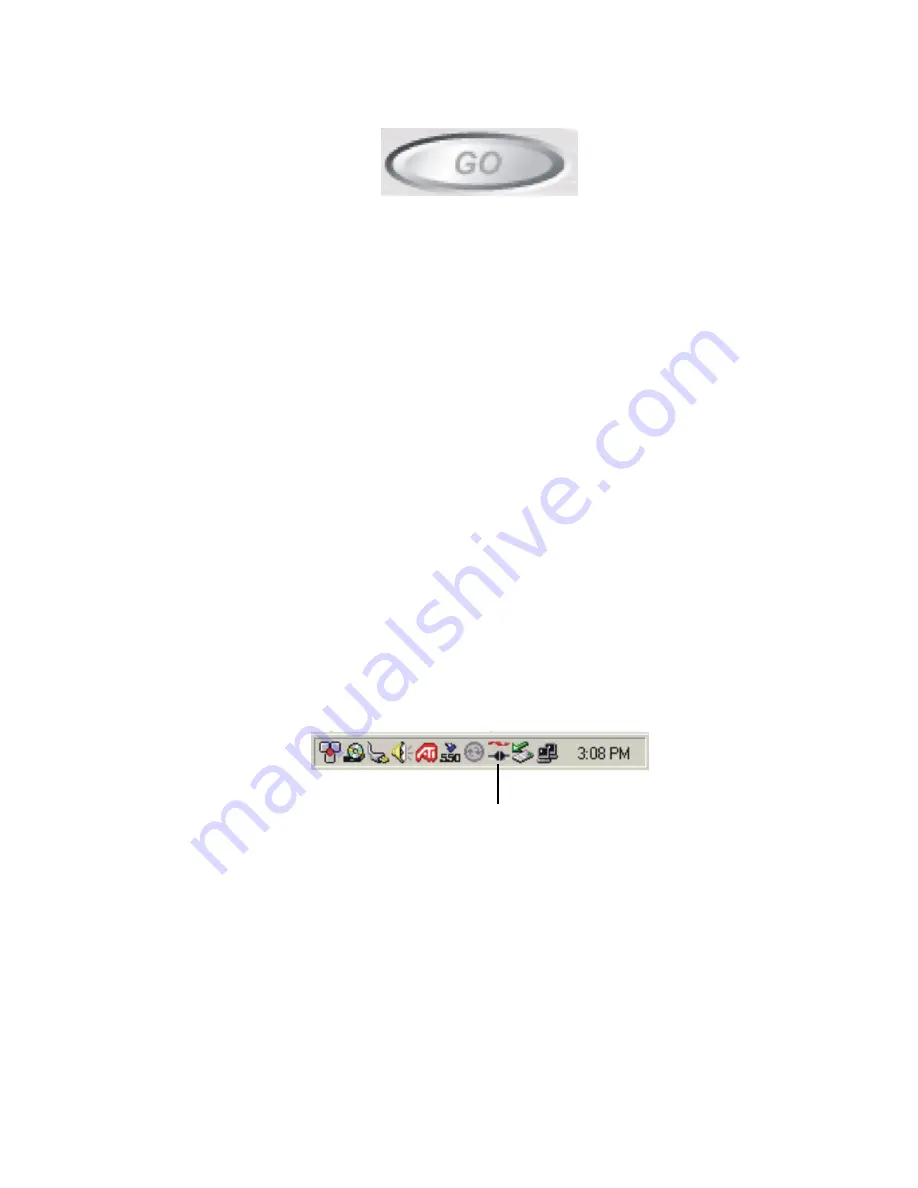
Section 3: Using the PCS Connection Card
46
3A: The PCS Connection Manager Window and Indicators
GO Button
The GO button is used to establish and cancel a connection. The text on
the button changes during different connection stages:
䊳
GO
– Ready to establish a connection. Click the button to start a
connection (if only one connection is defined), or to display a list
from which you can select a connection (if more than one
connection is defined).
䊳
Stop
– A connection is being established or is established. If you
click the button, the connection will be canceled.
Taskbar Icons
The PCS Connection Manager Software displays an icon in the status
area. The status area icon indicates your connection status or notifies
you when you have voicemail or Web messages, or when you have missed
a call.
On notebooks and Handheld PCs, the icon is in the status area (which is
located in the lower right corner of your screen).
On Pocket PCs, the icon is on the Today screen.
Status Icon (active)
Summary of Contents for AirCard 550
Page 1: ...User s Guide PCS Connection CardTM by Sierra Wireless AirCard 550...
Page 8: ......
Page 10: ......
Page 11: ...Section 1 PCS Connection Card Basics 5 Section 1 PCS Connection Card Basics...
Page 12: ...6...
Page 21: ...Section 2 Installing the PCS Connection Card 15 Section 2 Installing the PCS Connection Card...
Page 22: ...16...
Page 32: ...26...
Page 41: ...Section 3 Using the PCS Connection Card 35 Section 3 Using the PCS Connection Card...
Page 42: ...36...
Page 54: ...48...
Page 68: ...62...
Page 96: ...90...
Page 102: ...96...
Page 120: ...114...
Page 126: ...120...
Page 127: ...Section 4 PCS Vision 121 Section 4 PCS Vision...
Page 128: ...122...
Page 136: ...130...
Page 140: ...134...
Page 144: ...Section 5 Technical Specifications and Regulatory Intormation 138 5B Regulatory Information...
Page 146: ...140...
Page 170: ...164...






























