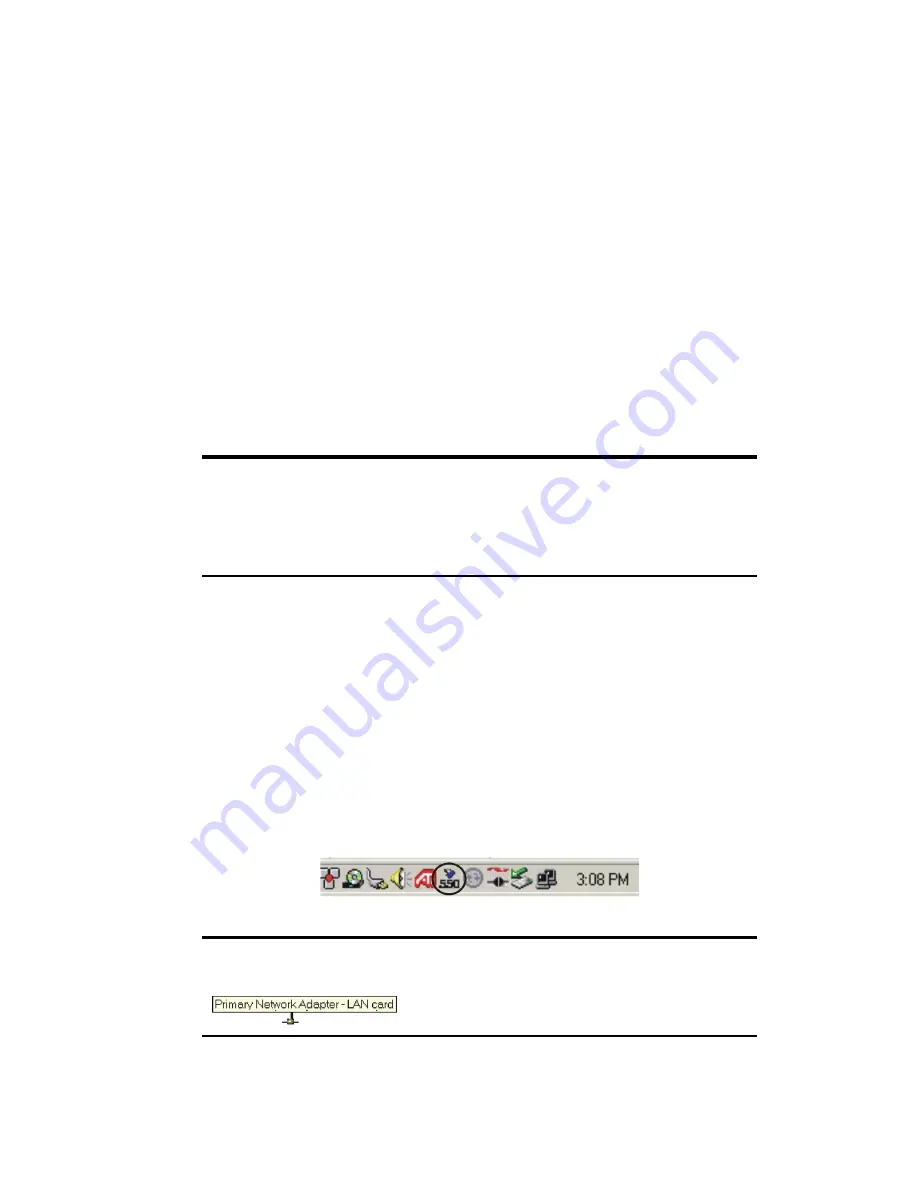
Section 3: Using the PCS Connection Card
92
3E: The Network Adapter Manager (Notebooks Only)
The Basics
The PCS Connection Card comes with an application, called the Network
Adapter Manager, that is designed to manage multiple network interface
cards on notebook PCs.
To understand the purpose of the Network Adapter Manager, it is
necessary to understand that the card behaves differently for each type of
connection. The PCS Connection Card behaves as:
䊳
A phone during voice connections
䊳
A network interface card during PCS Vision connections
It is only while the PCS Connection Card is behaving as a network
interface card (when there is an active PCS Vision connection) that the
Network Adapter Manager is of use.
Note:
The Network Adapter Manager launches automatically whenever
Windows is started. Unless you manually exit the application, it remains
running from the time you start Windows until you shut down. Generally,
the status area icon is the only evidence that the Network Adapter
Manager is running.
When you have more than one network interface card inserted, Windows
routes the data traffic through only one of the cards. This means that when
you have a PCS Vision connection with the PCS Connection Card, and you
have another network interface card (such as an Ethernet or Token Ring
LAN card) inserted, data traffic is routed through either the PCS Connection
Card or the LAN card – not both. The card through which data traffic is
being routed is the “primary” card. The Network Adapter Manager shows
you which card is primary by displaying an icon in the status area (usually
located in the lower right corner of your screen).
Tip:
The tooltip, displayed when you position the pointer over the Network
Adapter Manager icon in the status area, identifies the primary card:
Summary of Contents for AirCard 550
Page 1: ...User s Guide PCS Connection CardTM by Sierra Wireless AirCard 550...
Page 8: ......
Page 10: ......
Page 11: ...Section 1 PCS Connection Card Basics 5 Section 1 PCS Connection Card Basics...
Page 12: ...6...
Page 21: ...Section 2 Installing the PCS Connection Card 15 Section 2 Installing the PCS Connection Card...
Page 22: ...16...
Page 32: ...26...
Page 41: ...Section 3 Using the PCS Connection Card 35 Section 3 Using the PCS Connection Card...
Page 42: ...36...
Page 54: ...48...
Page 68: ...62...
Page 96: ...90...
Page 102: ...96...
Page 120: ...114...
Page 126: ...120...
Page 127: ...Section 4 PCS Vision 121 Section 4 PCS Vision...
Page 128: ...122...
Page 136: ...130...
Page 140: ...134...
Page 144: ...Section 5 Technical Specifications and Regulatory Intormation 138 5B Regulatory Information...
Page 146: ...140...
Page 170: ...164...
















































