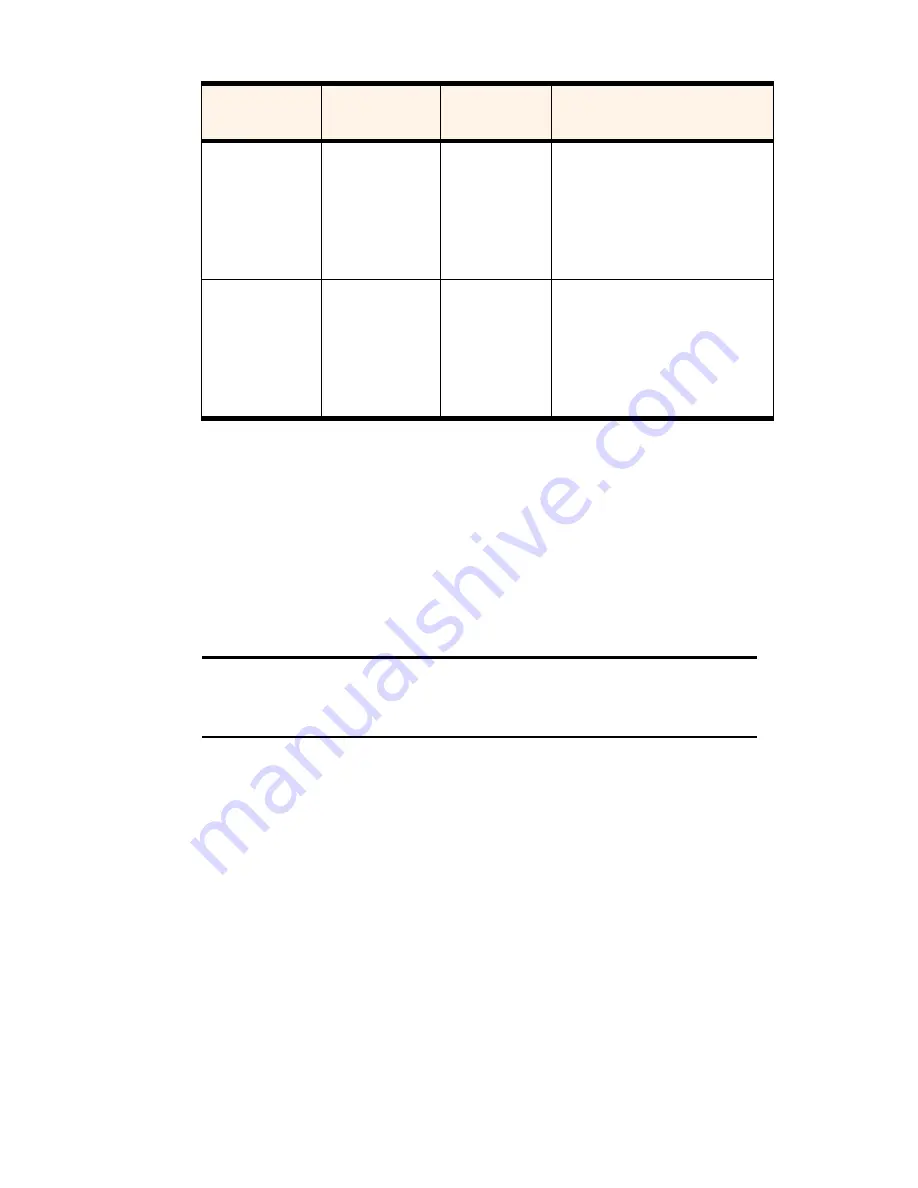
Section 3: Using the PCS Connection Card
70
3D: Menu Options
Phone Book (Handheld/Pocket PC)
The phone book is an interface to the Contacts screen of the Pocket
Outlook program. Any contact information you enter in Outlook is
accessible through the phone book in the PCS Connection Manager
Software. (You cannot add contact information directly to the phone
book of the PCS Connection Manager.)
Note:
If you add new information to Outlook, it does not appear in the phone
book of the PCS Connection Manager until the manager is restarted or you
refresh the phone book. To refresh the phone book, select
File
>
Refresh
.
The benefit of the phone book is that it saves you having to enter phone
numbers of the people you regularly call each time you make a call.
The number of phone book entries is limited only by the amount of
storage space available on your computer.
To open the phone book:
䊳
Select
Tools > Phone Book
.
To dial a phone number in the phone book:
1.
Select the record on the PhoneBook screen.
2.
Select the phone number for the record
3.
Select
File > Dial
.
Cleared
Contacts in
Outlook, or
Phone book in
PCS Connection
Manager
Online
Only if you manually
synchronize the phone book.
Cleared
Contacts in
Outlook, or
Phone book in
PCS Connection
Manager
Offline
Only if you manually
synchronize the phone book,
once you go online.
Table 5: Synchronization of Outlook and Your Phone Book
Checkbox
You change
When you are
Then Outlook and your phone
book become synchronized:
Summary of Contents for AirCard 550
Page 1: ...User s Guide PCS Connection CardTM by Sierra Wireless AirCard 550...
Page 8: ......
Page 10: ......
Page 11: ...Section 1 PCS Connection Card Basics 5 Section 1 PCS Connection Card Basics...
Page 12: ...6...
Page 21: ...Section 2 Installing the PCS Connection Card 15 Section 2 Installing the PCS Connection Card...
Page 22: ...16...
Page 32: ...26...
Page 41: ...Section 3 Using the PCS Connection Card 35 Section 3 Using the PCS Connection Card...
Page 42: ...36...
Page 54: ...48...
Page 68: ...62...
Page 96: ...90...
Page 102: ...96...
Page 120: ...114...
Page 126: ...120...
Page 127: ...Section 4 PCS Vision 121 Section 4 PCS Vision...
Page 128: ...122...
Page 136: ...130...
Page 140: ...134...
Page 144: ...Section 5 Technical Specifications and Regulatory Intormation 138 5B Regulatory Information...
Page 146: ...140...
Page 170: ...164...






























