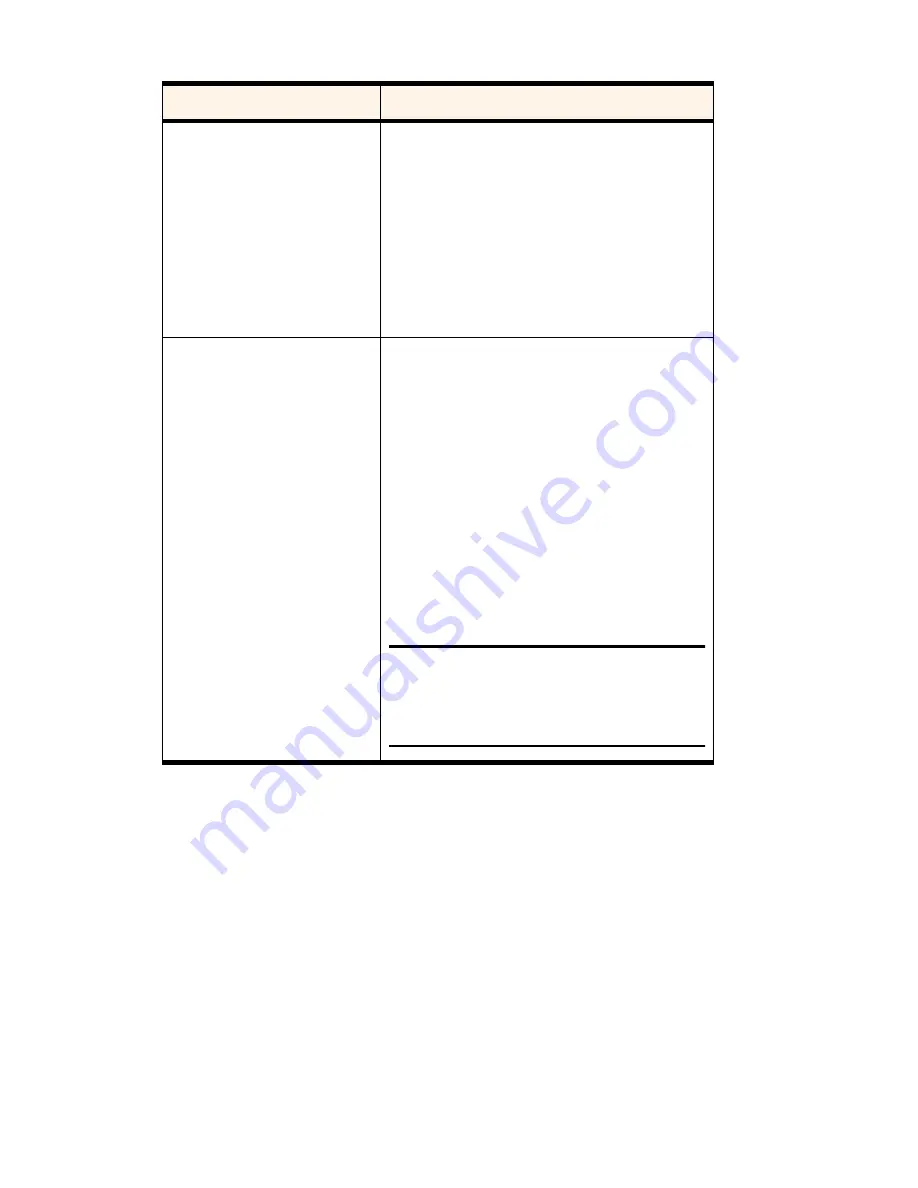
Section 3: Using the PCS Connection Card
3D: Menu Options
79
Lock Modem Now
This button allows you to enable the Lock Code
feature immediately. (If you select
on power up
in
the previously described drop-down menu, you need
to close the PCS Connection Manager before the lock
code comes into effect.)
When you click the button, the PCS Connection
Manager prompts, “Lock the modem now?”. Click
Yes
at this prompt to lock the card.
Change Lock Code
This button allows you to set a new lock code.
To change the lock code:
1.
Tap the
Change Lock Code
button.
2.
Enter your existing lock code (the last
four digits of your phone number unless
you have changed it) at the prompt and
tap
OK
.
3.
Enter a new lock code and tap
OK
.
4.
Enter your new lock code again for
confirmation and tap
OK
.
5.
Tap
OK
.
Note:
Whenever you run the Activation
Wizard, the lock code gets changed to the
last four digits of the phone number that
was most recently activated.
Table 8: Security Tab Options (Continued)
Field
Description
Summary of Contents for AirCard 550
Page 1: ...User s Guide PCS Connection CardTM by Sierra Wireless AirCard 550...
Page 8: ......
Page 10: ......
Page 11: ...Section 1 PCS Connection Card Basics 5 Section 1 PCS Connection Card Basics...
Page 12: ...6...
Page 21: ...Section 2 Installing the PCS Connection Card 15 Section 2 Installing the PCS Connection Card...
Page 22: ...16...
Page 32: ...26...
Page 41: ...Section 3 Using the PCS Connection Card 35 Section 3 Using the PCS Connection Card...
Page 42: ...36...
Page 54: ...48...
Page 68: ...62...
Page 96: ...90...
Page 102: ...96...
Page 120: ...114...
Page 126: ...120...
Page 127: ...Section 4 PCS Vision 121 Section 4 PCS Vision...
Page 128: ...122...
Page 136: ...130...
Page 140: ...134...
Page 144: ...Section 5 Technical Specifications and Regulatory Intormation 138 5B Regulatory Information...
Page 146: ...140...
Page 170: ...164...






























