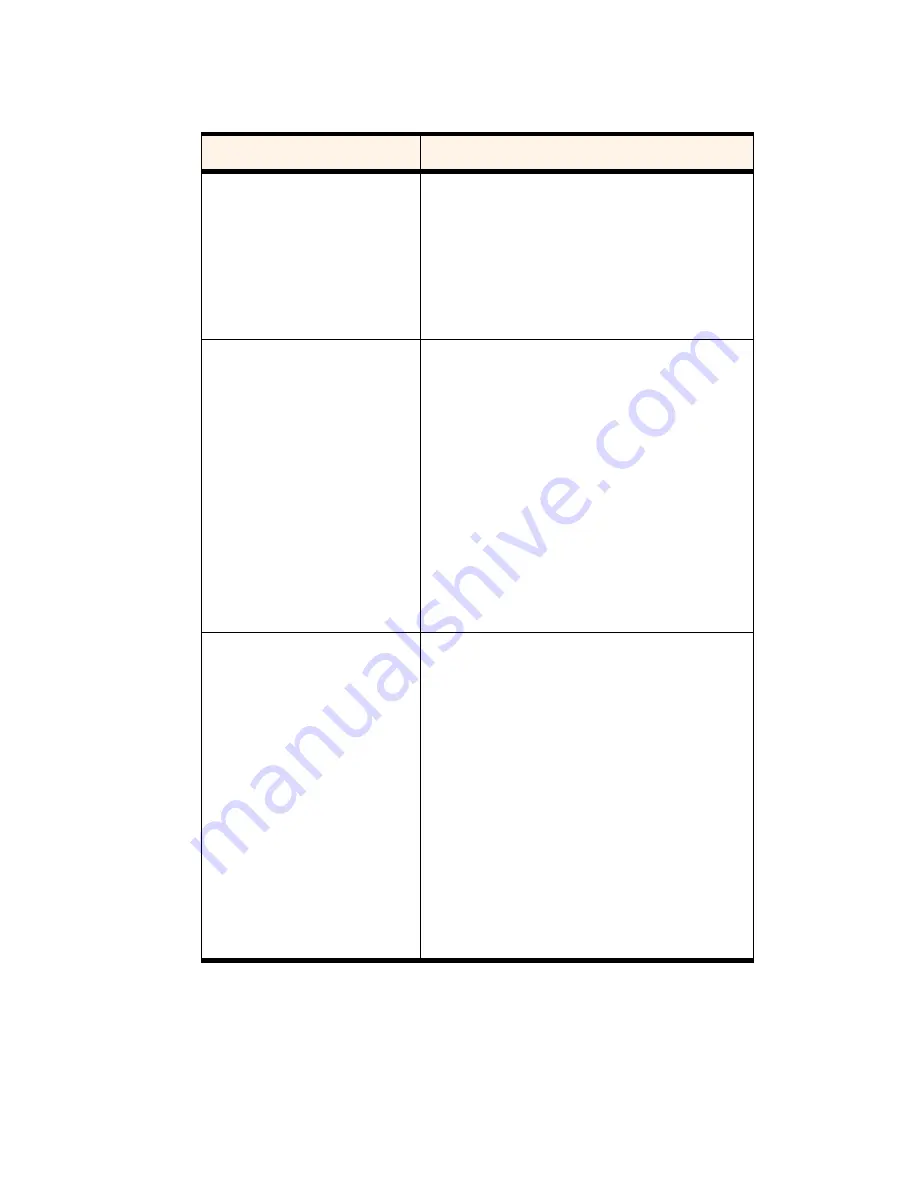
Section 3: Using the PCS Connection Card
80
3D: Menu Options
Voice Tab
Table 9: Voice Tab Options
Field
Description
Auto-Answer Incoming Calls
This field allows you to enable and disable the
Auto-Answer feature.
To disable the feature, select
off
from the drop-down
menu. To enable the feature, select the number of
rings after which the PCS Connection Manager
Software automatically answers the voice call.
Auto-Retry
This field allows you to enable and disable the
Auto-Retry feature and, when enabled, to select the
interval between retrys.
When a large number of users are connected to a
single base station on the CDMA network, you may
be unable to make a network connection on your
first attempt. When enabled, Auto-Retry attempts
the connection up to five times at the interval you
select. When disabled, the card does not retry.
To disable the feature, select
off
. Otherwise, select the
interval at which you want automatic retrys to occur.
Any-Key Answer
This field allows you to enable and disable the
Any-Key Answer feature.
When enabled, you can answer an incoming call by
clicking any button on the keypad except
END
and
BACK
. On the Pocket PC, you can also use any of
the four application buttons. On a notebook or
Handheld PC, you can also use keys on your
keyboard: A through Z, 0 through 9 and the
*
or # key.
When disabled, you must use the
TALK
key to answer
incoming calls.
Use the check box to enable and disable the feature.
(The feature is enabled when checked.)
Summary of Contents for AirCard 550
Page 1: ...User s Guide PCS Connection CardTM by Sierra Wireless AirCard 550...
Page 8: ......
Page 10: ......
Page 11: ...Section 1 PCS Connection Card Basics 5 Section 1 PCS Connection Card Basics...
Page 12: ...6...
Page 21: ...Section 2 Installing the PCS Connection Card 15 Section 2 Installing the PCS Connection Card...
Page 22: ...16...
Page 32: ...26...
Page 41: ...Section 3 Using the PCS Connection Card 35 Section 3 Using the PCS Connection Card...
Page 42: ...36...
Page 54: ...48...
Page 68: ...62...
Page 96: ...90...
Page 102: ...96...
Page 120: ...114...
Page 126: ...120...
Page 127: ...Section 4 PCS Vision 121 Section 4 PCS Vision...
Page 128: ...122...
Page 136: ...130...
Page 140: ...134...
Page 144: ...Section 5 Technical Specifications and Regulatory Intormation 138 5B Regulatory Information...
Page 146: ...140...
Page 170: ...164...






























