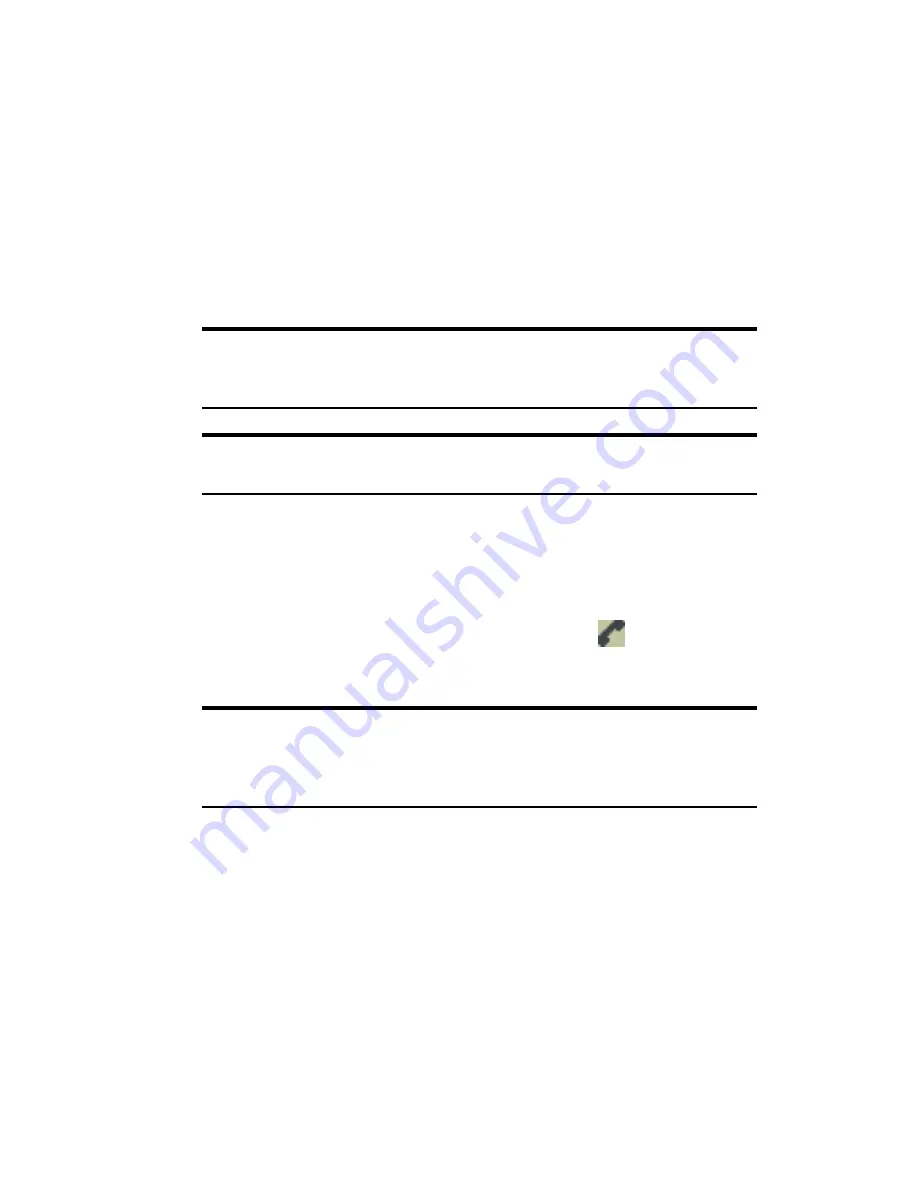
Section 3: Using the PCS Connection Card
60
3C: Voice Connections
Incoming Calls
When you receive an incoming call:
䊳
A sound is played, unless the Silent Ringer feature is enabled.
䊳
The keypad is displayed.
䊳
If you have Caller ID, the phone number and, if available, the name
of the caller are displayed.
䊳
If you are roaming and Call Guard is enabled (page 88), then the
card beeps and a screen appears, stating that a roaming rate applies.
Tip:
The Options window, displayed when you select
MENU
>
Options
,
allows you to customize the sound played when you receive an incoming
call and to enable and disable the Silent Ringer feature. (See page 77.)
Note:
If an incoming call occurs while you have an active data connection,
your caller will get a busy signal or be put through to your voicemail box.
To answer a call:
1.
Connect a headset to the card, if one is not already connected.
2.
Click the
TALK
button.
The indicator area displays the connection icon
; the message
area displays “In Use” and shows the duration of the call.
Tip:
If the Any-Key Answer feature is enabled, tap any key except
END
or
BACK
. On the Pocket PC, you can also use any of the four application
buttons. On the notebook and Handheld PC, you can also use keys on your
keyboard: A through Z, 0 through 9 and the
*
or # key.
Summary of Contents for AirCard 550
Page 1: ...User s Guide PCS Connection CardTM by Sierra Wireless AirCard 550...
Page 8: ......
Page 10: ......
Page 11: ...Section 1 PCS Connection Card Basics 5 Section 1 PCS Connection Card Basics...
Page 12: ...6...
Page 21: ...Section 2 Installing the PCS Connection Card 15 Section 2 Installing the PCS Connection Card...
Page 22: ...16...
Page 32: ...26...
Page 41: ...Section 3 Using the PCS Connection Card 35 Section 3 Using the PCS Connection Card...
Page 42: ...36...
Page 54: ...48...
Page 68: ...62...
Page 96: ...90...
Page 102: ...96...
Page 120: ...114...
Page 126: ...120...
Page 127: ...Section 4 PCS Vision 121 Section 4 PCS Vision...
Page 128: ...122...
Page 136: ...130...
Page 140: ...134...
Page 144: ...Section 5 Technical Specifications and Regulatory Intormation 138 5B Regulatory Information...
Page 146: ...140...
Page 170: ...164...






























