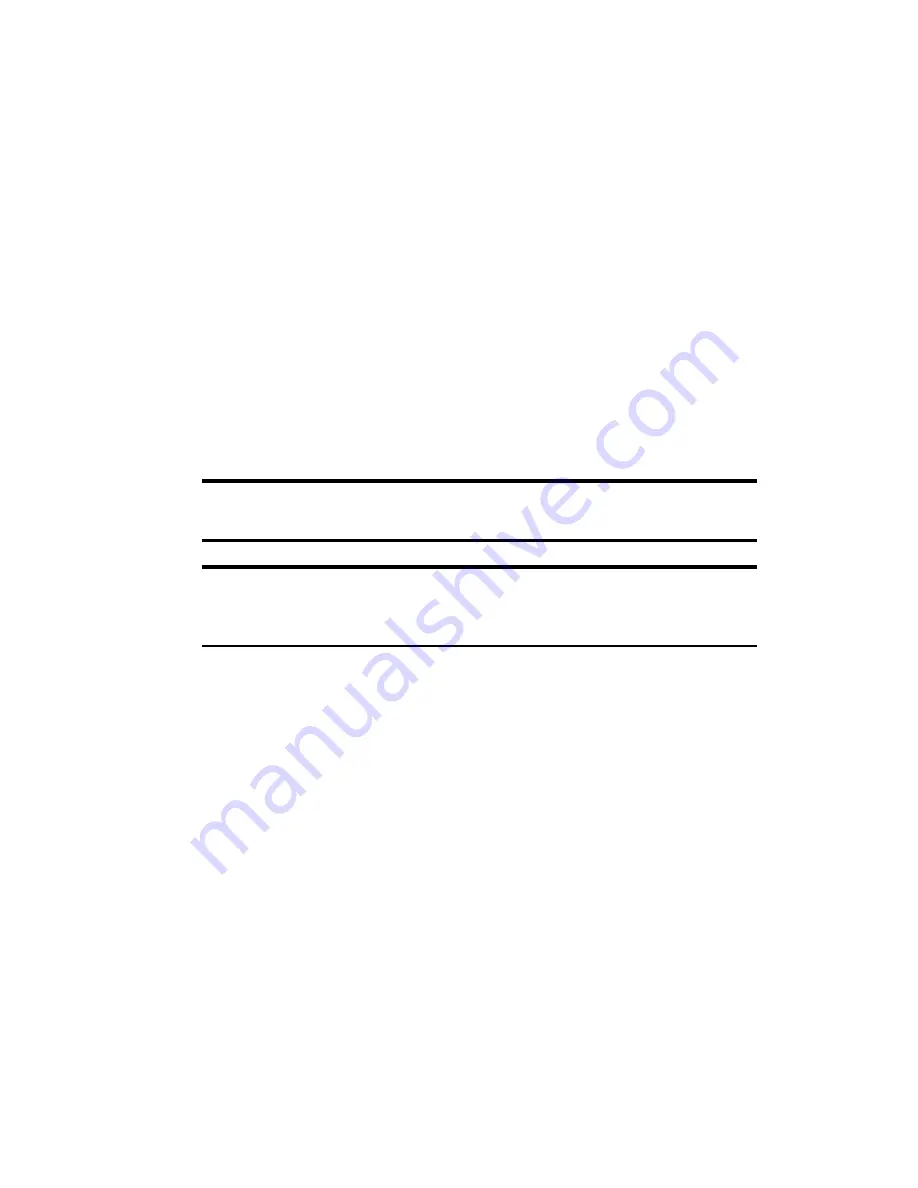
Section 3: Using the PCS Connection Card
50
3B: Data Connections
The Basics
The GO button on the PCS Connection Manager window is used to
launch data connections for any of these purposes:
䊳
Browsing the Internet
䊳
Receiving email
䊳
Dialing into your corporate network
䊳
Sending and receiving faxes
The PCS Connection Card functions as a network card using a PCS Vision
data connection. In this type of connection, the card establishes a high-
speed (PCS Vision) Internet connection to the CDMA network. (You do not
need to provide a phone number and there is no dialing involved.) The
maximum speed of this connection is 144 kbps but it is only available in
areas where PCS Vision has been implemented.
Note:
Depending on your billing plan, there may be a surcharge for
PCS Vision calls.
Note:
You cannot make phone calls with the PCS Connection Card during
active PCS Vision connections. You can make phone calls during dormant
PCS Vision connections. (See page 52.)
The PCS Vision connection provides access to the Internet. Once the
connection is established, you can open your browser and connect to any
Web site that is accessible through the Internet, or access other Internet
services (such as email).
The PCS Connection Card is “active” in a PCS Vision connection when
data transmission is occurring. If data transmission stops for a period of
time, the card becomes “dormant”. (See page 52.) You can place voice
calls while the card is dormant, but not while the card is active.
If you also use another wireless network card with your computer, eject the
additional card before you use the PCS Connection Card. Under some
operating systems, if both cards are inserted, then the path that the Internet
Protocol (IP) traffic will take is not predictable. If the data gets routed
through the other card, you will experience slower data transfer rates.
Summary of Contents for AirCard 550
Page 1: ...User s Guide PCS Connection CardTM by Sierra Wireless AirCard 550...
Page 8: ......
Page 10: ......
Page 11: ...Section 1 PCS Connection Card Basics 5 Section 1 PCS Connection Card Basics...
Page 12: ...6...
Page 21: ...Section 2 Installing the PCS Connection Card 15 Section 2 Installing the PCS Connection Card...
Page 22: ...16...
Page 32: ...26...
Page 41: ...Section 3 Using the PCS Connection Card 35 Section 3 Using the PCS Connection Card...
Page 42: ...36...
Page 54: ...48...
Page 68: ...62...
Page 96: ...90...
Page 102: ...96...
Page 120: ...114...
Page 126: ...120...
Page 127: ...Section 4 PCS Vision 121 Section 4 PCS Vision...
Page 128: ...122...
Page 136: ...130...
Page 140: ...134...
Page 144: ...Section 5 Technical Specifications and Regulatory Intormation 138 5B Regulatory Information...
Page 146: ...140...
Page 170: ...164...
















































