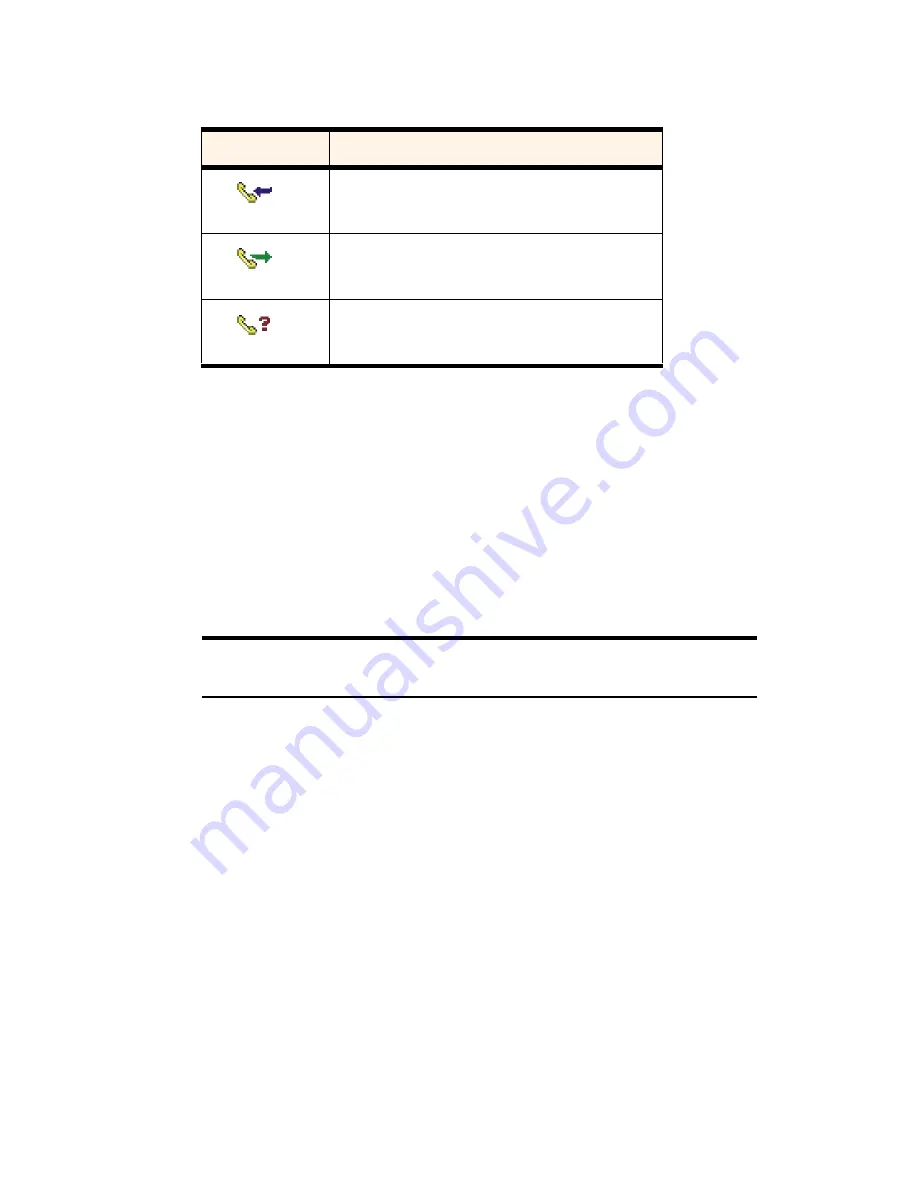
Section 3: Using the PCS Connection Card
72
3D: Menu Options
Phoning a Number
To phone a number contained in one of the call records:
䊳
(Notebooks only) Double click the record.
– or –
1.
Select the number.
2.
Select
File
>
Dial
.
This can be used to place voice calls only.
Note:
The Dial option in the File menu can be used to establish a voice call
to any number in the From or To column.
Saving to a Text File
To save the information in the Call Log to a text file:
1.
Select
File
>
Save As…
.
2.
Use the Save As dialog box to select a location and name for the file
and click
Save
.
Adding an Entry
To add an entry to the phone book:
1.
Select the record.
2.
Select
Edit > Add Number to Phonebook
.
Select a radio button to specify whether to add the information to a
new or existing contact.
Table 6: Call Direction Icons
Icon
Meaning
Incoming Call
This is a call that you answered.
Outgoing Call
This is a call that you made.
Missed Call
This is an incoming call that you did not answer.
Summary of Contents for AirCard 550
Page 1: ...User s Guide PCS Connection CardTM by Sierra Wireless AirCard 550...
Page 8: ......
Page 10: ......
Page 11: ...Section 1 PCS Connection Card Basics 5 Section 1 PCS Connection Card Basics...
Page 12: ...6...
Page 21: ...Section 2 Installing the PCS Connection Card 15 Section 2 Installing the PCS Connection Card...
Page 22: ...16...
Page 32: ...26...
Page 41: ...Section 3 Using the PCS Connection Card 35 Section 3 Using the PCS Connection Card...
Page 42: ...36...
Page 54: ...48...
Page 68: ...62...
Page 96: ...90...
Page 102: ...96...
Page 120: ...114...
Page 126: ...120...
Page 127: ...Section 4 PCS Vision 121 Section 4 PCS Vision...
Page 128: ...122...
Page 136: ...130...
Page 140: ...134...
Page 144: ...Section 5 Technical Specifications and Regulatory Intormation 138 5B Regulatory Information...
Page 146: ...140...
Page 170: ...164...






























