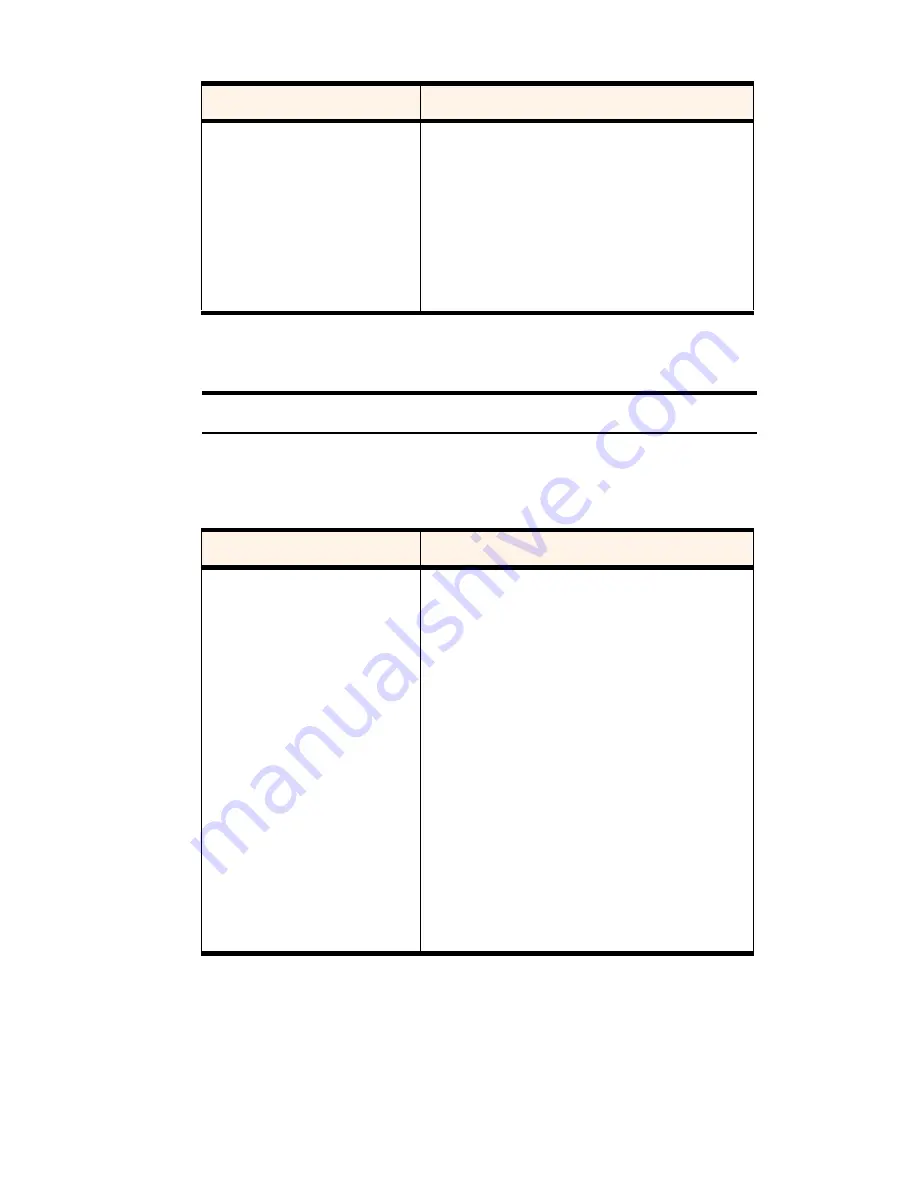
Section 3: Using the PCS Connection Card
78
3D: Menu Options
Security Tab
Tip:
Locking the PCS Connection Card does not prevent you from dialing 911.
Headset Volume
This slider allows you to adjust the volume of the
earpiece on your headset. This affects only the
volume of what you hear. (That is, it does not adjust
the volume of the speaker.) This performs the same
function as the volume controls on the keypad.
To increase the volume, drag the slider to the right.
To decrease the volume, drag the slider to the left.
Table 8: Security Tab Options
Field
Description
Lock modem
The Lock Code feature can be used to prevent others
from using your card and your account. When the
Lock Code is enabled, you are prompted to enter a
code any time the PCS Connection Manager is
launched. If the wrong code is entered, the software
closes. (This makes it impossible to use the card
without knowing the lock code.) By default the lock
code is the last four digits of your phone number.
To disable the feature, select
never
from the drop-
down menu. To enable the feature, so that you are
prompted for a lock code the next time you launch
the manager, select
on power up
from the drop-
down menu. (The Lock Code feature will then
remain enabled until you disable it by selecting
never
in this field.)
Table 7: Sounds Tab Options (Continued)
Field
Description
Summary of Contents for AirCard 550
Page 1: ...User s Guide PCS Connection CardTM by Sierra Wireless AirCard 550...
Page 8: ......
Page 10: ......
Page 11: ...Section 1 PCS Connection Card Basics 5 Section 1 PCS Connection Card Basics...
Page 12: ...6...
Page 21: ...Section 2 Installing the PCS Connection Card 15 Section 2 Installing the PCS Connection Card...
Page 22: ...16...
Page 32: ...26...
Page 41: ...Section 3 Using the PCS Connection Card 35 Section 3 Using the PCS Connection Card...
Page 42: ...36...
Page 54: ...48...
Page 68: ...62...
Page 96: ...90...
Page 102: ...96...
Page 120: ...114...
Page 126: ...120...
Page 127: ...Section 4 PCS Vision 121 Section 4 PCS Vision...
Page 128: ...122...
Page 136: ...130...
Page 140: ...134...
Page 144: ...Section 5 Technical Specifications and Regulatory Intormation 138 5B Regulatory Information...
Page 146: ...140...
Page 170: ...164...






























