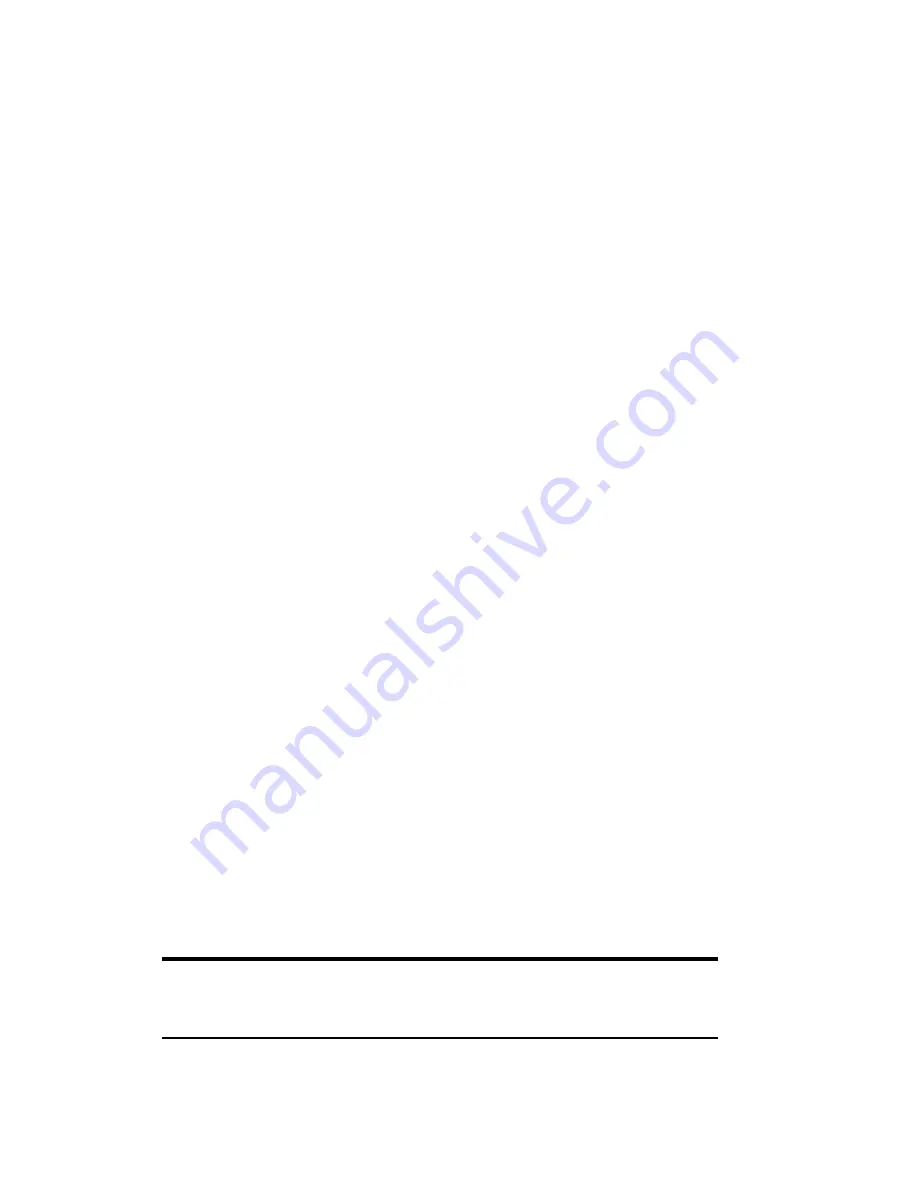
Section 3: Using the PCS Connection Card
3D: Menu Options
67
Exiting the Web Messaging Window
To exit from the Web Messaging window:
䊳
Select
File > Close
– or –
䊳
(Notebook and Handheld PCs) Click the
Close
box in the upper
right corner of the window
– or –
䊳
(Pocket PCs) Tap
ok
in the upper right corner.
Phone Book (Notebook PC)
The phone book provides a place to store the phone numbers and email
addresses of your contacts. The phone book allows you to easily call or
email frequent contacts without having to enter the phone numbers and
email addresses each time.
The number of phone book entries you may enter is limited only by the
amount of storage space available on your computer.
To open the phone book:
䊳
Select
MENU > Phone Book
.
Adding a Record to the Phone Book
To add a record to the phone book:
1.
In the PhoneBook window, select
Add New Contact
, or right-click
any existing record and select
Add New Contact
.
2.
In the Contact Properties window, enter the person’s name and
phone numbers and/or email addresses.
3.
Click
Save
.
You can also add a record from an Web message you have received
(Reading Web Messages: The Inbox, page 66) or a call you have received
or made (Call Log, page 71).
Tip:
Use the tabs at the top of the PhoneBook window to jump to a name in
the listing beginning with a particular letter. For example, click the
fgh
tab
to select the first name in the phone book that begins with the letter “F”.
Summary of Contents for AirCard 550
Page 1: ...User s Guide PCS Connection CardTM by Sierra Wireless AirCard 550...
Page 8: ......
Page 10: ......
Page 11: ...Section 1 PCS Connection Card Basics 5 Section 1 PCS Connection Card Basics...
Page 12: ...6...
Page 21: ...Section 2 Installing the PCS Connection Card 15 Section 2 Installing the PCS Connection Card...
Page 22: ...16...
Page 32: ...26...
Page 41: ...Section 3 Using the PCS Connection Card 35 Section 3 Using the PCS Connection Card...
Page 42: ...36...
Page 54: ...48...
Page 68: ...62...
Page 96: ...90...
Page 102: ...96...
Page 120: ...114...
Page 126: ...120...
Page 127: ...Section 4 PCS Vision 121 Section 4 PCS Vision...
Page 128: ...122...
Page 136: ...130...
Page 140: ...134...
Page 144: ...Section 5 Technical Specifications and Regulatory Intormation 138 5B Regulatory Information...
Page 146: ...140...
Page 170: ...164...






























