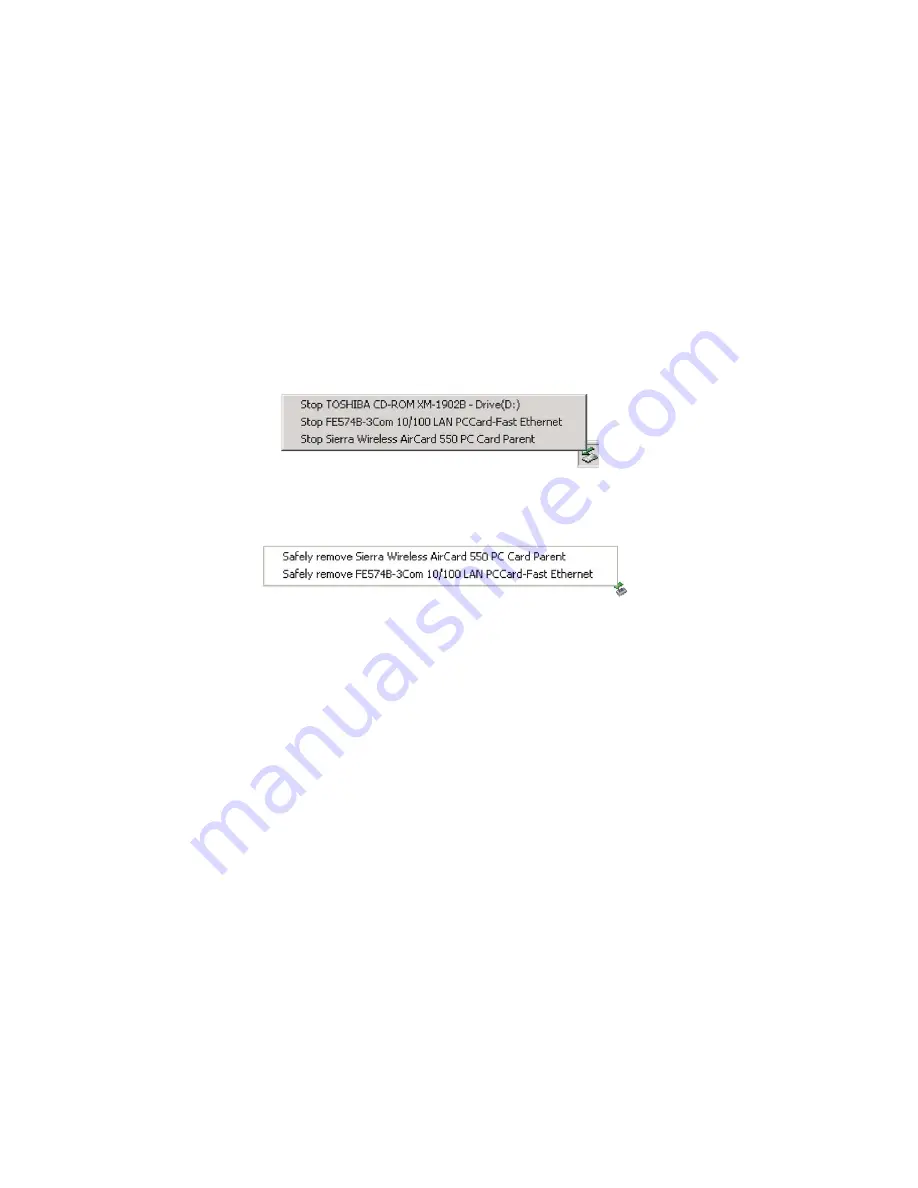
Section 3: Using the PCS Connection Card
3E: The Network Adapter Manager (Notebooks Only)
95
stop the Ethernet card (see below), disconnect the cable to the Ethernet
card, and Windows 2000/XP automatically begins routing network traffic
through the PCS Connection Card.
Since Windows 2000/XP has this enhanced method of handling multiple
PC Cards, the Network Adapter Manager does not allow you to switch
cards from the shortcut menu in this operating system.
In Windows 2000/XP you can control which card is the primary card by
stopping the cards you do not want to use.
To stop a card:
1.
Click the PC Card icon in the status area.
2.
A listing of active cards is displayed.
Windows 2000
Windows XP
3.
Click the card you want to stop.
On-Line Help and Version Information
To display on-line help for the Network Adapter Manager:
1.
Right click the Network Adapter Manager status area icon.
2.
Select
Help
from the shortcut menu.
To display version information for the Network Adapter Manager:
1.
Right click the Network Adapter Manager status area icon.
2.
Select
About Network Adapter Manager
from the menu.
Closing the Network Adapter Manager
To close the Network Adapter Manager:
1.
Right click the Network Adapter Manager status area icon.
2.
Select
Exit
from the shortcut menu.
Summary of Contents for AirCard 550
Page 1: ...User s Guide PCS Connection CardTM by Sierra Wireless AirCard 550...
Page 8: ......
Page 10: ......
Page 11: ...Section 1 PCS Connection Card Basics 5 Section 1 PCS Connection Card Basics...
Page 12: ...6...
Page 21: ...Section 2 Installing the PCS Connection Card 15 Section 2 Installing the PCS Connection Card...
Page 22: ...16...
Page 32: ...26...
Page 41: ...Section 3 Using the PCS Connection Card 35 Section 3 Using the PCS Connection Card...
Page 42: ...36...
Page 54: ...48...
Page 68: ...62...
Page 96: ...90...
Page 102: ...96...
Page 120: ...114...
Page 126: ...120...
Page 127: ...Section 4 PCS Vision 121 Section 4 PCS Vision...
Page 128: ...122...
Page 136: ...130...
Page 140: ...134...
Page 144: ...Section 5 Technical Specifications and Regulatory Intormation 138 5B Regulatory Information...
Page 146: ...140...
Page 170: ...164...






























