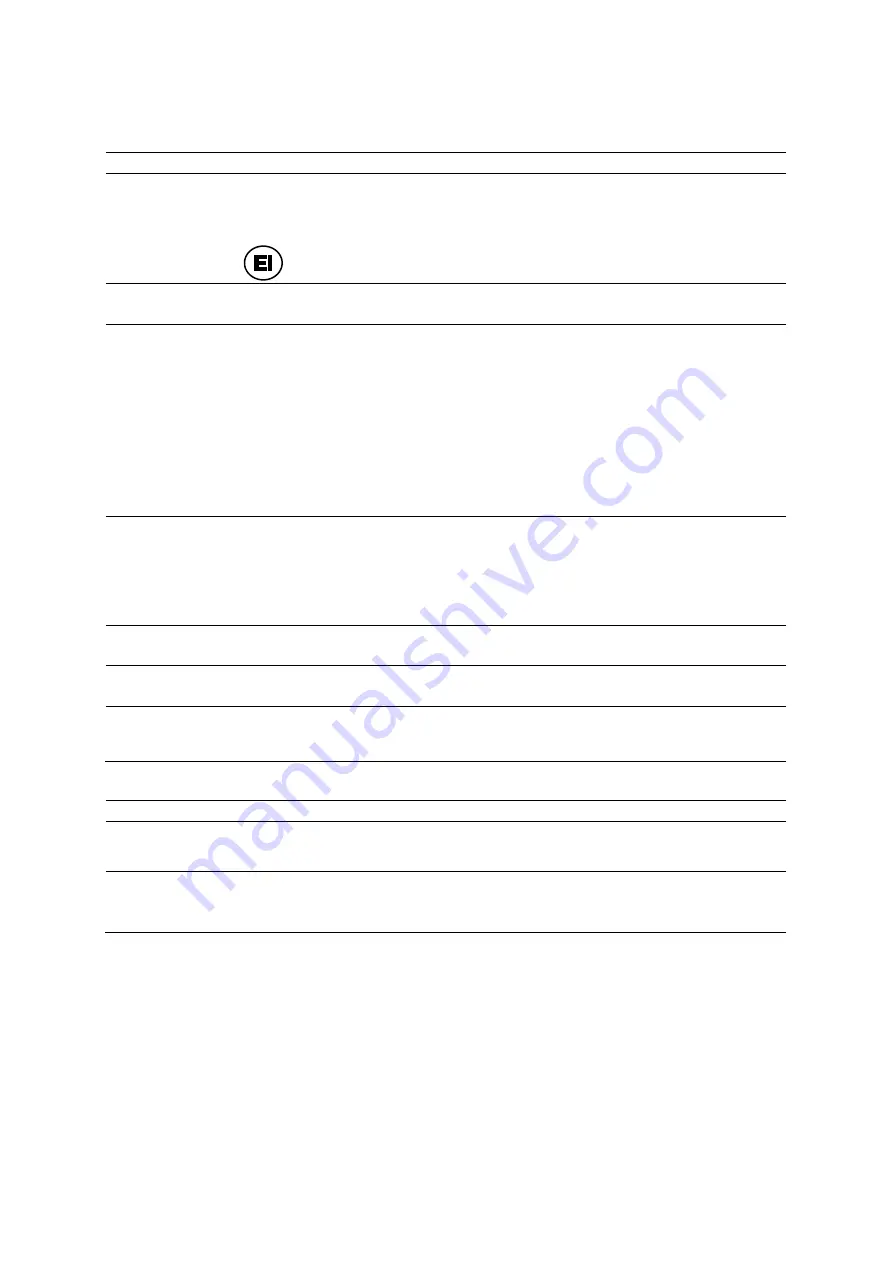
Appendi x E Advanced F eature Cont rols
E - 4
Instructions for Use
eSie Touch Elasticity Imaging (EI) Selections
Selection
Description
eSie Touch
Elasticity Imaging
Activates or deactivates the eSie Touch elasticity imaging feature.
Note:
For systems without a touch screen, the selection is assigned to a button:
View Scale
Adjusts the size of the live, dual image as a percentage.
50%
to
100%
Map Index
Cycles through the map index selections for gray scale and color maps.
0
is the standard map
Map index 0 is the natural result of the strain estimation from the echo signal without
compensation for pre-compression (stress) or non-uniform stress applied by the user.
1
is the normalized map
Map index 1 compensates for the potential that non-uniform stress is applied with the
transducer during scanning.
2
is the inverse map
Note:
For systems without a touch screen, use the scroll wheel and the LED panel controls to
adjust the settings.
EI Color
Activates or deactivates the color map.
Off
deactivates the color map.
1
applies a range of color to depict tissue stiffness from soft to hard.
2
applies blue to depict harder tissue and red to depict softer tissue.
Note:
For systems without a touch screen, the selection is on the LED panel.
Split
(Available only for systems with a touch screen)
Displays a 2D image and an elastogram.
Full
(Available only for systems with a touch screen)
Displays a full screen image.
Live Dual
(Available only for systems without a touch screen)
When
On
is selected, displays a 2D image and an elastogram. When
Off
is selected, displays
a full screen image.
Elasticity Measurement Tools
Selection
Description
Shadow
When the shadow function is active, you can make a measurement on either the left image or
the right image. The system then duplicates and displays the measurement on the other
image.
Strain Ratio
ROI 1
ROI 2
Calculates the ratio of average strain (stiffness of tissue) within two user-selectable regions of
interest.
Summary of Contents for Acuson S2000
Page 12: ...1 Introduction 1 2 Instructions for Use ...
Page 14: ...1 Introduction 1 4 Instructions for Use System Review Example of the ultrasound system ...
Page 84: ...2 Safety and Care 2 54 Instructions for Use ...
Page 86: ...3 System Setup 3 2 Instructions for Use ...
Page 112: ...3 System Setup 3 28 Instructions for Use ...
Page 114: ...4 Examination Fundamentals 4 2 Instructions for Use ...
Page 144: ...5 Transducer Accessories and Biopsy 5 2 Instructions for Use ...
Page 196: ...7 Specialty Transducers 7 2 Instructions for Use ...
Page 200: ...7 Specialty Transducers 7 6 Instructions for Use ...
Page 202: ...8 Physiologic Function 8 2 Instructions for Use ...
Page 208: ...9 eSieFusion Imaging 9 2 Instructions for Use ...
Page 236: ...10 Virtual Touch Applications 10 2 Instructions for Use ...
Page 258: ...10 Virtual Touch Applications 10 24 Instructions for Use ...
Page 302: ...Appendix A Technical Description A 44 Instructions for Use ...
Page 326: ...Appendix B Control Panel and Touch Screen B 24 Instructions for Use ...
Page 328: ...Appendix C Control Panel C 2 Instructions for Use ...
Page 394: ...Appendix D On screen Controls D 50 Instructions for Use ...
Page 444: ...Appendix F Acoustic Output Reference F 2 Instructions for Use ...
Page 516: ...Appendix F Acoustic Output Reference F 74 Instructions for Use ...
Page 517: ......
Page 518: ......
















































