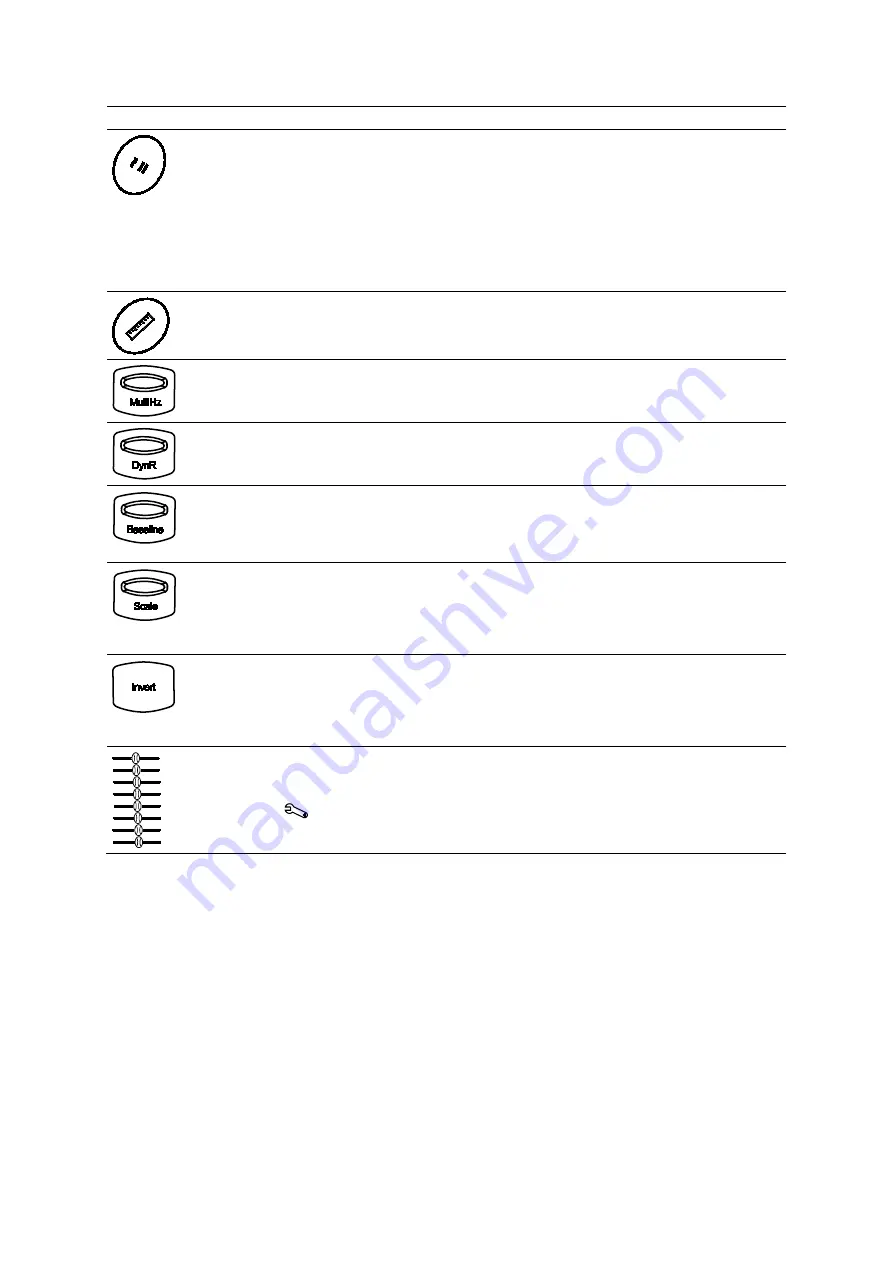
Appendi x C Control Panel
C - 12
Instructions for Use
Key
Name
Description
TEQ
(In combined mode imaging, affects only the active priority mode)
Press
TEQ
to activate TEQ (Tissue Equalization technology). Press
TEQ
twice to
deactivate the feature.
Note:
When TEQ is active, the TEQ icon displays on the image screen.
Press the
TEQ
key twice to disable continuous optimization and manually adjust the
gain for the image. Press
TEQ
once to re-activate eSieImage optimization.
Note:
When eSieImage optimization is active, the system displays the TEQ icon in
gold.
CALCS
Press to activate or deactivate the measurement function.
MULTIHZ
(In combined mode imaging, affects only the active priority mode)
Push
MULTIHZ
up or down to adjust the transmit frequency of the active
multi-frequency transducer.
DYN R
(In combined mode imaging, affects only the active priority mode)
Push
DYN R
to adjust the overall contrast resolution of an image, sweep, or spectrum.
BASELINE
(In combined mode imaging, affects only the active priority mode)
Push
BASELINE
up or down to adjust the position of the spectral or color baseline.
This control illuminates white when available and does not illuminate when not
available.
SCALE
(In combined mode imaging, affects only the active priority mode)
Push
SCALE
up or down to adjust the scale factor of the Pulsed Repetition Frequency
(PRF).
This control illuminates white when available and does not illuminate when not
available.
INVERT
(In combined mode imaging, affects only the active priority mode)
Vertically flips the Doppler spectrum on the baseline (negative values display above the
baseline) and inverts the Doppler audio.
Vertically flips the colors depicting forward and reverse flow in the color ROI and in the
color bar.
---
Push the sliders to the right or left to adjust the gain.
Use the system configuration menu to specify the default image depth setting for
depth-gain compensation and select the on, off, or fade display setting.
System Config > Basic System
Summary of Contents for Acuson S2000
Page 12: ...1 Introduction 1 2 Instructions for Use ...
Page 14: ...1 Introduction 1 4 Instructions for Use System Review Example of the ultrasound system ...
Page 84: ...2 Safety and Care 2 54 Instructions for Use ...
Page 86: ...3 System Setup 3 2 Instructions for Use ...
Page 112: ...3 System Setup 3 28 Instructions for Use ...
Page 114: ...4 Examination Fundamentals 4 2 Instructions for Use ...
Page 144: ...5 Transducer Accessories and Biopsy 5 2 Instructions for Use ...
Page 196: ...7 Specialty Transducers 7 2 Instructions for Use ...
Page 200: ...7 Specialty Transducers 7 6 Instructions for Use ...
Page 202: ...8 Physiologic Function 8 2 Instructions for Use ...
Page 208: ...9 eSieFusion Imaging 9 2 Instructions for Use ...
Page 236: ...10 Virtual Touch Applications 10 2 Instructions for Use ...
Page 258: ...10 Virtual Touch Applications 10 24 Instructions for Use ...
Page 302: ...Appendix A Technical Description A 44 Instructions for Use ...
Page 326: ...Appendix B Control Panel and Touch Screen B 24 Instructions for Use ...
Page 328: ...Appendix C Control Panel C 2 Instructions for Use ...
Page 394: ...Appendix D On screen Controls D 50 Instructions for Use ...
Page 444: ...Appendix F Acoustic Output Reference F 2 Instructions for Use ...
Page 516: ...Appendix F Acoustic Output Reference F 74 Instructions for Use ...
Page 517: ......
Page 518: ......






























