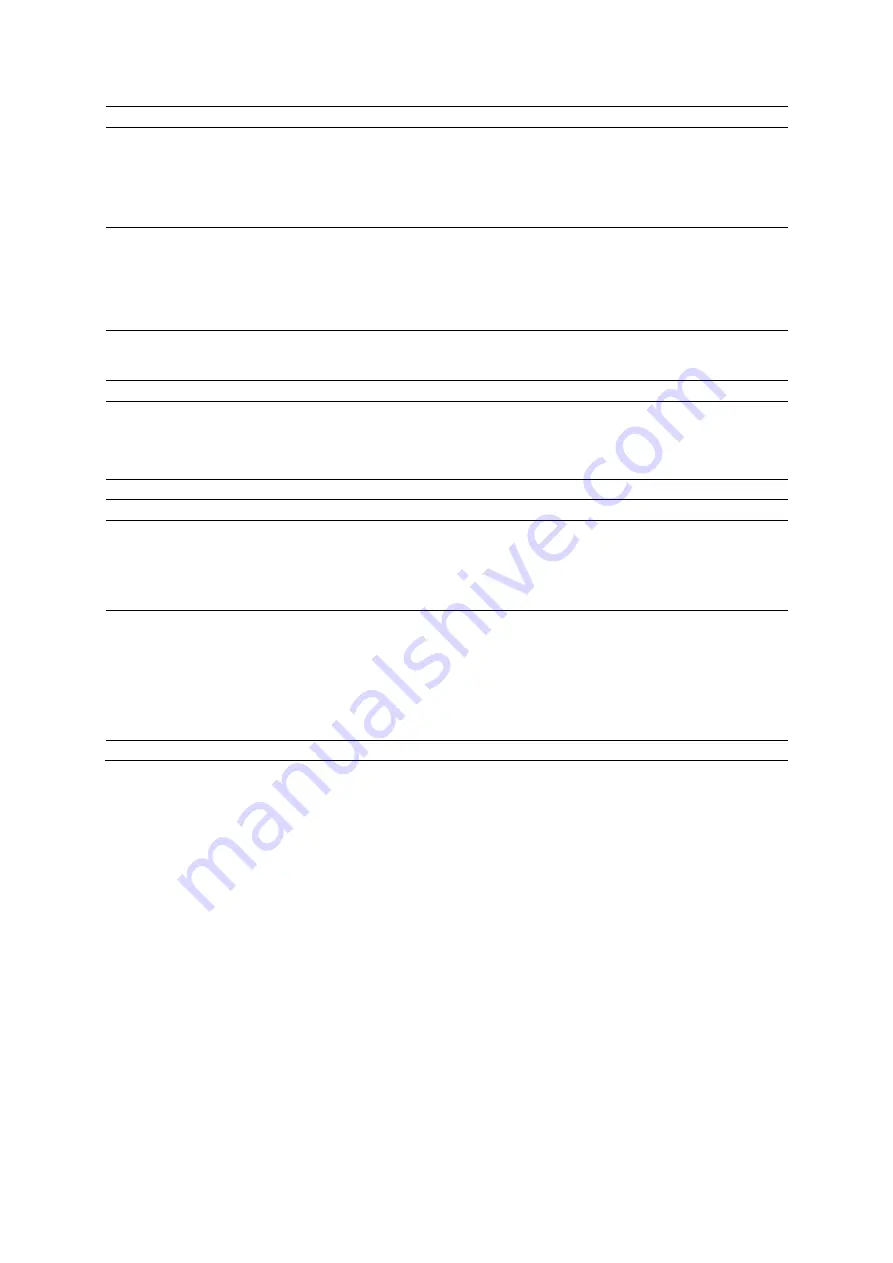
Appendi x E Advanced F eature Cont rols
Instructions for Use
E - 9
Selection
Description
Plane
(Available only when VOI is disabled)
Cut plane
Enables or disables the specified cut plane for the volume.
Off
1, 2
Maps
(Applies only to MPRs)
Selects a processing curve that assigns echo amplitudes to gray levels.
A
,
B
,
C
,
D
,
E
,
F
,
G
,
H
,
I
,
J
,
K
,
L
Note:
The settings
J
,
K
, and
L
are available only for volumes acquired using contrast agent
imaging.
Reset All
Restores the default orientation and display format for all quadrants; also restores the default
(or user-defined) settings of other parameters for all quadrants. User-defined settings are those
that were in effect when the current volume was first displayed.
Reset Orientation
Restores the default orientation for all quadrants.
Sync
Aligns the MPR and volume orientation. When the selected quadrant is an MPR, the system
aligns the orientation of the volume to that of the MPR.
Note:
If the VOI is displayed when you select an MPR quadrant and then click
Sync
, the
system redefines the render direction to match the selected MPR.
Center
On each slice, repositions the focal point to the center of the quadrant.
Flip
Reverses the render direction.
Bright
Brightness
Adjusts the percentage of brightness in 2D-mode data included in the volume. An increase in
brightness increases the saturation of voxels that have a higher voxel value and increases the
brightness of voxels that have a lower voxel value.
0
to
100
Blend
Blend Color
When enabled, combines (blends) 2D-mode and power data displayed within the volume
quadrant.
When disabled, superimposes (overlays) power data on the 2D-mode data displayed within the
volume quadrant.
On
Off
Trace
Activates or deactivates the trace editing tool.
Summary of Contents for Acuson S2000
Page 12: ...1 Introduction 1 2 Instructions for Use ...
Page 14: ...1 Introduction 1 4 Instructions for Use System Review Example of the ultrasound system ...
Page 84: ...2 Safety and Care 2 54 Instructions for Use ...
Page 86: ...3 System Setup 3 2 Instructions for Use ...
Page 112: ...3 System Setup 3 28 Instructions for Use ...
Page 114: ...4 Examination Fundamentals 4 2 Instructions for Use ...
Page 144: ...5 Transducer Accessories and Biopsy 5 2 Instructions for Use ...
Page 196: ...7 Specialty Transducers 7 2 Instructions for Use ...
Page 200: ...7 Specialty Transducers 7 6 Instructions for Use ...
Page 202: ...8 Physiologic Function 8 2 Instructions for Use ...
Page 208: ...9 eSieFusion Imaging 9 2 Instructions for Use ...
Page 236: ...10 Virtual Touch Applications 10 2 Instructions for Use ...
Page 258: ...10 Virtual Touch Applications 10 24 Instructions for Use ...
Page 302: ...Appendix A Technical Description A 44 Instructions for Use ...
Page 326: ...Appendix B Control Panel and Touch Screen B 24 Instructions for Use ...
Page 328: ...Appendix C Control Panel C 2 Instructions for Use ...
Page 394: ...Appendix D On screen Controls D 50 Instructions for Use ...
Page 444: ...Appendix F Acoustic Output Reference F 2 Instructions for Use ...
Page 516: ...Appendix F Acoustic Output Reference F 74 Instructions for Use ...
Page 517: ......
Page 518: ......






























