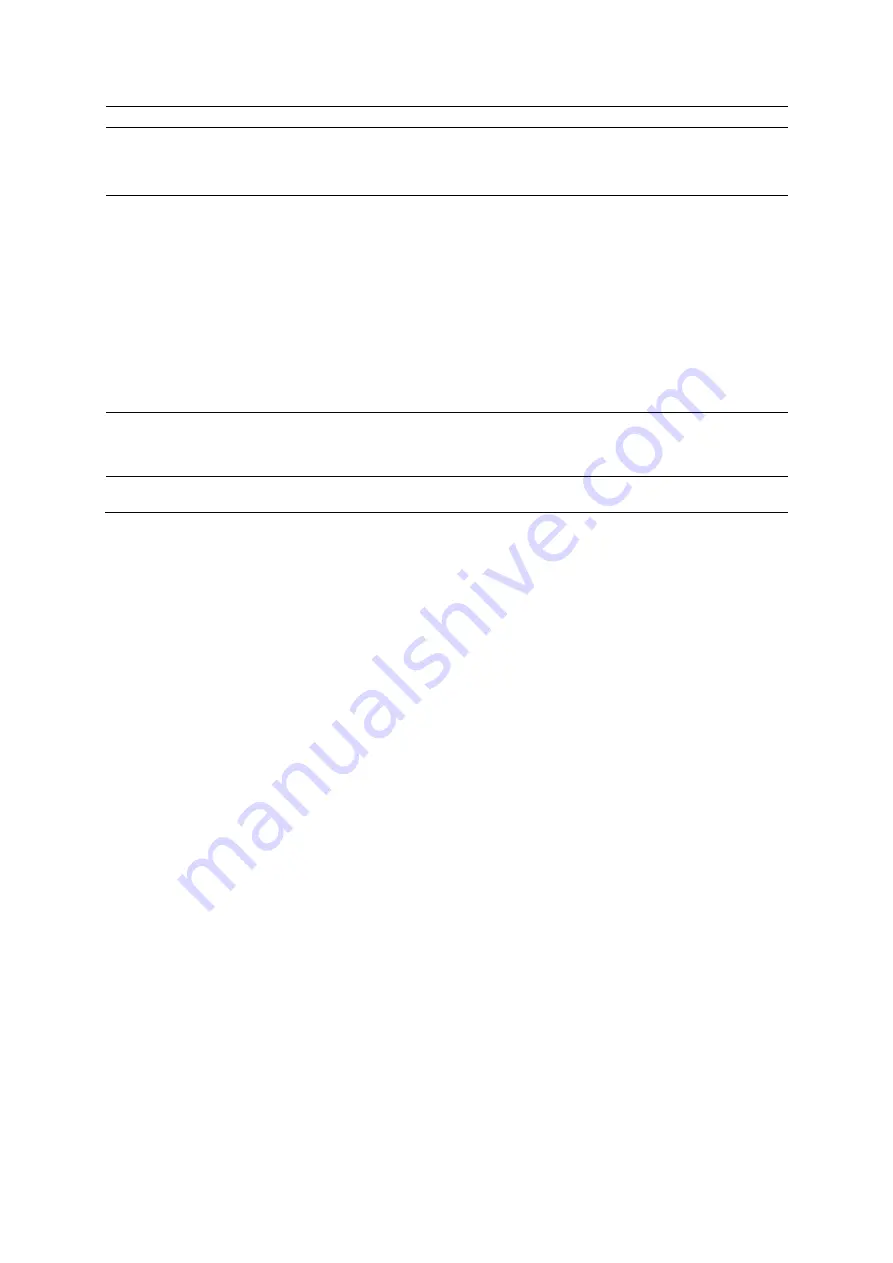
10 Virtual Touch Applic ati ons
Instructions for Use
10 - 7
To
Do This
Reposition the region of
interest
Roll the trackball to reposition the ROI.
The software restricts the depth of the ROI.
Note:
You cannot adjust the ROI size.
Begin acquisition
Press
UPDATE
.
An audible tone indicates when volume acquisition begins and when acquisition is
complete.
When acquisition is complete, the system automatically freezes and displays the
tissue shear velocity (Vs) or elasticity (E) and ROI depth in the measured results.
During system freeze, a cooling timer indicates the remaining time (in seconds)
until the transducer is available for image acquisition.
Note:
If the system displays the measurement values as x.xx, the confidence
interval threshold for measurement quality was not reached. Repeat the acquisition
until the system displays a numerical value instead of x.xx.
The system also activates CINE. The last frames of CINE include the Virtual Touch
quantification acquisition.
Reactivate Virtual Touch
quantification after the
automatic freeze period
ends
1. Unfreeze the image.
2. Adjust the ROI position, if necessary.
3. Press
UPDATE
to begin acquisition.
Exit Virtual Touch
quantification
Press
2D
.
Summary of Contents for Acuson S2000
Page 12: ...1 Introduction 1 2 Instructions for Use ...
Page 14: ...1 Introduction 1 4 Instructions for Use System Review Example of the ultrasound system ...
Page 84: ...2 Safety and Care 2 54 Instructions for Use ...
Page 86: ...3 System Setup 3 2 Instructions for Use ...
Page 112: ...3 System Setup 3 28 Instructions for Use ...
Page 114: ...4 Examination Fundamentals 4 2 Instructions for Use ...
Page 144: ...5 Transducer Accessories and Biopsy 5 2 Instructions for Use ...
Page 196: ...7 Specialty Transducers 7 2 Instructions for Use ...
Page 200: ...7 Specialty Transducers 7 6 Instructions for Use ...
Page 202: ...8 Physiologic Function 8 2 Instructions for Use ...
Page 208: ...9 eSieFusion Imaging 9 2 Instructions for Use ...
Page 236: ...10 Virtual Touch Applications 10 2 Instructions for Use ...
Page 258: ...10 Virtual Touch Applications 10 24 Instructions for Use ...
Page 302: ...Appendix A Technical Description A 44 Instructions for Use ...
Page 326: ...Appendix B Control Panel and Touch Screen B 24 Instructions for Use ...
Page 328: ...Appendix C Control Panel C 2 Instructions for Use ...
Page 394: ...Appendix D On screen Controls D 50 Instructions for Use ...
Page 444: ...Appendix F Acoustic Output Reference F 2 Instructions for Use ...
Page 516: ...Appendix F Acoustic Output Reference F 74 Instructions for Use ...
Page 517: ......
Page 518: ......






























