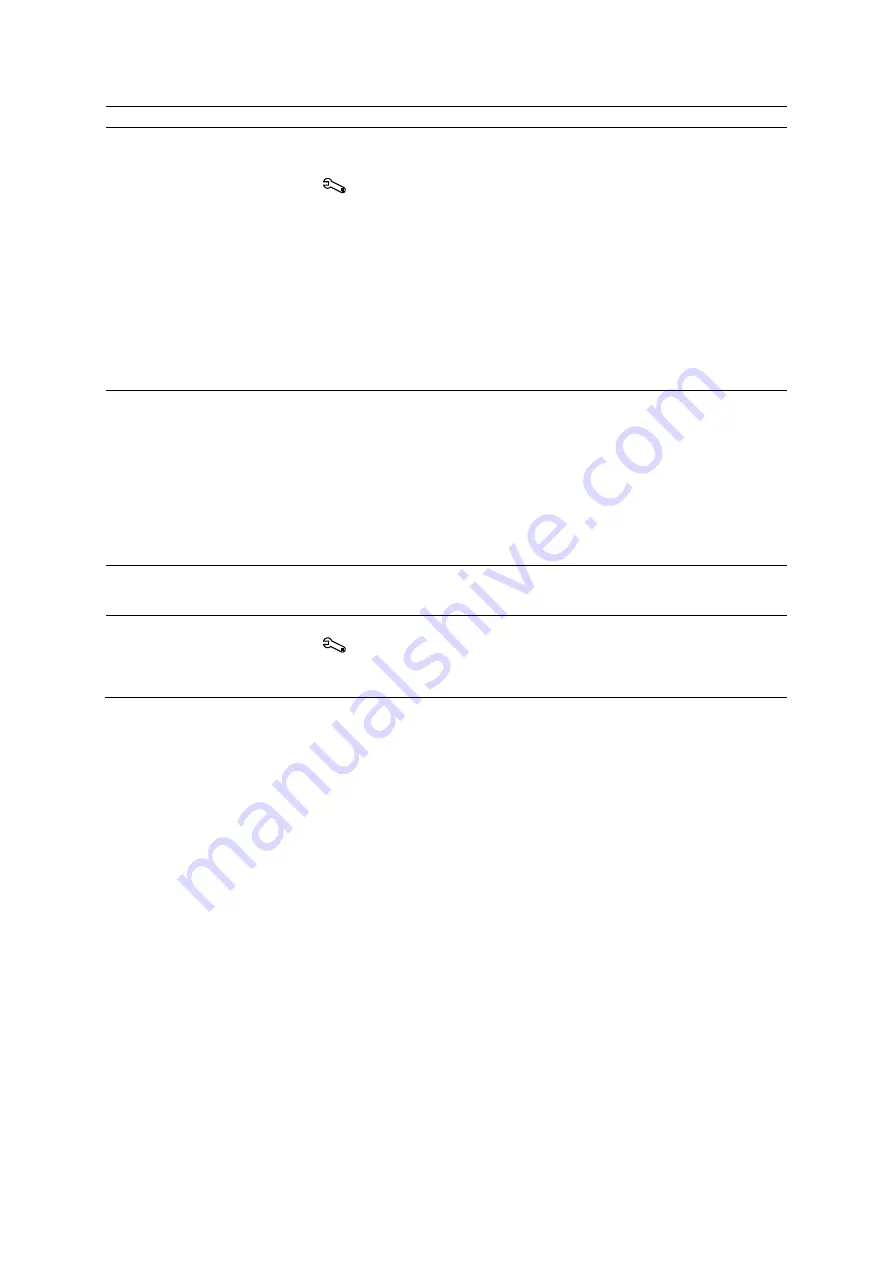
4 E xam ination Fundam ent als
4 - 6
Instructions for Use
To
Do This
Retrieve data entered for a
previous patient or a
pre-registered patient
Use the system configuration menu to define search options, such as the
locations for stored patient data and the type of data to display in the search
results.
System Config > Basic System > Registration Configuration >
Searching
Note:
Use an asterisk (*) to indicate partially known values. For example, to
search for the last name "Miller," you can enter "Mil*" or "*ler" in the
Patient Name
field.
1. Enter known information in the
Patient
section of the patient registration form.
2. Click
Search
.
The system lists matching patient data.
3. Select a patient and then click
OK
.
The system populates the patient registration
form with the data for the
selected patient.
Pre-register a patient (store
patient data in the Scheduler)
1. Enter the required information in the patient registration form.
Note:
You must enter at least the patient's last name, an identification code
for the patient, and date of birth to pre-register a patient.
2. Click
Preregister
.
The system stores the entered registration data in the Scheduler
and clears
the entries in the patient registration
form.
Note:
If an HIS/RIS server is not connected to the system, the system
automatically removes the patient data for the pre-registered patient from the
Scheduler after the patient is pre-registered.
Store the entered registration
data as an image and begin the
examination
Press the control panel key assigned to the store function.
Select a study type during patient
registration
Use the system configuration menu to customize study type selections.
System Config > Basic System 2
Select the required study type from the
Study
list on the patient registration
form.
Summary of Contents for Acuson S2000
Page 12: ...1 Introduction 1 2 Instructions for Use ...
Page 14: ...1 Introduction 1 4 Instructions for Use System Review Example of the ultrasound system ...
Page 84: ...2 Safety and Care 2 54 Instructions for Use ...
Page 86: ...3 System Setup 3 2 Instructions for Use ...
Page 112: ...3 System Setup 3 28 Instructions for Use ...
Page 114: ...4 Examination Fundamentals 4 2 Instructions for Use ...
Page 144: ...5 Transducer Accessories and Biopsy 5 2 Instructions for Use ...
Page 196: ...7 Specialty Transducers 7 2 Instructions for Use ...
Page 200: ...7 Specialty Transducers 7 6 Instructions for Use ...
Page 202: ...8 Physiologic Function 8 2 Instructions for Use ...
Page 208: ...9 eSieFusion Imaging 9 2 Instructions for Use ...
Page 236: ...10 Virtual Touch Applications 10 2 Instructions for Use ...
Page 258: ...10 Virtual Touch Applications 10 24 Instructions for Use ...
Page 302: ...Appendix A Technical Description A 44 Instructions for Use ...
Page 326: ...Appendix B Control Panel and Touch Screen B 24 Instructions for Use ...
Page 328: ...Appendix C Control Panel C 2 Instructions for Use ...
Page 394: ...Appendix D On screen Controls D 50 Instructions for Use ...
Page 444: ...Appendix F Acoustic Output Reference F 2 Instructions for Use ...
Page 516: ...Appendix F Acoustic Output Reference F 74 Instructions for Use ...
Page 517: ......
Page 518: ......






























