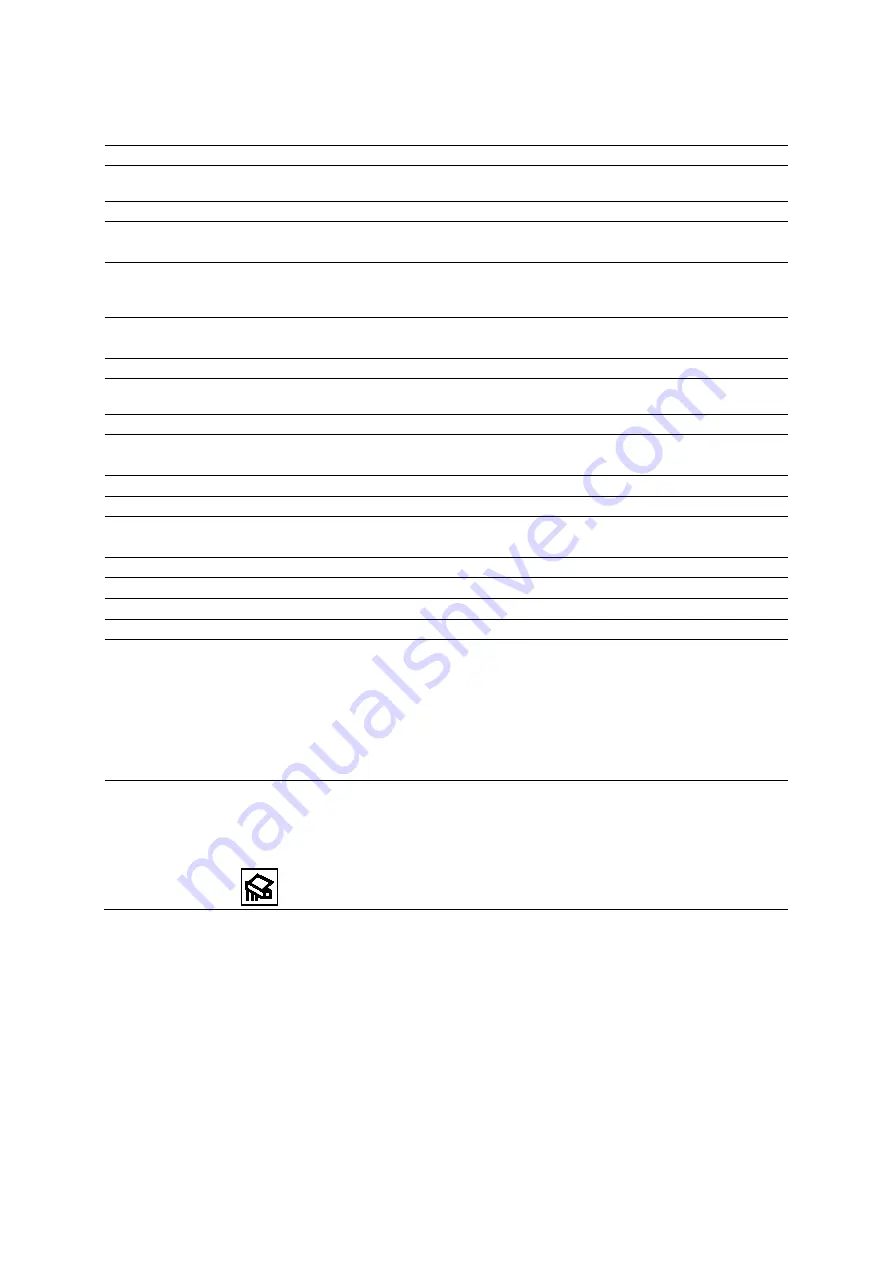
Appendi x D On-screen Controls
Instructions for Use
D - 29
Patient Report Screen Controls
Selection
Description
Patient
Information
Displays information from the patient registration form.
Study
Displays all studies with a labeled measurement for a patient.
Fetus
(Available only for the obstetric exam)
Displays images and measurements for each fetus.
Growth Curves
(Available only for the obstetric exam)
Displays the fetal growth patterns according to the selected reference for a measurement or
calculation label.
Side by Side
(Available only for the obstetric exam)
Displays multiple fetuses to compare measured gestational age values.
Comments
Displays a text box for comments.
Images
Displays the images saved to the report. Thumbnails of all images in the current study display
at the bottom of the screen.
New Patient
Ends the current exam and displays the patient registration form.
Edit Report
(Available only for the cardiac exam)
Displays a version of the cardiac report that you can edit.
End Exam
Ends the current exam.
OB History
Displays previous fetal biometry when entered.
Transfer Report
(Available for the following exams: Breast, obstetric, cardiac, gynecology, and vascular)
Sends the patient report to the network path specified in system configuration.
Store Report
Saves images (screenshots) of the patient report to the patient exam.
Print Report
Prints all sections of the report to a connected printer.
Remove Image
Enables the removal of images from the patient report.
Quit Remove
Disables the removal of images from the patient report.
Format
Selects a display format:
1:1
2:1
4:1
6:1
9:1
16:1
Delete
(Available only for shear wave velocity and elasticity measurements from Virtual Touch
Quantification and Virtual Touch IQ)
Deletes the measured result from the report.
Note:
For systems without a touch screen, the selection is assigned to a button:
Summary of Contents for Acuson S2000
Page 12: ...1 Introduction 1 2 Instructions for Use ...
Page 14: ...1 Introduction 1 4 Instructions for Use System Review Example of the ultrasound system ...
Page 84: ...2 Safety and Care 2 54 Instructions for Use ...
Page 86: ...3 System Setup 3 2 Instructions for Use ...
Page 112: ...3 System Setup 3 28 Instructions for Use ...
Page 114: ...4 Examination Fundamentals 4 2 Instructions for Use ...
Page 144: ...5 Transducer Accessories and Biopsy 5 2 Instructions for Use ...
Page 196: ...7 Specialty Transducers 7 2 Instructions for Use ...
Page 200: ...7 Specialty Transducers 7 6 Instructions for Use ...
Page 202: ...8 Physiologic Function 8 2 Instructions for Use ...
Page 208: ...9 eSieFusion Imaging 9 2 Instructions for Use ...
Page 236: ...10 Virtual Touch Applications 10 2 Instructions for Use ...
Page 258: ...10 Virtual Touch Applications 10 24 Instructions for Use ...
Page 302: ...Appendix A Technical Description A 44 Instructions for Use ...
Page 326: ...Appendix B Control Panel and Touch Screen B 24 Instructions for Use ...
Page 328: ...Appendix C Control Panel C 2 Instructions for Use ...
Page 394: ...Appendix D On screen Controls D 50 Instructions for Use ...
Page 444: ...Appendix F Acoustic Output Reference F 2 Instructions for Use ...
Page 516: ...Appendix F Acoustic Output Reference F 74 Instructions for Use ...
Page 517: ......
Page 518: ......
















































