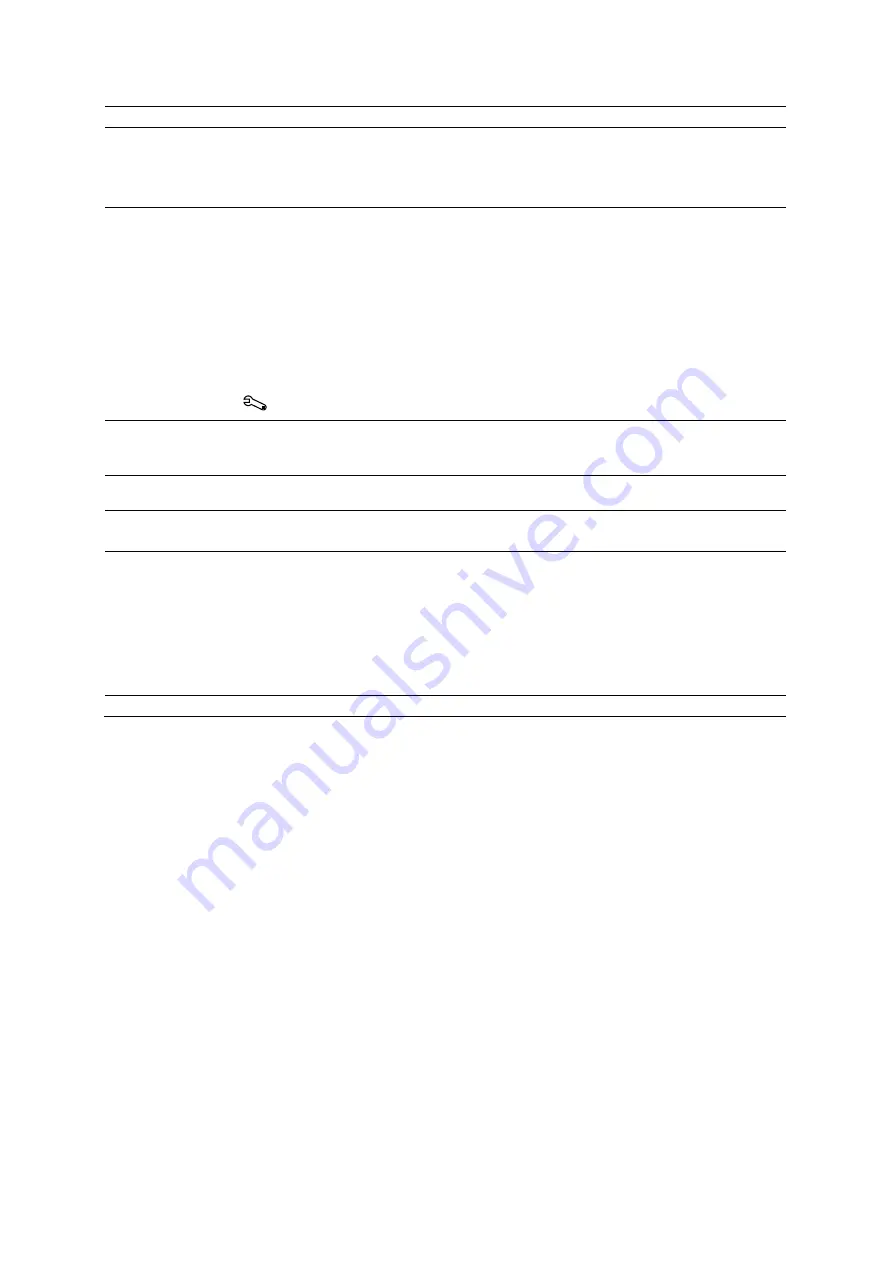
Appendi x D On-screen Controls
D - 34
Instructions for Use
Selection
Description
Protocol Text
(Available only for images captured during a workflow protocol)
Displays or hides the view name:
On
displays the view names on the review screen and the thumbnail panel.
Off
hides view names.
Sort Mode
(Available only for images captured during a workflow protocol)
Sorts the protocol views by the selected criterion:
Time
displays images in the sequence they were captured.
View
displays images in the sequence that the views were displayed in the thumbnail panel
when the protocol was activated.
Note:
Images captured before the protocol was activated are displayed before the sorted
protocol views. Images captured after the protocol was activated, including images captured
while the protocol was paused, are displayed after the sorted protocol views.
Use the system configuration menu to specify the sequence that views are displayed in the
thumbnail panel.
System Config > eSieScan Workflow Protocols
Compare
Compare Mode
Displays only the selected images (static images, clips, or volumes) in the sequence the
images were selected.
# of #
Displays the number of images selected for comparison and the total number of images in the
study.
Remove image(s)
Remove Image(s)
Hides the selected image from the displayed images currently selected for comparison.
Synchronization
Synchronization
Selects the playback synchronization for the displayed clips:
None
or
No Synchronization
disables synchronization of clip playback.
Sync Start
begins playback for all clips at the same time. For example, begins playback for
a long and short clip at the same time. Does not begin playback again until the long clip has
completed playback.
Sync Start/Stop
begins and ends playback for all clips at the same time, adjusting speeds
for each clip, if necessary.
Cine Direction
Reverses the direction of CINE playback.
Summary of Contents for Acuson S2000
Page 12: ...1 Introduction 1 2 Instructions for Use ...
Page 14: ...1 Introduction 1 4 Instructions for Use System Review Example of the ultrasound system ...
Page 84: ...2 Safety and Care 2 54 Instructions for Use ...
Page 86: ...3 System Setup 3 2 Instructions for Use ...
Page 112: ...3 System Setup 3 28 Instructions for Use ...
Page 114: ...4 Examination Fundamentals 4 2 Instructions for Use ...
Page 144: ...5 Transducer Accessories and Biopsy 5 2 Instructions for Use ...
Page 196: ...7 Specialty Transducers 7 2 Instructions for Use ...
Page 200: ...7 Specialty Transducers 7 6 Instructions for Use ...
Page 202: ...8 Physiologic Function 8 2 Instructions for Use ...
Page 208: ...9 eSieFusion Imaging 9 2 Instructions for Use ...
Page 236: ...10 Virtual Touch Applications 10 2 Instructions for Use ...
Page 258: ...10 Virtual Touch Applications 10 24 Instructions for Use ...
Page 302: ...Appendix A Technical Description A 44 Instructions for Use ...
Page 326: ...Appendix B Control Panel and Touch Screen B 24 Instructions for Use ...
Page 328: ...Appendix C Control Panel C 2 Instructions for Use ...
Page 394: ...Appendix D On screen Controls D 50 Instructions for Use ...
Page 444: ...Appendix F Acoustic Output Reference F 2 Instructions for Use ...
Page 516: ...Appendix F Acoustic Output Reference F 74 Instructions for Use ...
Page 517: ......
Page 518: ......






























