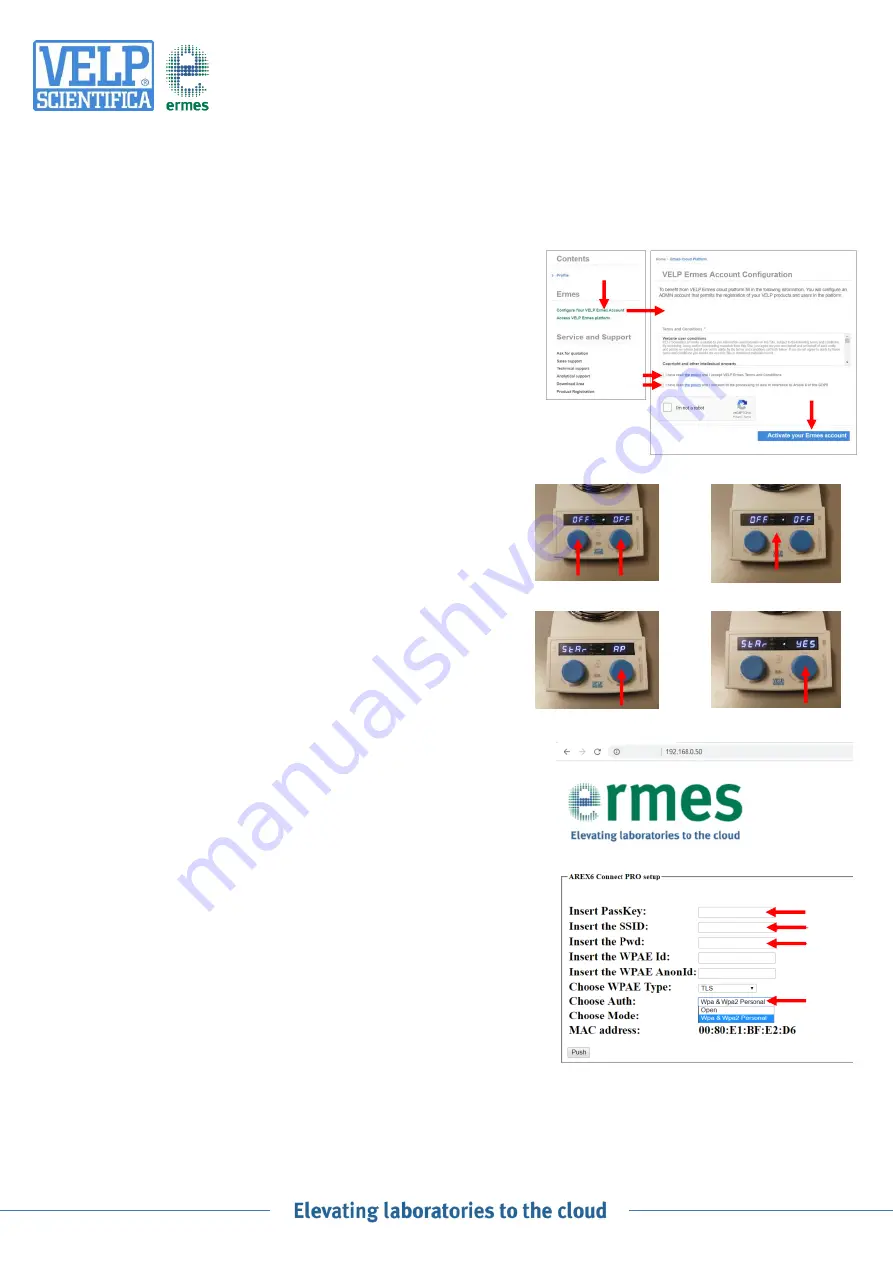
AREX6 CONNECT PRO/A1
1/2
How to Connect to Ermes Platform
AREX-6 Connect PRO
CONTACT YOUR IT SPECIALIST FOR ALL THE INFORMATION ABOUT YOUR WIFI
CONNECTION
1. ACTIVATE ERMES ACCOUNT
o
Create
Your VELP Account or
login
if you already have it.
o
Access to your profile page
and select “
Configure Your VELP
Ermes Account
”. Accept Terms and Conditions and
Activate your
Ermes account
.
o
An email will be send to the email address that you have insert
during the registration containing your
ID
,
Password
and a
link
to
proceed to VELP Ermes authentication.
o
At the first login on VELP Ermes a new password will be request:
remember to change it!
2. CONNECT TO YOUR WIFI CONNECTION
o
Turn
on
your
AREX-6
Connect
PRO,
select
the
VELP_AREX6_(serial number) available on the Wi-Fi list, in order
to connect the instrument.
Note
If the instrument doesn’t appears in the list or it was already
configured with another WiFi, follow the
RESET
procedure
:
1.
Push for 3 seconds both knobs
2.
Push the central button until is displayed STAR AP
3.
Push and Rotate the right knob to select YES
4.
Push the right knob to confirm
5.
Select VELP_AREX6_(serial number) available on the Wi-Fi list,
in order to connect the instrument.
o
Open a browser from your device, insert the address
192.168.0.50
and set the parameters required to connect the instrument to your
Wi-Fi and press on Push to confirm.
As Passkey, insert: velp
EXAMPLE:
PassKey:
velp
SSID:
(your WiFi name)
*
Pwd:
(your WiFi password)
*
Auth:
Wpa & WPA2 Personal
Press on
Push
to confirm an
d wait until the “This site can’t be
reached” is displayed on your screen.
*
If necessary, please contact your IT administrator.
o
Wait until the Wi-Fi LED Icon stop blinking.
NOTE:
If the LED is still blinking after 2 minutes, please try the
procedure again and check if connection parameters are correct.
1
2
3
4




















