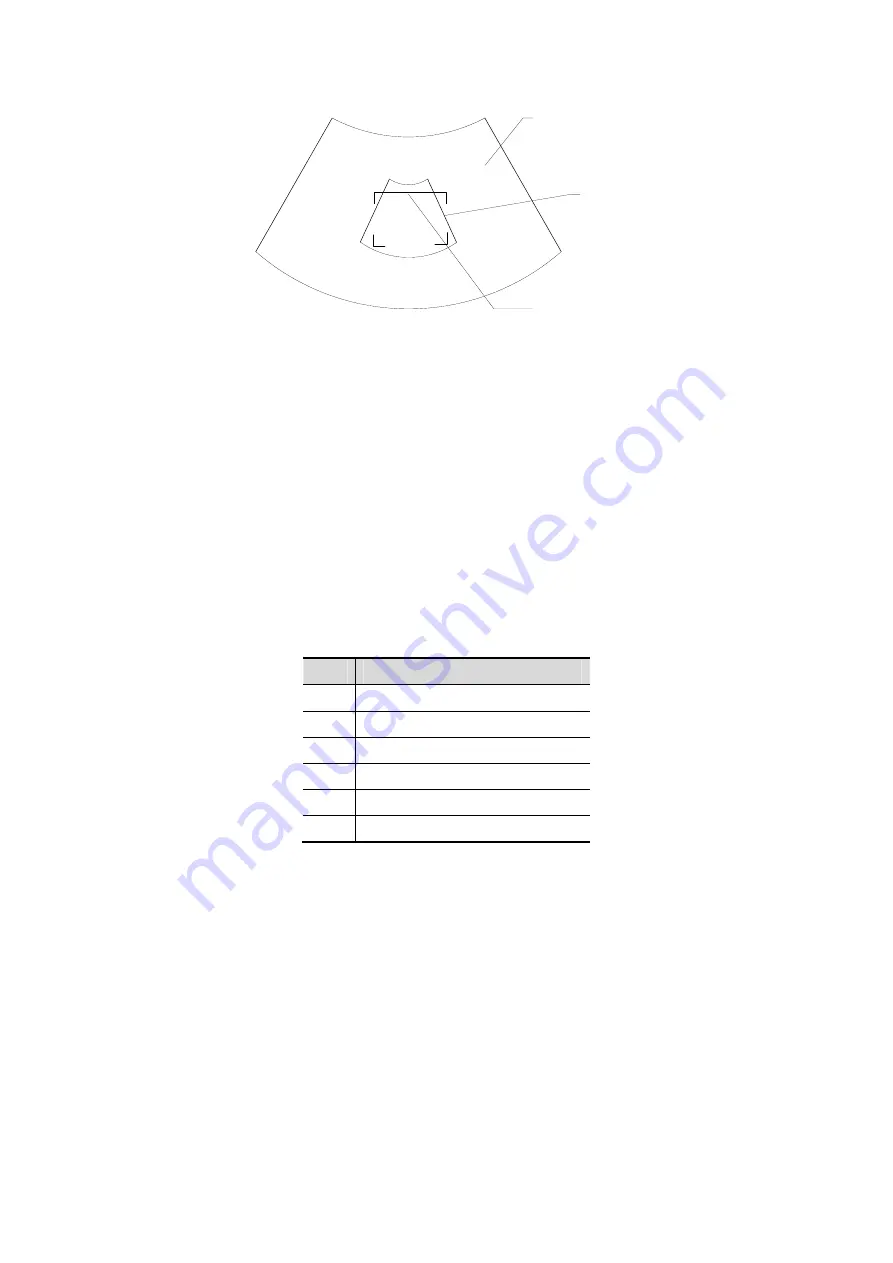
5-28 Image Optimization
B
image
ROI
Cut plane
z
ROI size and position
Roll the trackball to change the ROI size and position, press the <Set> key to toggle
between setting the size (dotted line) and position (solid line, with a small box at each
corner of ROI).
z
Curved VOI adjustment
Roll the trackball to change the curved VOI position, press <Set> key to switch
among the state of changing ROI and curved VOI.
This function is to change the curved shape of the nearest VOI section, to facilitate
observation for the interested volume data.
It can be adjusted both in acquisition preparation status, and in A, B, C sections of
review, and a triangle of control point on the curved VOI is displayed.
Depending on the view direction, the orientation and the shape (line or dot) of curved
VOI vary:
View
Curved VOI
U/D
At the upper part of curved VOI
D/U
At the lower part of curved VOI
L/R
At the left part of curved VOI
R/L
At the right part of curved VOI
F/B
Displays as a dot
B/F
Displays as a dot
Image parameter adjustment
z
Under Smart 3D imaging mode, you cannot use the Multifunctional Knob to adjust as
in other modes.
z
You need to: press <Cursor> to show the cursor and roll the trackball to move the
cursor onto the target parameter on the menu, press <Set>/<Back> keys to adjust.
3D view direction definition
The Region of Interest (ROI), also referred to as the Render Box in rendering, contains
the section of the volume you want to render. Therefore, objects that are not inside of the
box are not included in the render process and are cut out (this is important in surface
mode to allow a free line of sight). This may or might not be the entire VOI.
You can adjust the view direction of the ROI.






























