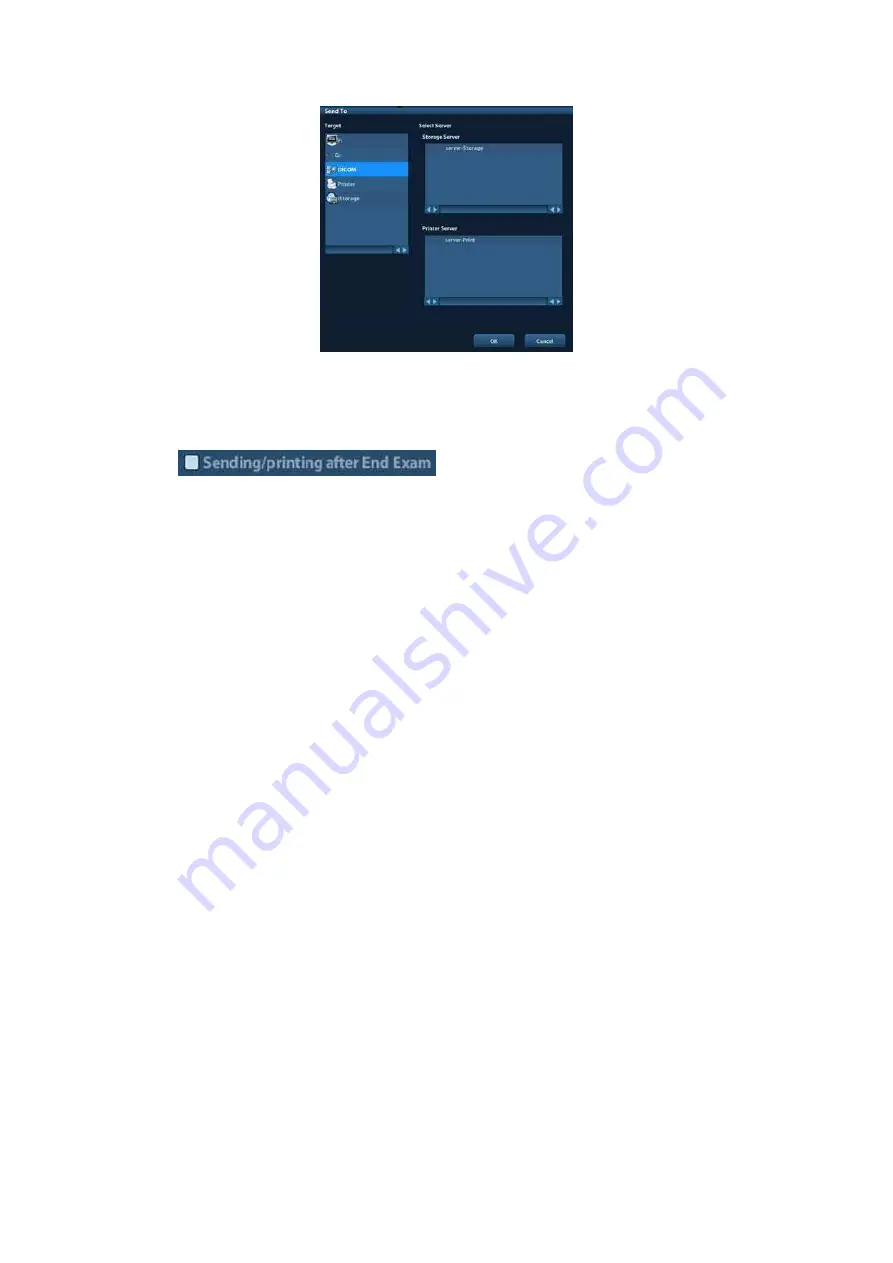
10-10 DICOM
(3) Select DICOM in the “Target” list, select a server in the “Storage Server” list.
(4) Click [OK] to start the sending.
To send image for storage after an exam ends
(1) Open “[Setup] (F10)
→
[System Preset]
→
[General]”, and then check
in the Patient Management box.
(2) Set a default storage server.
a) Enter the DICOM Service Preset screen via “[Setup] (F10)
→
[DICOM Preset]
→
[Set DICOM Service]”.
b) Select a storage server in the Service List and click [Default]; you can see “Y” in
the Default column.
c) Click [Exit] to exit the page and return to Setup menu, then click [Save] on the
Setup menu to make the preset to take effect.
(3) After performing the above settings, each time you press <End Exam> on the control
panel, the system will send the image to the default DICOM storage server for
storage.
10.3.2 DICOM
DICOM Print is used to send image(s) to DICOM print server to print images.
Print image in iStation/Review/main screens
(1) Select image(s), operations are the same with DICOM storage.
(2) In the Send To dialogue box, select a DICOM print server.






























