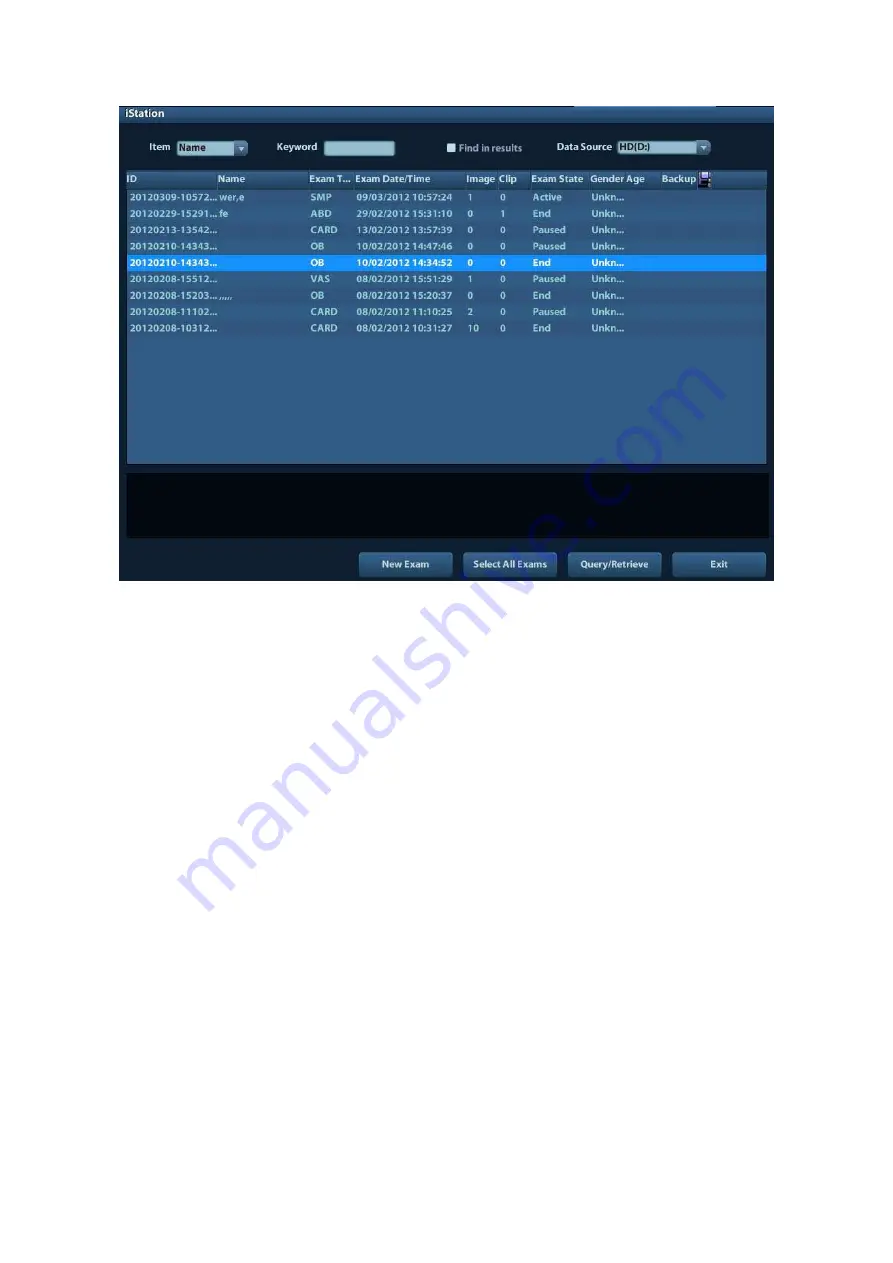
Patient Data Management 9-9
Data
Source
Select the data source of patient data, the system patient database is default.
Patient
List
Display patient information, exam mode, number of images and cines, exam state,
backed up or not.
New
Exam
After you select a patient data or exam in the iStation screen, click the [New Exam] to
enter the Patient Info screen, where you can select a new exam mode and click [OK] to
begin a new exam.
Select All Exams/ Deselect All Exams
Click [Select All Exams] to select all patient data listed. Then the button changes into
[Deselect All Exams], you can cancel all the selections by clicking [Deselect All].
9.4.1
Searching a Patient
(1) Select the data source.
(2) Set search conditions of Name, ID, DOB, Exam Date in the "Item" drop-down list.
(3) Enter the keyword in accordance with the “Item” selected, and the system searches
and displays the results in the patient list.
(4) When you select a patient in the patient list, the images of this patient will be
displayed at the bottom of the screen.
Tips:
z
When you clear the keyword, enter other keyword or cancel the selection “Find in
results”, the system will refresh the searched results.
z
Select “Find in results”, the system will do searching based on the last searched
results.






























