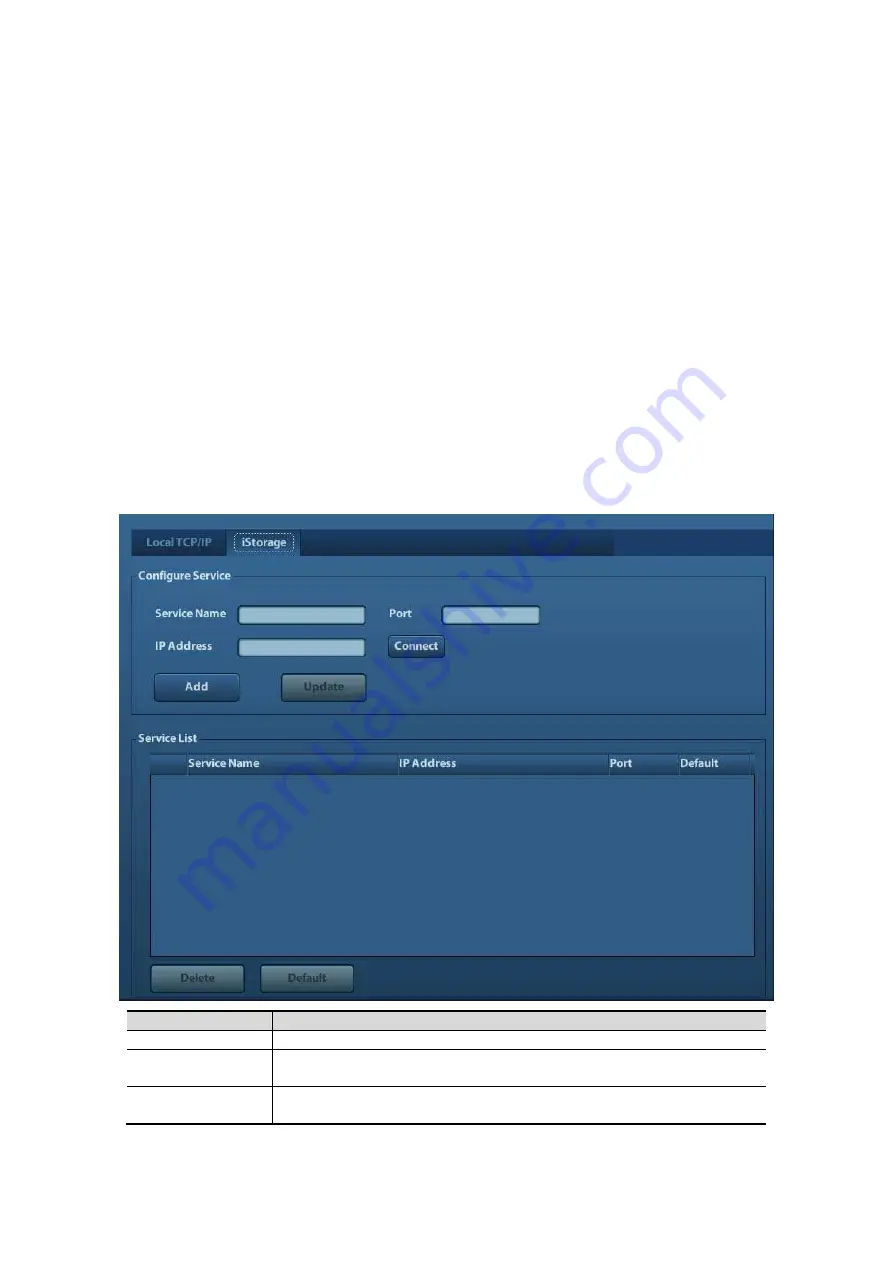
11-8 Setup
z
Print Service Setting
h
Add Service: click to begin print service adding.
h
Remove Service: click to delete the selected print service.
h
Rename Service: click to rename the selected print service.
h
Property: to preset the property of print services.
z
Printer Driver Setting
Printers listed in the operator’s manual are all supported by the system, no drive is
required.
Click [Printer Driver] page to enter printer driver setting screen:
h
Display the printer name as well as print status.
h
You can add printer including network printer.
h
Click [Printer Attribute] to see the attributes of the printer, ppd. file source path,
and you can select to update the ppd. file.
For details about DICOM print, please refer to “10 DICOM”.
11.5 Network
Preset
For local TCP/IP Setting and DICOM preset, please refer to “10.1 DICOM Preset”.
The iStorage screen is as follows:
Name
Description
Service Name
Name of the device, cannot be empty
IP Address
IP address of the PC installed with iStorage software, cannot be
empty
Port
Port used in the PC installed with iStorage software, which should
be consistent with the one used in the ultrasound system.






























