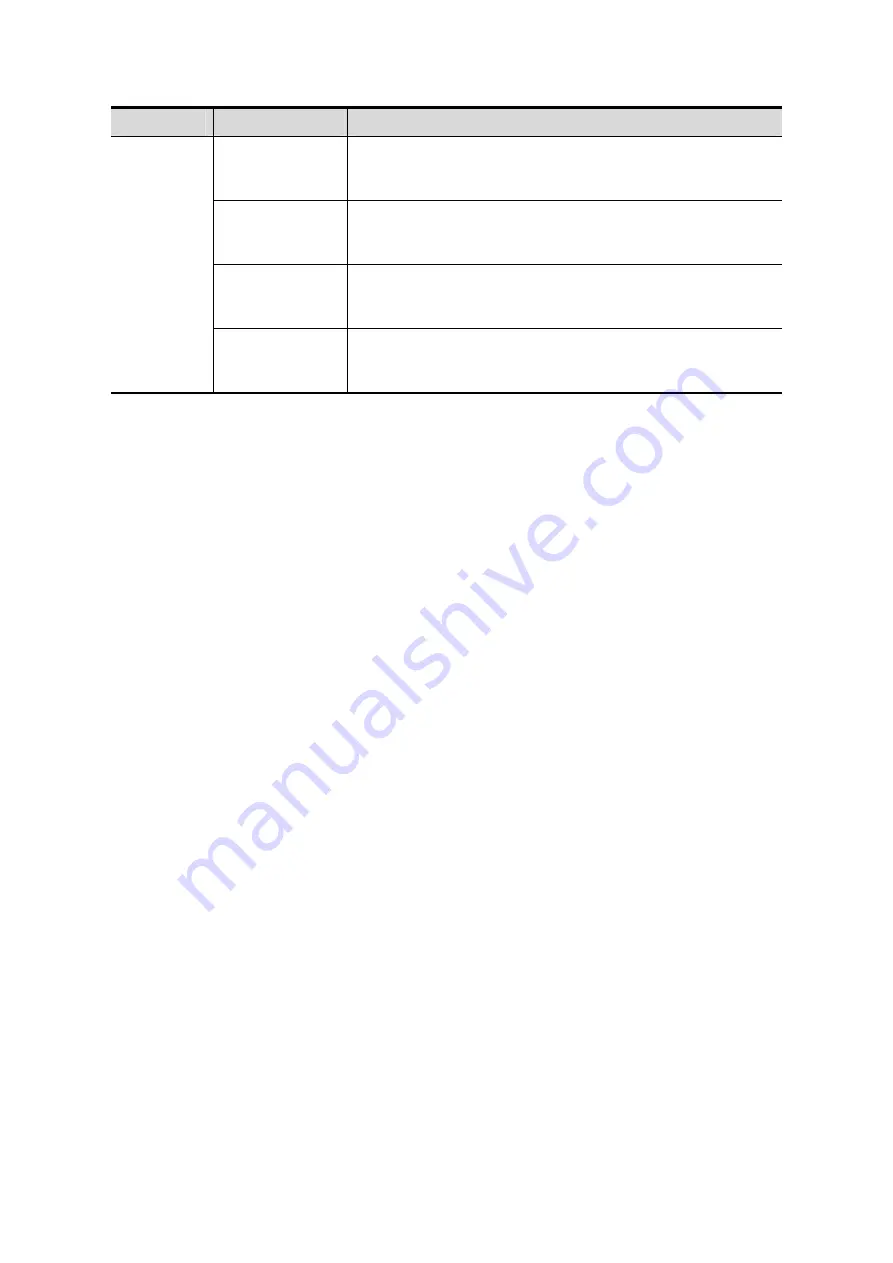
Image Optimization 5-39
Type
Parameters
Description
Edit Type
Inside Contour
Allows you to trace the portion of the image you want to cut.
Inside Contour removes all portions of the image that fall
inside your traced region.
Outside Contour
Allows you to trace the portion of the image you want to cut.
Outside Contour removes all portions of the image that fall
outside your traced region.
Inside Rect
Displays a box you can use to define the portion of the
image you want to cut. Inside Rect removes all portions of
the image that fall inside of the box.
Outside Rect
Displays a box you can use to define the portion of the
image you want to cut. Outside Rect removes all portions of
the image that fall outside of the box.
5.10.6 Image Saving and Reviewing in Smart 3D
Image
saving
z
In the 3D viewing mode, press the single image Save key (Save Image to hard drive)
to save the current image to the patient information management system in the set
format and image size.
z
Save clip: in 3D viewing mode, press the user-defined Save key (Save Clip
(Retrospective) to hard drive) to save CIN-format clip to the hard drive.
z
Save as AVI: in auto rotation mode, click [Save AVI to USB] to save the auto rotation
images to the USB disk.
Image
review
Open an image file to enter the image review mode. In this mode, you can perform the
same operations as what you can do in 3D image viewing mode.






























