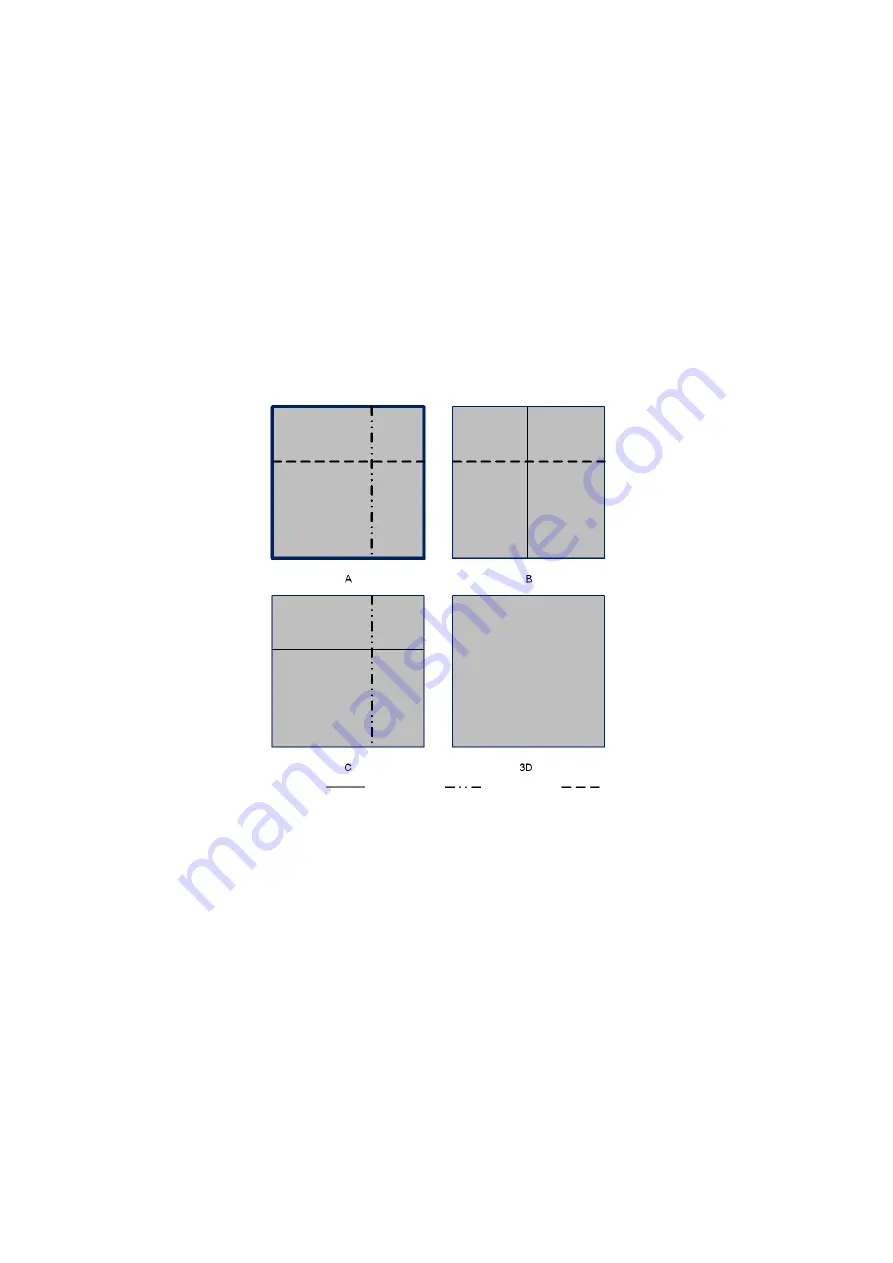
5-36 Image Optimization
Display Format
Image display format: click [Format] on the menu to set the image display format,. Here,
Select [Single], system displays one image, which can be a sectional image (MPR) or a
3D image (VR).
Select [Dual], system displays two images left and right.
Select
[Quad],
system
displays four images.
Adjust VOI
Accept VOI On
Click [Accept VOI] to be “On”, then the VOI box disappear from the screen and you can move
the MPR reference line to observe the image.
Positions of the other two sectional planes are indicated in the selected plane. You can roll the
trackball to change the position. As shown in the figure below.
E.g. select A as the current window and roll the trackball, MRP lines (indicating the
position of section A) in the B and C windows move, and image in A window changes.
Tips:
z
A ruler is displayed by the side of the current image.
z
In actual system displaying, different section lines are used to identify the section A,
B and C. Here, three types of lines are used.
Section A MPR line=blue Section B MPR line=yellow Section C MPR line=orange
[Accept VOI] to be “Off”
1. Click [Accept VOI] to be “Off”.
2. Roll the trackball to adjust VOI position, size and curved VOI position,.
Sectional A
Sectional B
Sectional C






























