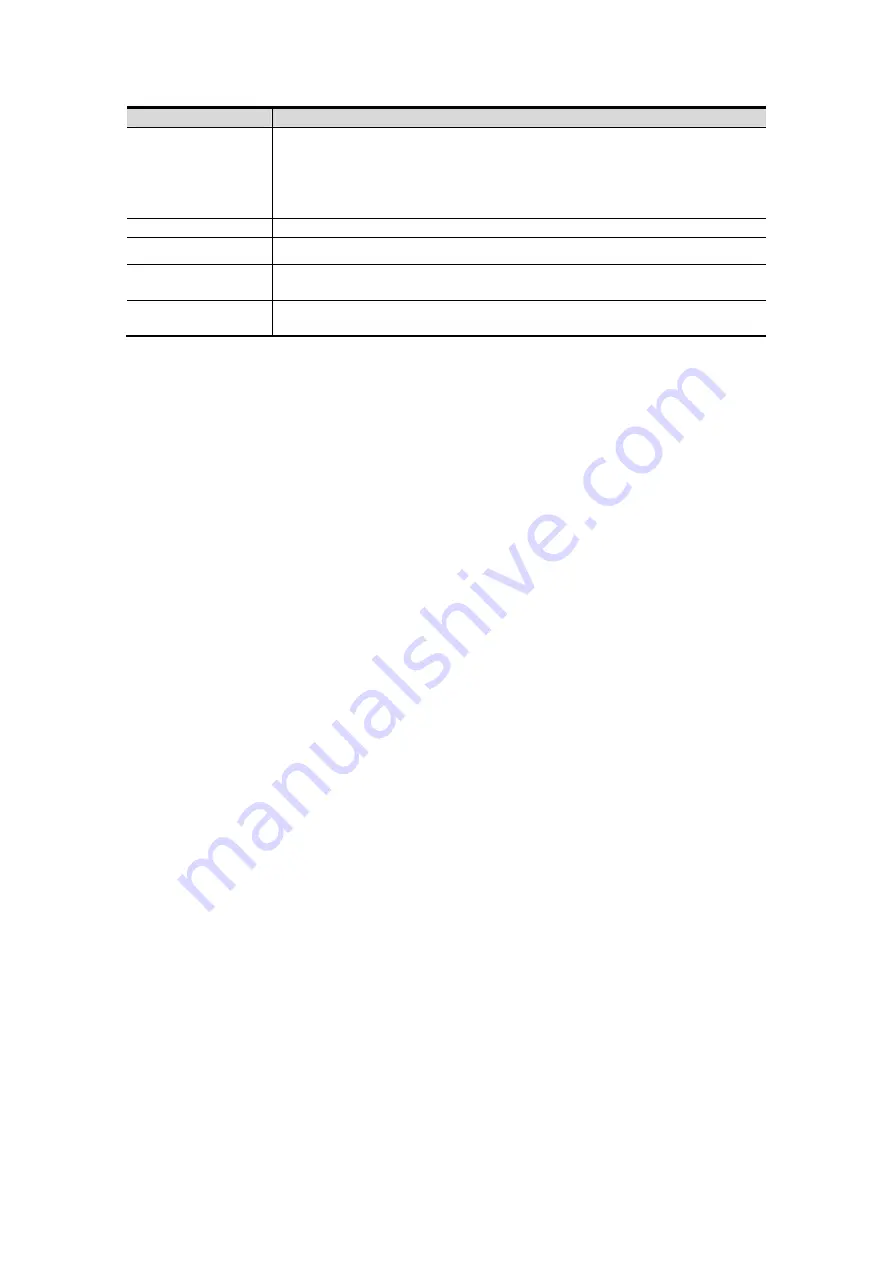
Setup 11-9
Name
Description
Connect
Press to verify connection with the PC server. On PC server, if the
storage path has not been confirmed, a dialog box will pop up and
guide the user to set it. If the storage path on PC has already been
set, here it displays connection successful after clicking this button.
Add
Click it to add the new service to the service list.
Update
To save the changed parameters.
Delete
Click to delete the selected service in the service list.
Save
Click to save and exit the screen.
Add a network service:
1. Set the network server properties as described above.
2. Click [Add] to add the service to the Service list;
3. Select the added service in the service list, you can delete it.
Modify a network service:
1. Select the service to be updated in the service list.
2. You can see properties in the Configure Service area.
3. Modify the parameters and click [Update] to update setting.
Tips: in order to make network storage function normally, setting of the sharing folder of the
PC server in advance is a must, e.g. machine name, IP address, should be confirmed at first.
For details about iStorage function, please refer to UltraAssist manual.
11.6 Maintenance
The [Maintenance] function is designed for you to update the system software or other special
functions. If you require these functions, please contact Mindray Customer Service
Department or sales representative.
You can export and upload operation logs here and manage preset data..
11.7 System
Information
Click [About] in the Setup menu to enter the system information screen. (The information
varies depending upon the system configurations and version.)
About
Lists product name, hardware version and other information.
About
Detail
Lists version information of the software, hardware and other modules.






























