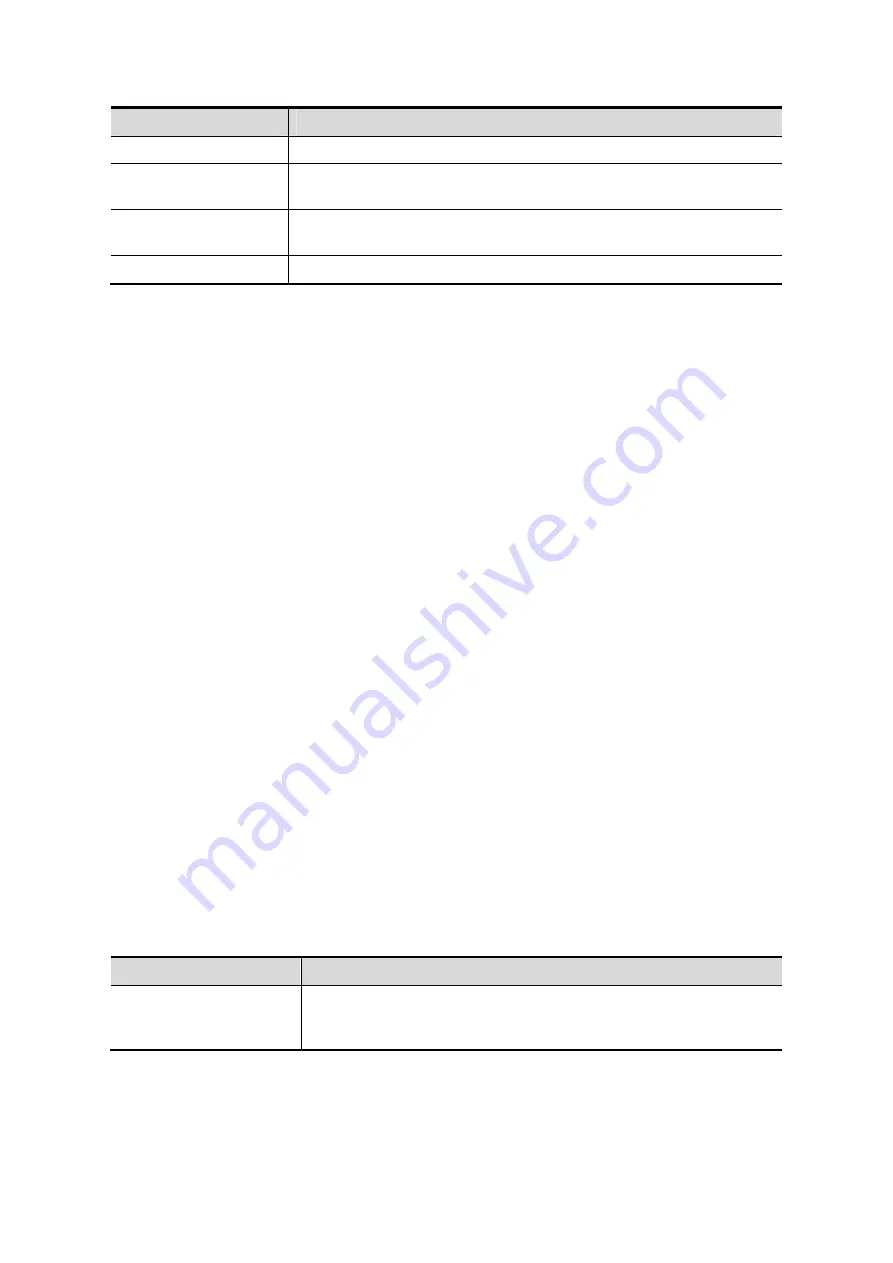
10-8 DICOM
Name
Description
[Delete]
Click to delete the selected service in the service list.
[Default]
Select an item in the service list, click [Default] and you can see “Y”
in the Default column.
[Verify]
Click to verify if the two DICOM application entities are normally
connected.
[Exit]
Click to exit the screen.
Parameter setting should be consistent with the printer performance:
z
For instance, if the printer cannot support film size to be “8IN*10IN”, please select the
printer supported size.
z
Settings: RGB is color printing and MONOCHROME2 is black and white printing.
z
Medium Type: for black and white printing, usually Blue Film or Clear Film is used,
and for color printing, Paper is usually used. For details, please refer to printer
conformance statement.
z
Change the setting if necessary.
10.1.3.3 DICOM Worklist
1. On DICOM Service screen, click [Worklist] page tab to enter the Worklist page.
2. Select device, enter the right AE Title, port, etc.
3. Click [Add] to add the service to the Service List.
DICOM Worklist service parameters are similar to those described in DICOM Storage Preset,
please refer to “10.1.3.1 Storage” for details.
10.1.3.4 MPPS Preset
1. On DICOM Service screen, click [MPPS] page tab to enter the MPPS page:
2. Select device, enter the right AE Title, port, etc.
3. Click [Add] to add the service to the Service List.
DICOM MPPS service parameters are similar to those described in DICOM Storage Preset,
please refer to “10.1.3.1 Storage” for details.
10.1.3.5 Storage Commitment
1. On DICOM Service screen, click [Storage Commitment] page tab to enter the Storage
Commitment page.
2. Select device, enter the right AE Title, port, etc.
3. Click [Add] to add the service to the Service List.
Special setting item for DICOM Storage Commitment service is Associated Storage Service,
as described in the following; other parameters are similar to those described in DICOM
Storage Preset, please refer to “10.1.3.1 Storage” for details.
Name
Description
Associated Storage
Service
The associated storage server should be preset before storage
commitment, only after the exam is sent out, can storage
commitment be created.
10.1.3.6 Query/Retrieve Preset
1. On DICOM Service screen, click [Query/Retrieve] page tab to enter the Query/Retrieve
page.






























