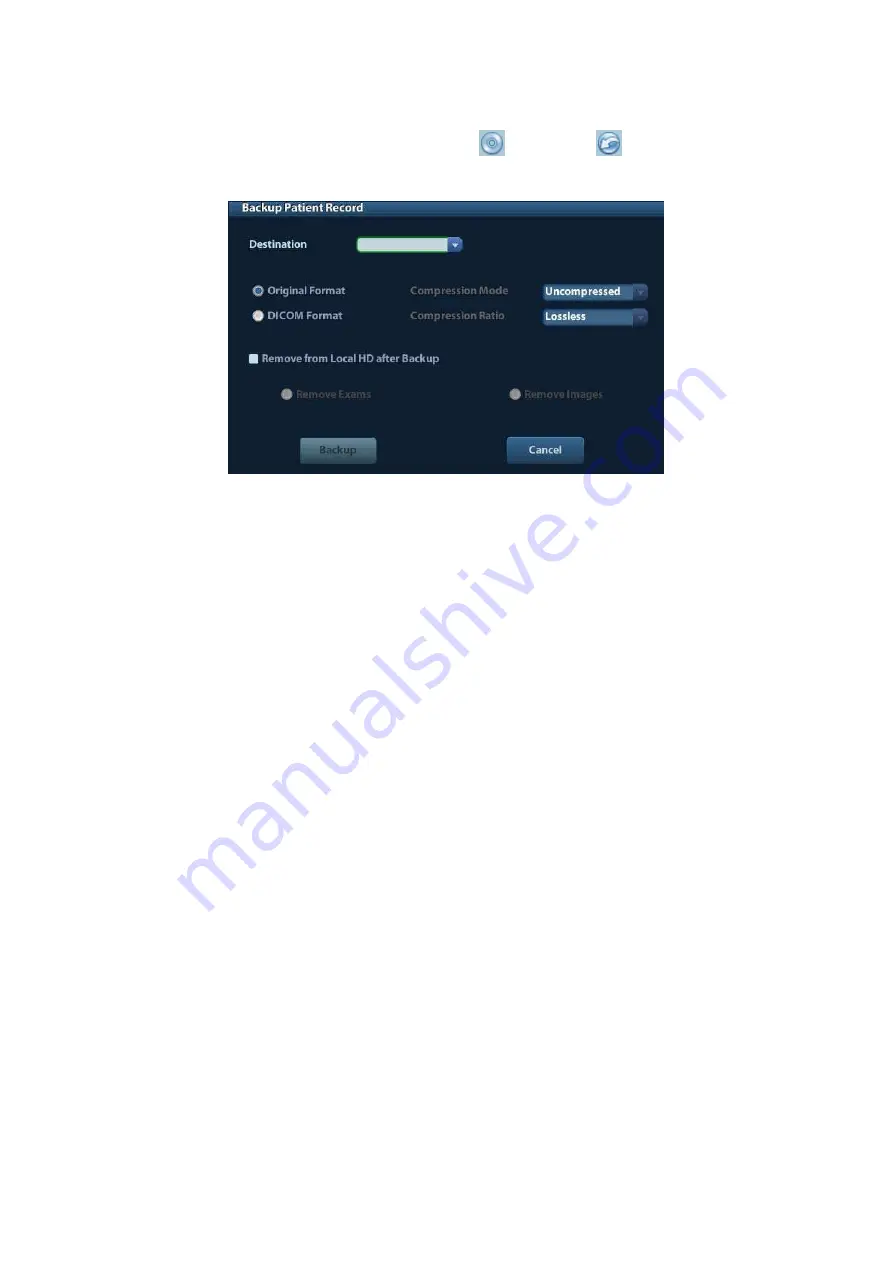
9-8 Patient Data Management
Importing, exporting and sending a report
In the iStation screen, select patient data, click
(Restore) or
(Backup) to import or
export patient information, images and reports from or to an external memory device. See
the following figure:
In the iStation screen, click the Send To Arrow; or, in Review screen, click [Send To] to
send patient data to an external memory device, you can choose if reports are exported
with images.
To export the report:
(1) Check “Export Report” on the screen.
(2) Click [OK] to confirm.
You can select paper size for the report in the path: [Setup]
→
[Print Preset].
Printing
report
Use a connected graph/text printer to print a report. Please refer to “11.4 Print Preset” for
details about default report printer setting.
For details on report relevant operations, please refer to [Advanced Volume].
9.4
Patient Data Management (iStation)
The patient data include basic patient information, exam information, image files and reports.
You can search, view, backup, send, restore or delete patient data in iStation.
To Enter iStation
z
Press <iStation> key on the control panel; or
z
Click [iStation] in the Patient Info screen; or
z
Click [iStation] in the Review screen.
The iStation screen is shown as follows:






























