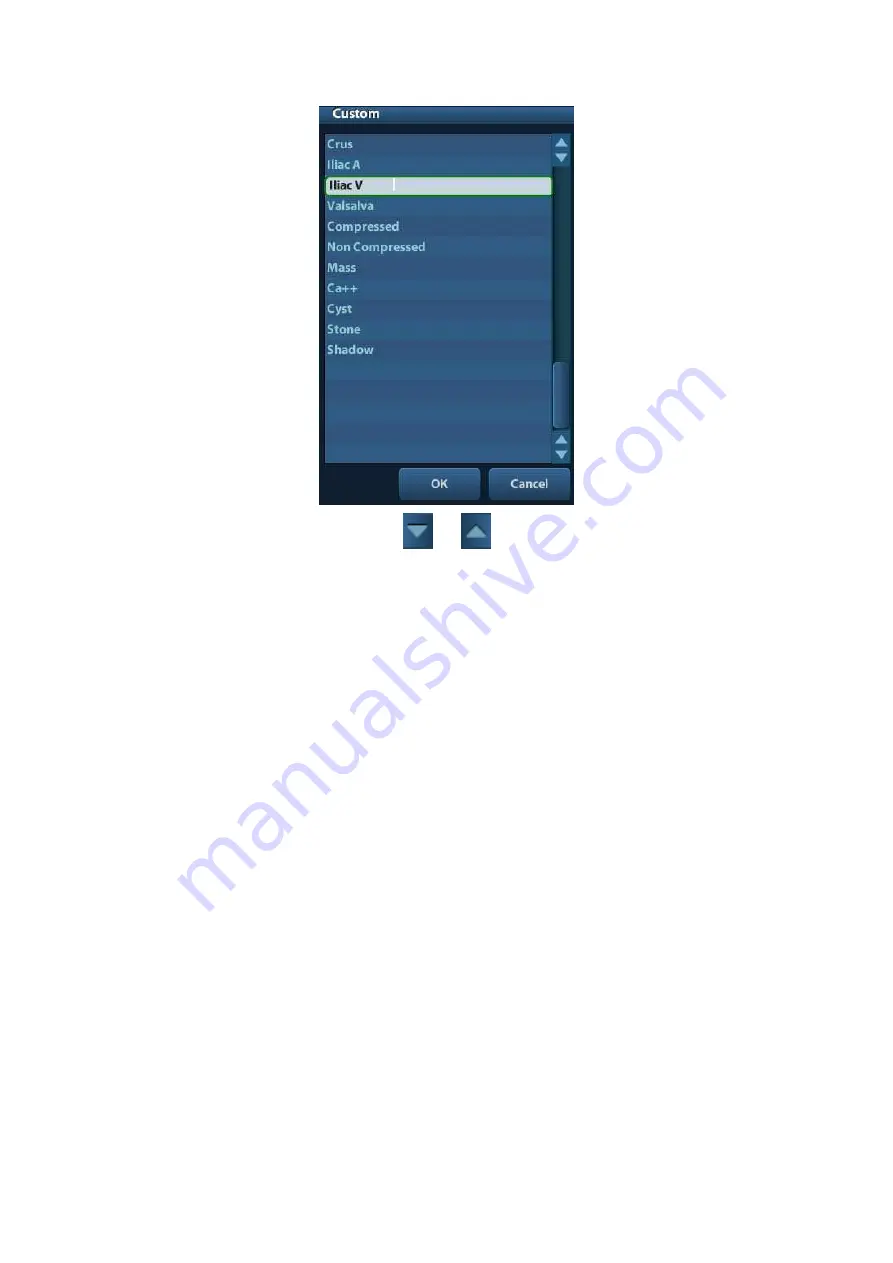
Comments and Body Marks 8-3
1. Use the trackball and <Set> to click
or
to navigate the comment items;
2. Move the cursor onto the target comment and press <Set>.
3. Use the keyboard to type in the letters.
8.1.3 Adding
Comments
Typing comment characters
1. To set the comment location:
Roll the trackball or press direction-control keys on the keyboard to move the cursor to
the desired location for comments.
2. To type the alphanumeric characters:
z
Type the alphanumeric characters through the qwerty (The default characters are
uppercase);
z
To type the upper characters, press [Shift] and the character key at the same time.
3. Move to a new line:
In the edit status (the characters are in green color), press <Enter> to move the cursor to
the new line, and the location of the cursor is aligned with that of the first line.
4. In the edit status, move the trackball or press <Set> to confirm the character added, and
the color of the character added turns yellow.
Adding a Comment Text
z
Rotate the Multifunctional Knob to move the cursor onto the desired comment text on
the menu and press the Multifunctional Knob, and then the system adds the selected
comment text on the set location. The added comment text is in the edit status, so
you can edit the comment text added.
z
Add combined comment: Rotate the knob to view the comments one by one; press
the knob again to add the selected item onto the image(comment added in an
editable state); rotate the Multifunctional Knob to search for the next part, and press
the knob again to add the second part of the combined comment. Repeat procedures
to add other parts of a combined comment. Press <Set> to complete the comment.






























