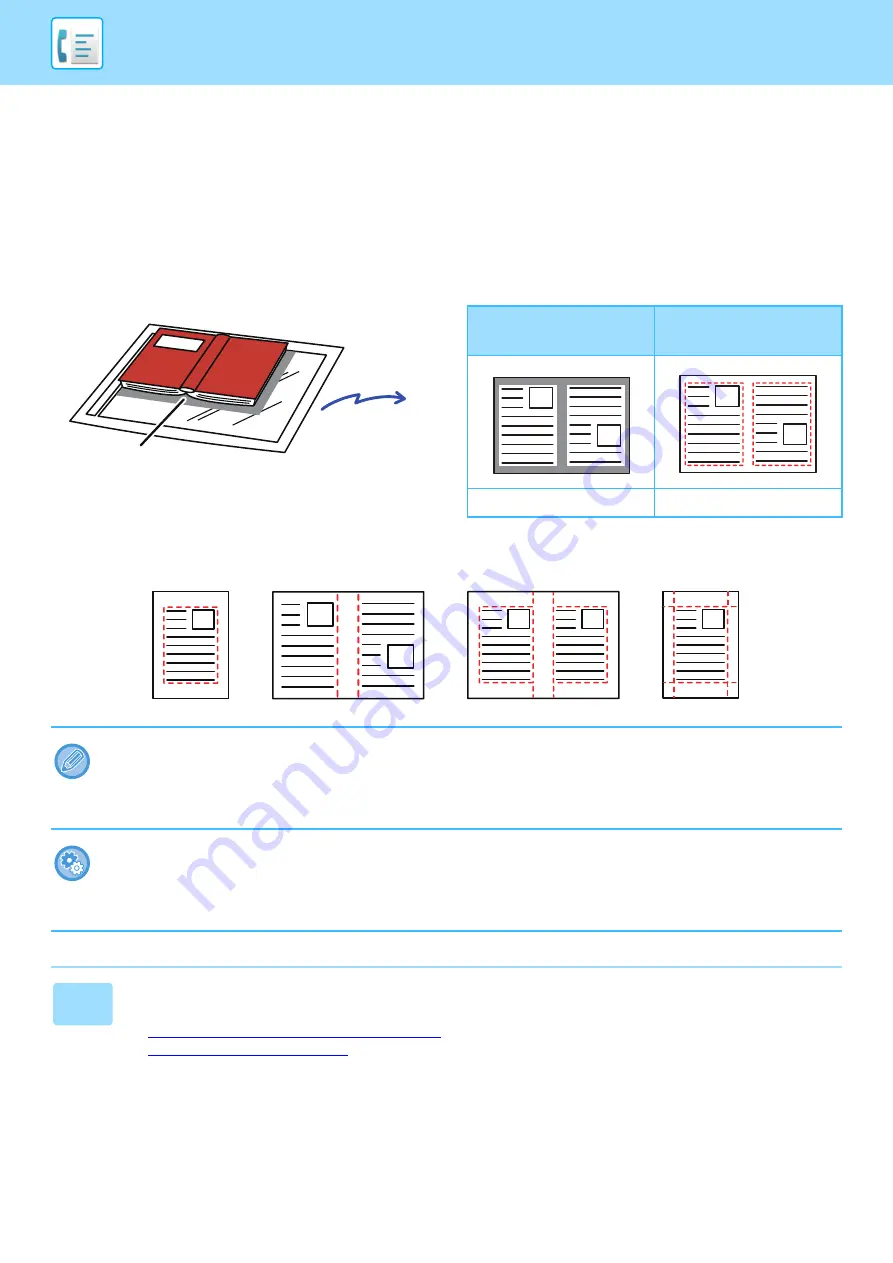
4-84
SCANNING ORIGINALS
ERASING PERIPHERAL SHADOWS ON THE IMAGE
(ERASE)
This function erases the parts of the image where shadows tend to form, but does not detect shadows and erase only
the shadows.
Scanning a thick book
Erase modes
Shadows appear here
Not using the erase
function
Using the erase
function
Shadows appear in the image.
No shadows appear.
If a ratio setting is used in combination with an erase setting, the erase width will change according to the selected ratio. This
function erases the parts of the image where shadows tend to form, but does not detect shadows and erase only the
shadows.
For example, if you set an erase width of 1/2" (10 mm) and reduce the image to 70% before transmission, the erase width will
be reduced to 3/8" (7 mm).
To change the default erase width setting:
Select [System Settings]
→
[Image Send Settings]
→
[Common Settings]
→
[Condition Settings]
→
[Erase Width
Adjustment].
The width can be set from 0" to 1" (0 mm to 20 mm). The factory default setting is 1/2" (10 mm). The setting changed here will
apply to [System Settings]
→
[Copy Settings]
→
[Condition Settings]
→
[Erase Width Adjustment] in "Settings".
1
Place the original.
Place the original in the document feeder tray of the automatic document feeder, or on the document glass.
►
AUTOMATIC DOCUMENT FEEDER (page 1-89)
►
Edge Erase
Center Erase
Edge + Center Erase
Side Erase
















































