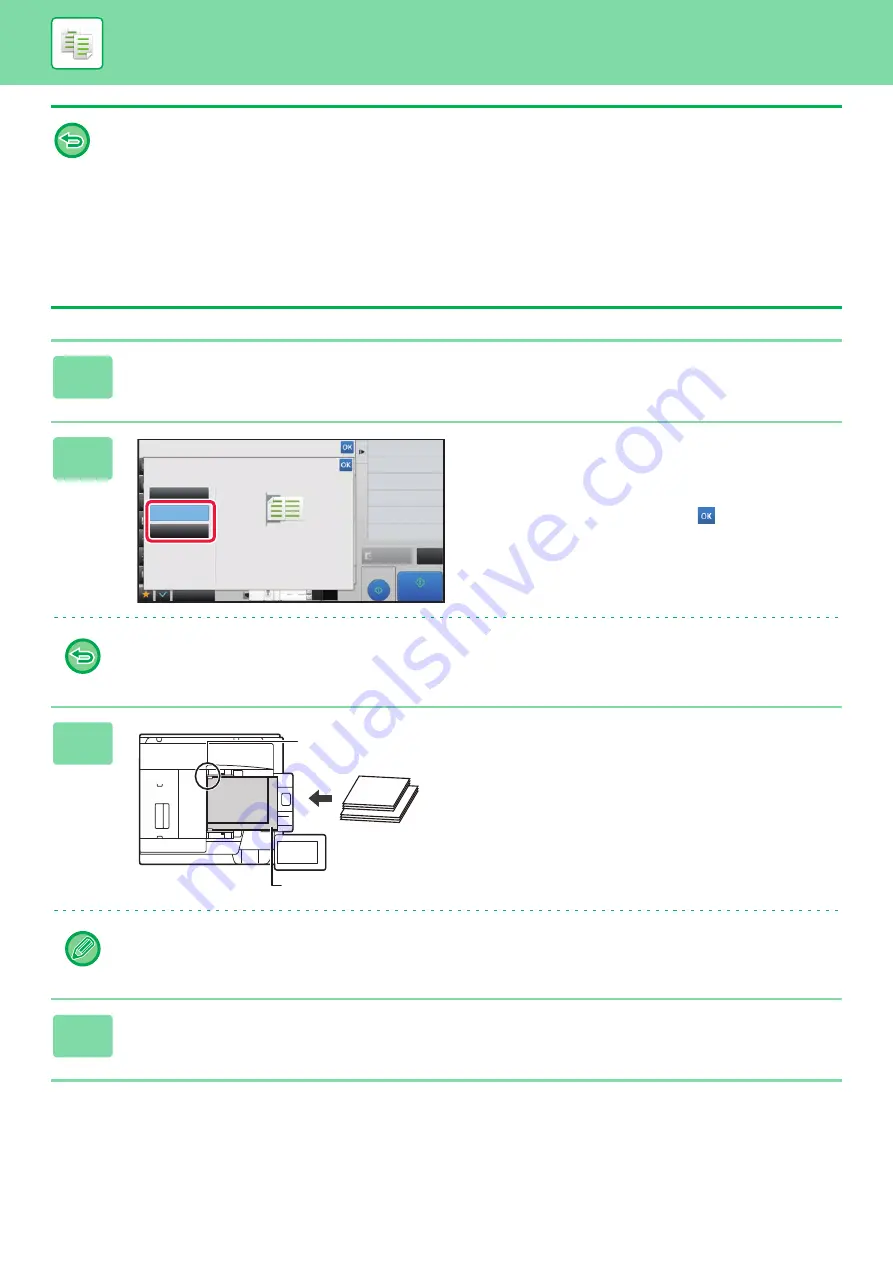
2-101
• Mixed originals cannot be used in combination with the following functions:
Standard size setting or size entry setting for the Original Size, folding setting other than Z-Fold
If different widths are selected for mixed originals, the following functions cannot be used.
Staple, Punch, N-Up, Offset, Booklet, Full Bleed Copy
• The mixed size original function cannot be used to copy originals that are the same size but are placed in different
orientations (8-1/2" x 11" and 8-1/2" x 11"R (A4 and A4R), etc.).
To set the machine to always scan mixed originals
• In "Settings (administrator)", select [System Settings]
→
[Common Settings]
→
[Device Control]
→
[Original Feeding
Mode].
• Output, N-Up, and other functions will have the same settings as the first page.
1
Tap the [Others] key, and tap the [Mixed Size Original] key.
2
Tap the [Same Width] key or the
[Different Width] key as appropriate for
the originals.
After the settings are completed, tap
and [Back] keys in
sequence.
To cancel the mixed size original setting
Tap the [Off] key.
3
Place the original face up on the
document feeder tray.
Place the original as shown on the Mixed Size Original
screen.
For mixed size originals, set "Original" to "Auto".
4
Tap the [Start] key to start copying.
Proof Copy
CA
Preview
Start
Others
Mixed Size Original
Off
Same Width
Place the same width
originals.
Different Width
Back
Change Size/Direction.
Original
2-Sided Copy
4
8½x11
11x17
3
8½x14
11" x 17"(A3)
8-1/2" x 14"(B4)
11" x 17"(A3)
Place the originals with the
corners aligned together in
far left corner.
8-1/2" x 14"
(B4)






























