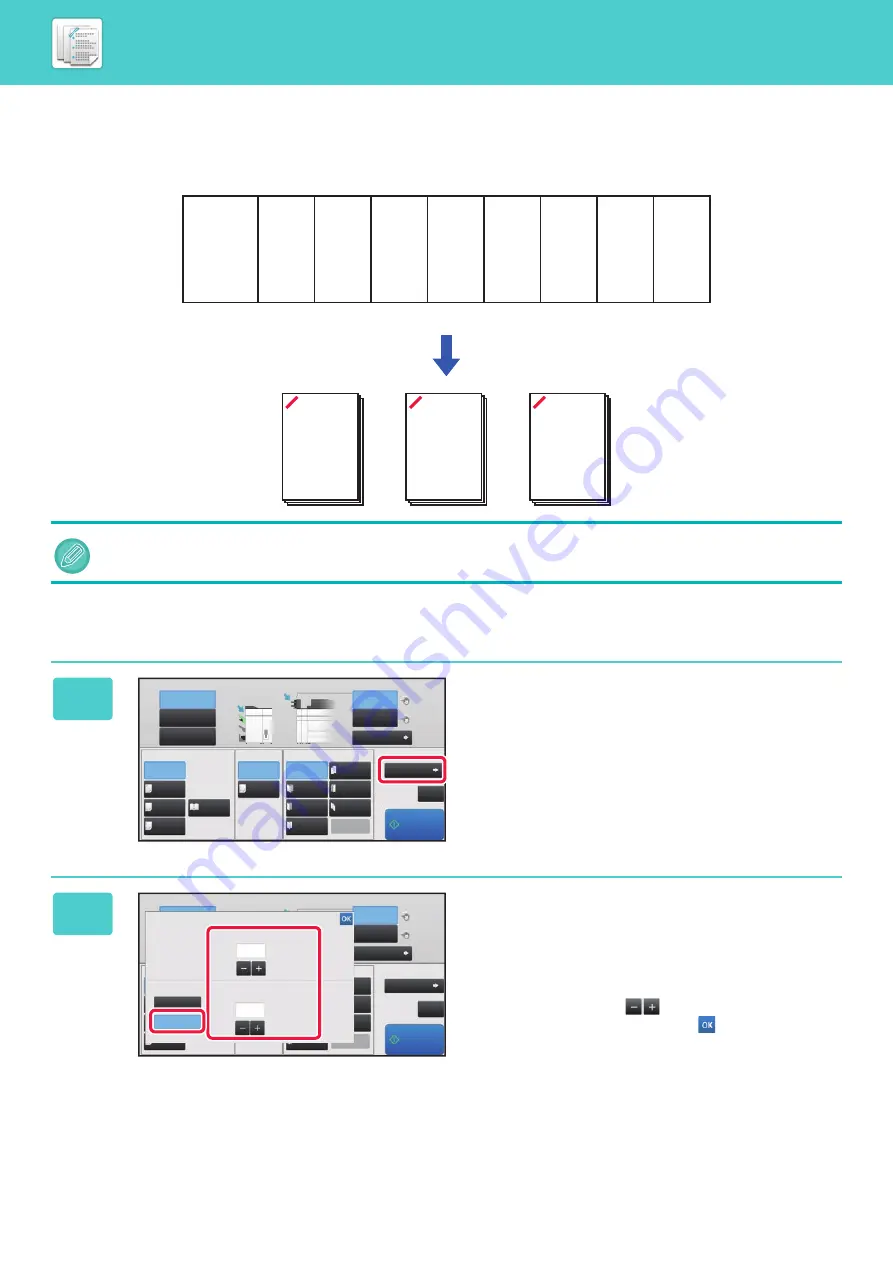
7-12
COPIES/PAGES FUNCTION
If you wish to staple multiple sets at once, use the Copies/Pages.
Load sorted paper and tap the [Copies/Pages] key to enter the number of copies and the number of pages per set.
Setting the number of copies (number of pages)
The settings on the Copies/Pages will not be effective for the paper folding and punch functions.
1
Tap the [Copies/Pages] key.
2
Tap the [Manual] key and specify the
number of output copies and the
number of pages per set.
Tap the Number of Copies display and the Number of Pages
per Set display, and enter the values using the numeric
keys. Otherwise, tap the
key to enter the values.
After the settings are completed, tap
.
A
B
A
C
B
A
C
B
A
C
B
A
C
B
A
C
B
A
8½x11
8½x11
Upper Tray
Output Tray
Inserter
Staple
Off
1 Staple
at Back
Saddle
Fold
Half Fold
C-Fold
1 Staple
at Front
2 Staples
Saddle
Stitch
Off
Off
Accord-
ion Fold
Copies/Pages
Type and Size
Double
Fold
Z-Fold
Detail
Punch
Fold
Middle Tray
Lower Tray
Start
CA
Upper Tray
Lower Tray
Plain 1
Plain 1
2 Hole
Punch
Output Tray
Inserter
C-Fold
2 Staples
Accord-
ion Fold
Copies/Pages
Type and Size
Double
Fold
Z-Fold
Detail
Start
CA
Upper Tray
Lower Tray
Plain 1
8½x11
Plain 1
8½x11
All Pages
Manual
Copies/Pages
Copies
Pages
Specify Number of Sets to be printed.
Specify number of pages in each set.
(1-999)
(1-200)
1
1






























