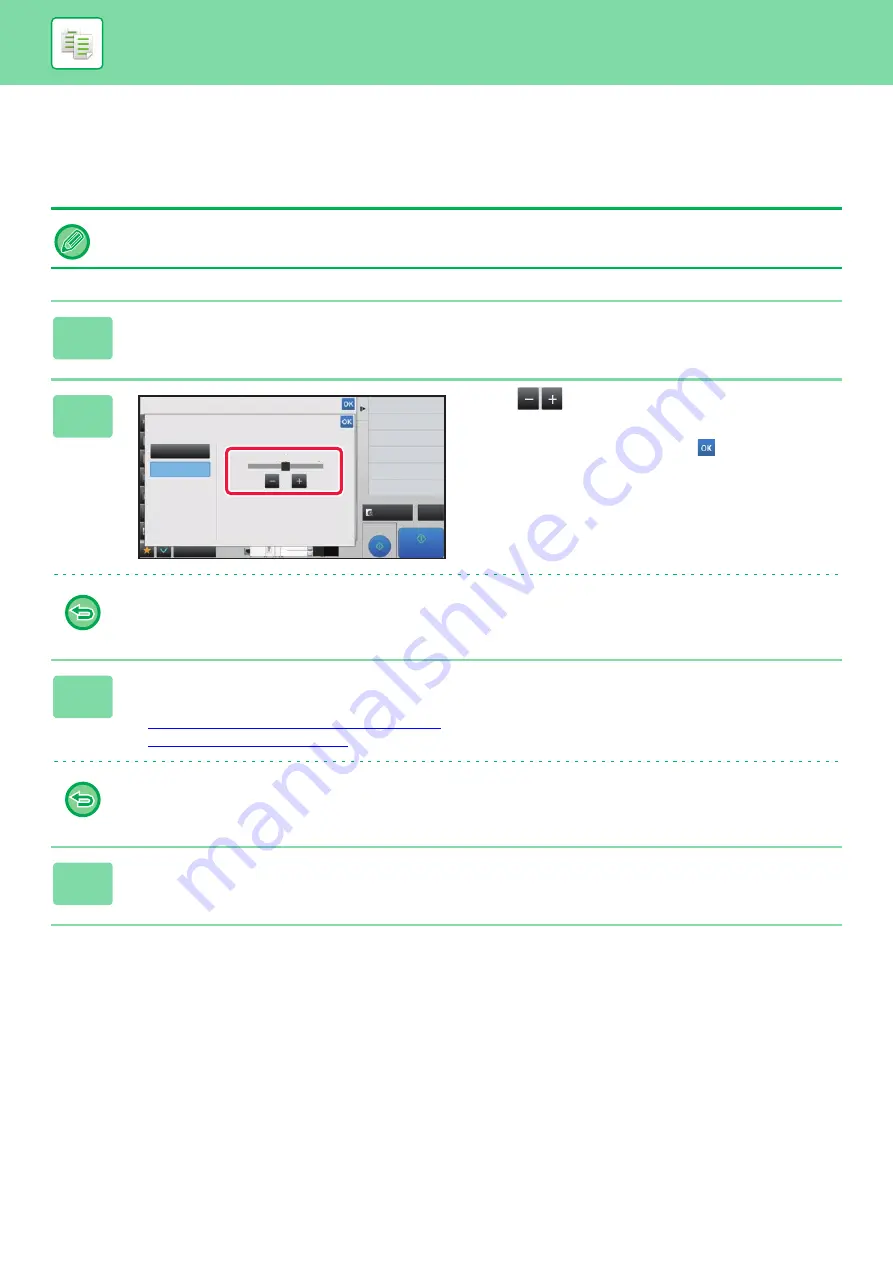
2-132
EASY ADJUSTMENT OF THE IMAGE QUALITY
(QUICK IMAGE QUALITY ADJUSTMENT)
You can easily adjust the density and outlines of images and text.
You must select Quick Image Quality Adjustment before scanning the original.
1
Tap the [Others] key, and tap the [Quick Image Quality Adjustment] key.
2
Tap
or slide the slider to adjust
the image quality.
After the settings are completed, tap
and [Back] keys in
sequence.
To cancel the quick image quality adjustment setting:
Tap the [Off] key.
3
Place the original.
Place the original in the document feeder tray of the automatic document feeder, or on the document glass.
►
AUTOMATIC DOCUMENT FEEDER (page 1-89)
►
To cancel all settings:
Tap the [CA] key.
4
Tap the [Start] key to start copying.
Proof Copy
CA
Preview
Start
Others
Back
Quick Image Quality Adjustment
Adjust Thickness and Outline.
Exposure
Select Type/Exposure
Off
On
Smooth
Sharp
Touch [+] to sharpen and [-] to smoothen
overall thickness and outline.
1
2
3
Change Size/Direction.
Original
11x17
3
8½x14
8½x11
4






























