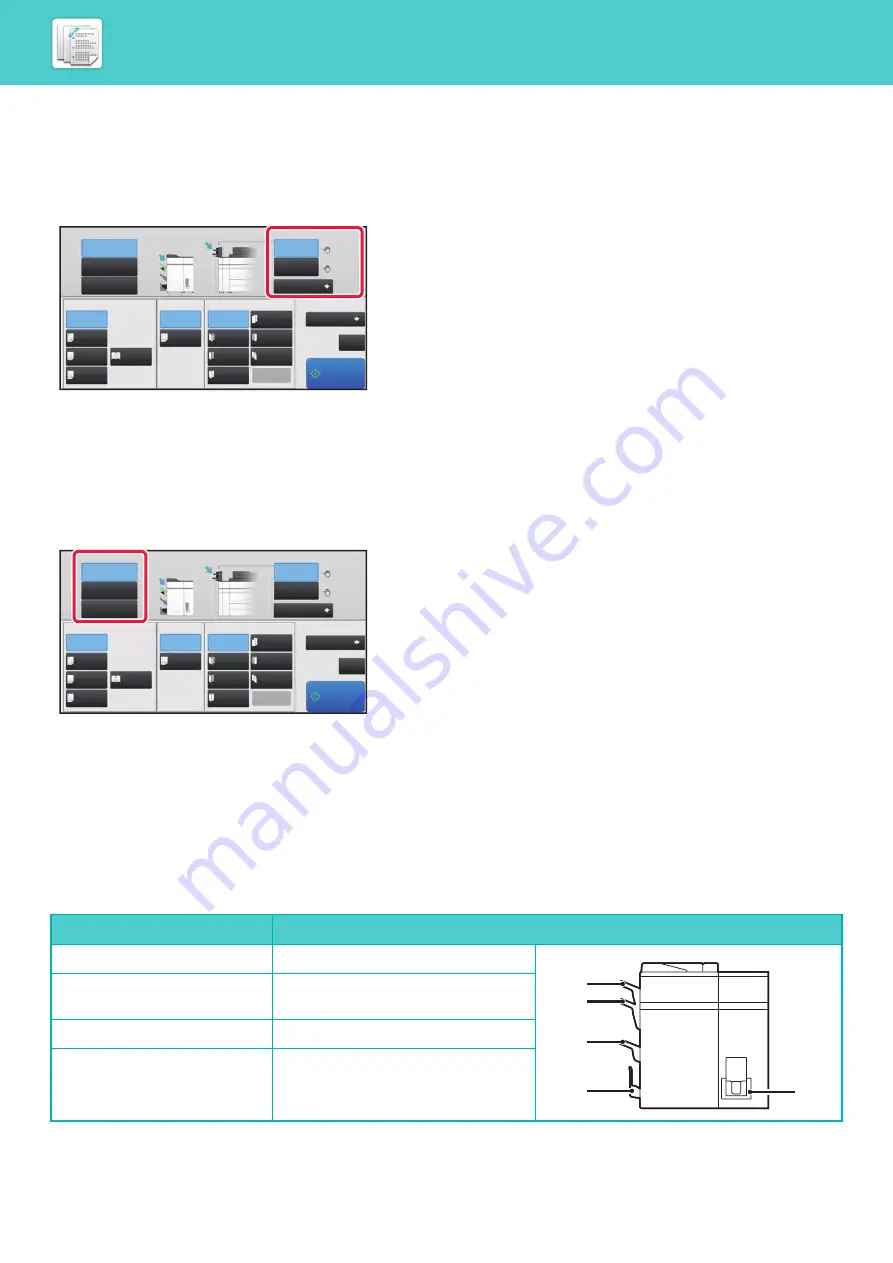
7-18
TO CHANGE THE PAPER TRAY
The paper tray is automatically detected when paper is loaded in the inserter.
If you need to specify a paper tray when, for example, paper has been loaded into both the upper and lower trays on the
inserter, tap the [Upper Tray] or [Lower Tray] key to specify the appropriate paper tray.
TO CHANGE THE OUTPUT TRAY
The output tray is automatically selected based on the output function you set. If Z-Fold, Half Fold, or Punch is selected,
you can select the upper, middle or lower tray for the output tray.
Tap the [Upper Tray], [Middle Tray] or [Lower Tray] key in "Output Tray" and select the output tray you require.
Relation between output function and output tray
An output tray is automatically selected as shown below based on the output function you set. Depending on the output
function that is originally deselected, it may be deselected if you tap the [Upper Tray], [Middle Tray] or [Lower Tray] key
to change the output tray.
For example, if you tap the [Upper Tray], [Middle Tray] or [Lower Tray] key with "Saddle Stitch" selected, the setting for
"Saddle Stitch" is canceled.
Output function
Deliver to
Staple
Upper Tray (A) or Lower Tray (C)
Z-Fold/Half Fold/Punch
Upper Tray (A), Middle Tray (B) or
Lower Tray (C)
Saddle Stitch/Saddle Fold
Saddle Stitch Tray (D)
C-Fold/Accordion Fold/Double
Fold
Folding Unit Tray (E)
Upper Tray
Output Tray
Inserter
Staple
Off
1 Staple
at Back
Saddle
Fold
Half Fold
C-Fold
1 Staple
at Front
2 Staples
Saddle
Stitch
Off
Off
Accord-
ion Fold
Copies/Pages
Type and Size
Double
Fold
Z-Fold
Detail
Punch
Fold
Middle Tray
Lower Tray
Start
CA
Upper Tray
Lower Tray
Plain 1
Plain 1
2 Hole
Punch
8½x11
8½x11
Upper Tray
Output Tray
Inserter
Staple
Off
1 Staple
at Back
Saddle
Fold
Half Fold
C-Fold
1 Staple
at Front
2 Staples
Saddle
Stitch
Off
Off
Accord-
ion Fold
Copies/Pages
Type and Size
Double
Fold
Z-Fold
Detail
Punch
Fold
Middle Tray
Lower Tray
Start
CA
Upper Tray
Lower Tray
Plain 1
Plain 1
2 Hole
Punch
8½x11
8½x11
A
B
C
D
E
















































