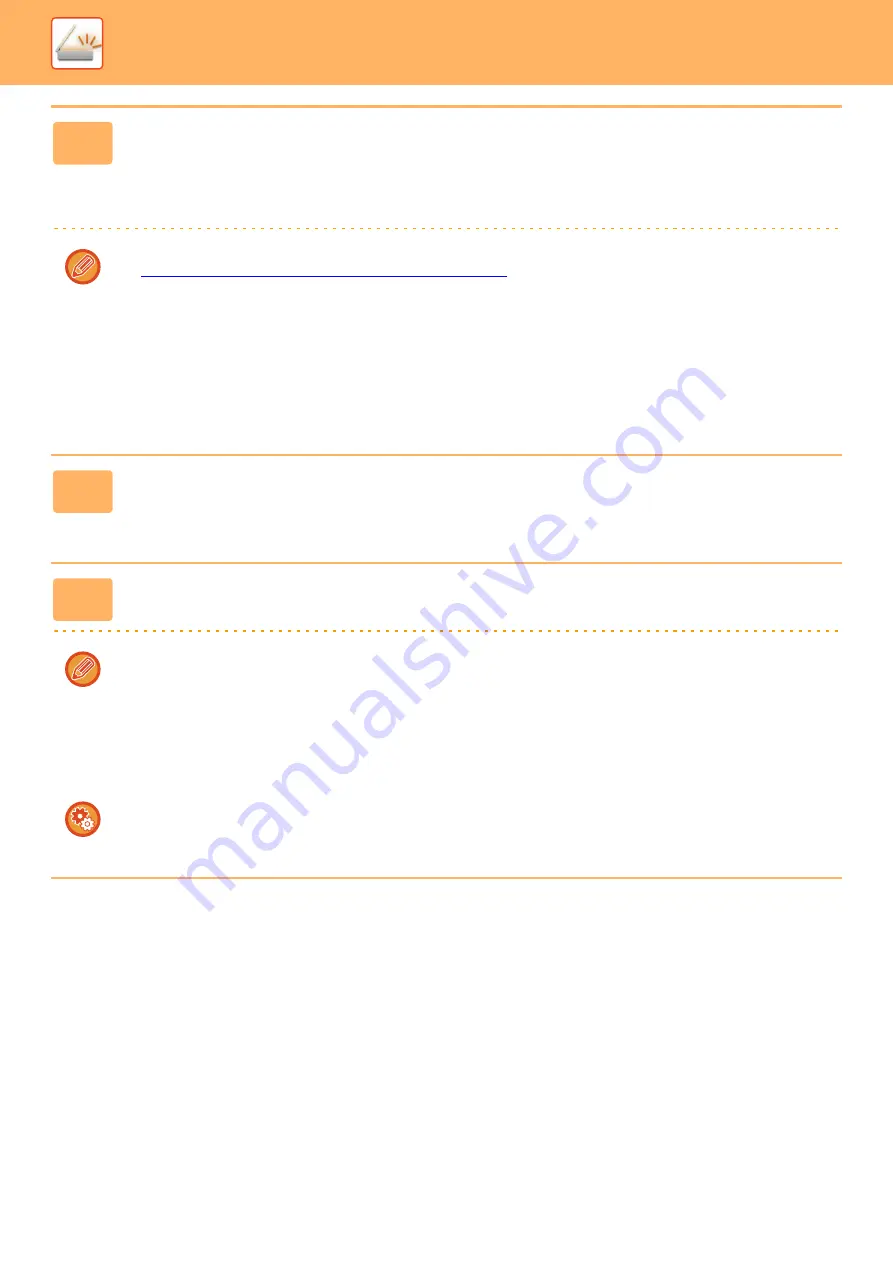
5-29
►
5
Tap the [B/W Start] or [Color Start] key to start scanning of the original.
• If the original was inserted in the document feeder tray, a beep will sound when scanning is completed and
transmission will take place.
• If the original is placed on the document glass, the [Read-End] key appears in the touch panel. If the original is only
one page, go to step 7. To scan more pages, go to step 6.
• You can tap the [Preview] key to check a preview of the image before sending an image. For more information, see
CHECKING THE IMAGE TO BE TRANSMITTED (page 5-64)
".
• If the file format is set to [PDF/Encry.], [PDF/Encry./Bk Letter Emphasis], [PDF/Encry./Compact], or
[PDF/Encry./Compact/U-Fine], you will be prompted to enter the password when you tap the [B/W Start] or [Color
Start] key.
Tap the password entry box to open the keyboard screen, enter a password using a maximum of 32 characters, and
tap the [OK] and [Send] key in sequence. The recipient must use the password entered here to open the Encrypt PDF
file.
To cancel Encrypt PDF, tap the [Cancel] key. The format settings screen will appear to let you change the file type.
Select a new file type and tap the [B/W Start] or [Color Start] key to begin transmission.
6
If the original was placed on the document glass, replace it with the next
original and tap the [B/W Start] or [Color Start] key.
Repeat until all originals have been scanned.
7
Tap the [Read-End] key.
A beep will sound to indicate that the operation is completed.
• If no action is taken for one minute after the confirmation screen is displayed, scanning automatically ends and the
transmission is reserved.
• Tap the [Change Setting] key to change the exposure, resolution, scan size, and send size for each original page
scanned. However, when "Card Shot" is selected in Others, change only the exposure when scanning an
even-numbered original page.
• When Scan to E-mail and Internet Fax destinations are included, the send width for Scan to E-mail and Internet Fax
will be the same as the send width for fax.
To change the time until transmission takes place automatically:
Select "Settings (administrator)" - [System Settings]
→
[Image Send Settings]
→
[Common Settings]
→
[Condition Settings]
→
[Job Auto Start Time During Scanning].
















































