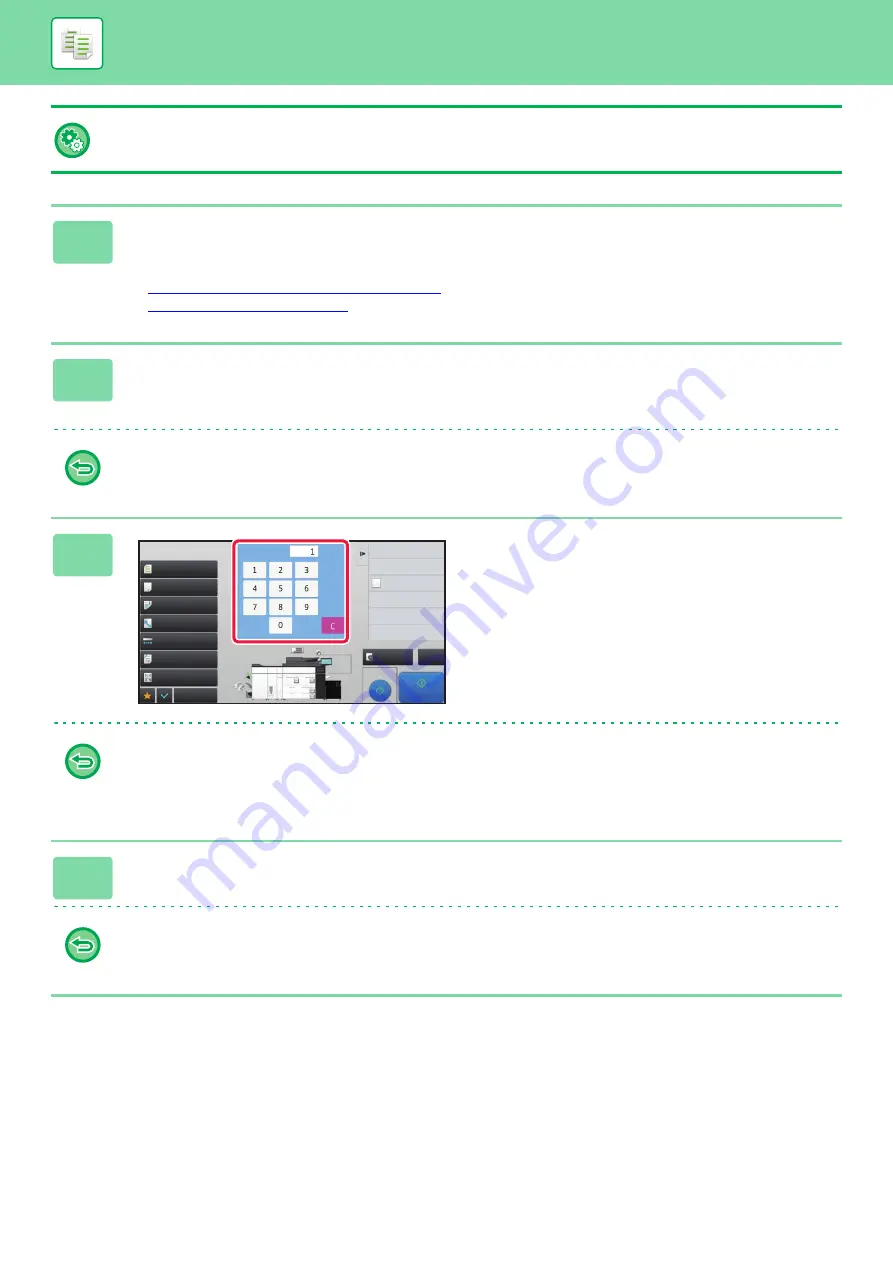
2-84
To use Tandem Copy:
In "Settings (administrator)", select [System Settings]
→
[Common Settings]
→
[Device Control]
→
[Tandem Connection
Setting].
1
Place the original.
Place the original in the document feeder tray of the automatic document feeder, or on the document glass.
When using the document glass to scan multiple original pages, change the original and tap the [Start] key.
►
AUTOMATIC DOCUMENT FEEDER (page 1-89)
►
2
Tap the [Others] key, and tap the [Tandem Copy] key.
A checkmark appears on the icon.
After the settings are completed, tap the [Back] key.
To cancel the Tandem Copy setting:
Tap the [Tandem Copy] key to uncheck it.
3
Tap the number of copies key to
specify the number of copies.
Up to 9999 copies (sets) can be set. The specified number
of copies are shared between the master and client
machines. If the number of copies is odd, the master
machine makes more copies than the client machine.
•
If an incorrect number of copies is set:
Tap the [C] key and then enter the correct number.
•
To cancel all settings:
Tap the [CA] key.
4
Tap the [Start] key to start copying.
• To cancel Tandem Copy:
Tap the [Cancel Copy] keys on both the master and client machines.
Proof Copy
CA
Preview
Start
Paper Select
Auto
Exposure
Auto
Original
2-Sided Copy
1-Sided→1-Sided
Copy Ratio
100%
Output
Off
N-Up
Others
Send and Print
Call Eco Program
Store Data in Folder
File
Store Data Temporarily
Quick File
1
No. of copies
Register Current Settings
Program Registration
Plain 1
2
1
3
4
5
Auto 8½x11
8½x11
8½x11
8½x11
11x17
8½x14
8½x11
No. of copies






























